Manually configuring your router – Belkin ADSL2+ Modem with Wireless G Router F5D7632uk4A User Manual
Page 33
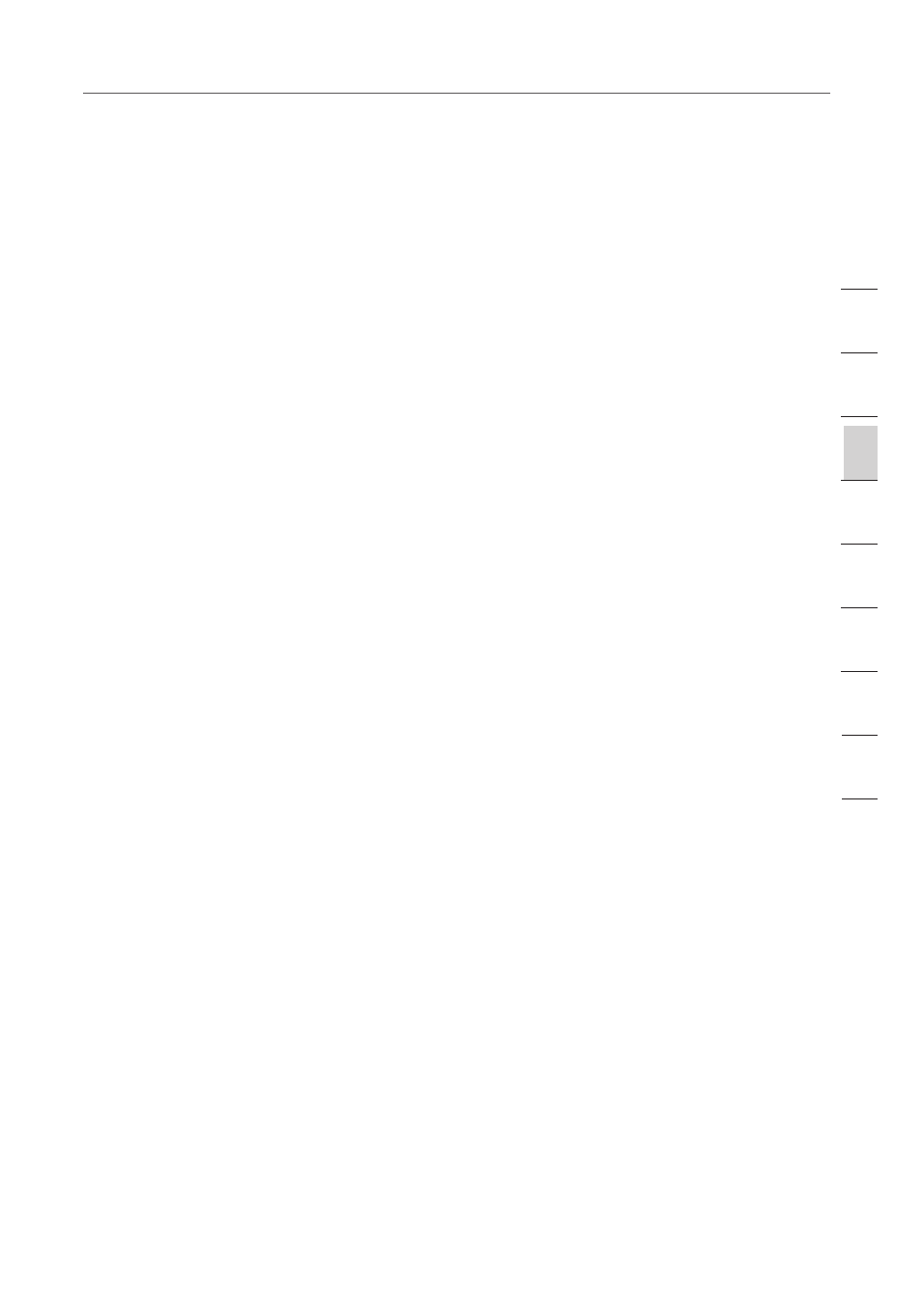
29
29
Manually Configuring your Router
3. Click “Apply Changes” to finish. Encryption in the Router is now set. Each of
your computers on your wireless network will now need to be configured with
the same security settings.
WARNING: If you are configuring the Wireless Router from a computer with a
wireless client, you will need to ensure that security is turned ON for this wireless
client. If this is not done, you will lose your wireless connection.
Changing the Wireless Security Settings
Your Router is equipped with WPA/WPA2, the latest wireless security standard. It
also supports the legacy security standard, WEP. By default, wireless security is
disabled. To enable security, you must first determine which standard you want to
use. To access the security settings, click “Security” on the “Wireless” tab.
WPA Setup
Note: To use WPA security, all your clients must be upgraded to drivers and
software that support it. At the time of this User Manual’s publication, a security
patch download is available free from Microsoft. This patch works only with the
Windows XP operating system. You also need to download the latest driver for your
Belkin Wireless G Desktop or Notebook Card from the Belkin support site. Other
operating systems are not supported at this time. Microsoft’s patch only supports
devices with WPA-enabled drivers such as Belkin 802.11g products.
There are two types of WPA security: WPA-PSK (no server) and WPA (with radius
server). WPA-PSK (no server) uses a so-called pre-shared key (PSK) as the security
key. A pre-shared key is a password that is between eight and 63 characters long.
It can be a combination of letters, numbers, and other characters. Each client uses
the same key to access the network. Typically, this mode will be used in a home
environment. WPA (with radius server) is a configuration wherein a radius server
distributes the keys to the clients automatically. This is typically used in a business
environment. WPA2 is the second generation of WPA, offering a more advanced
encryption technique over WPA.
Setting WPA/WPA2-PSK (no server)
1. From the “Allowed Client Type” drop-down menu, select “WPA/WPA2”.
2. For “Authentication”, select “Pre-shared Key” for typical home/SOHO use. This
setting will have to be identical on the clients that you set up.
3. Enter your pre-shared key. This can be from eight to 63 characters and can be
letters, numbers, or symbols. This same key must be used on all of the clients
that you set up. For example, your pre-shared key might be something like:
“Smith family network key”.
se
ct
io
n
2
1
3
4
5
6
7
8
9
10
11
