Knowing your router, Se ct io n – Belkin ADSL2+ Modem with Wireless G Router F5D7632uk4A User Manual
Page 11
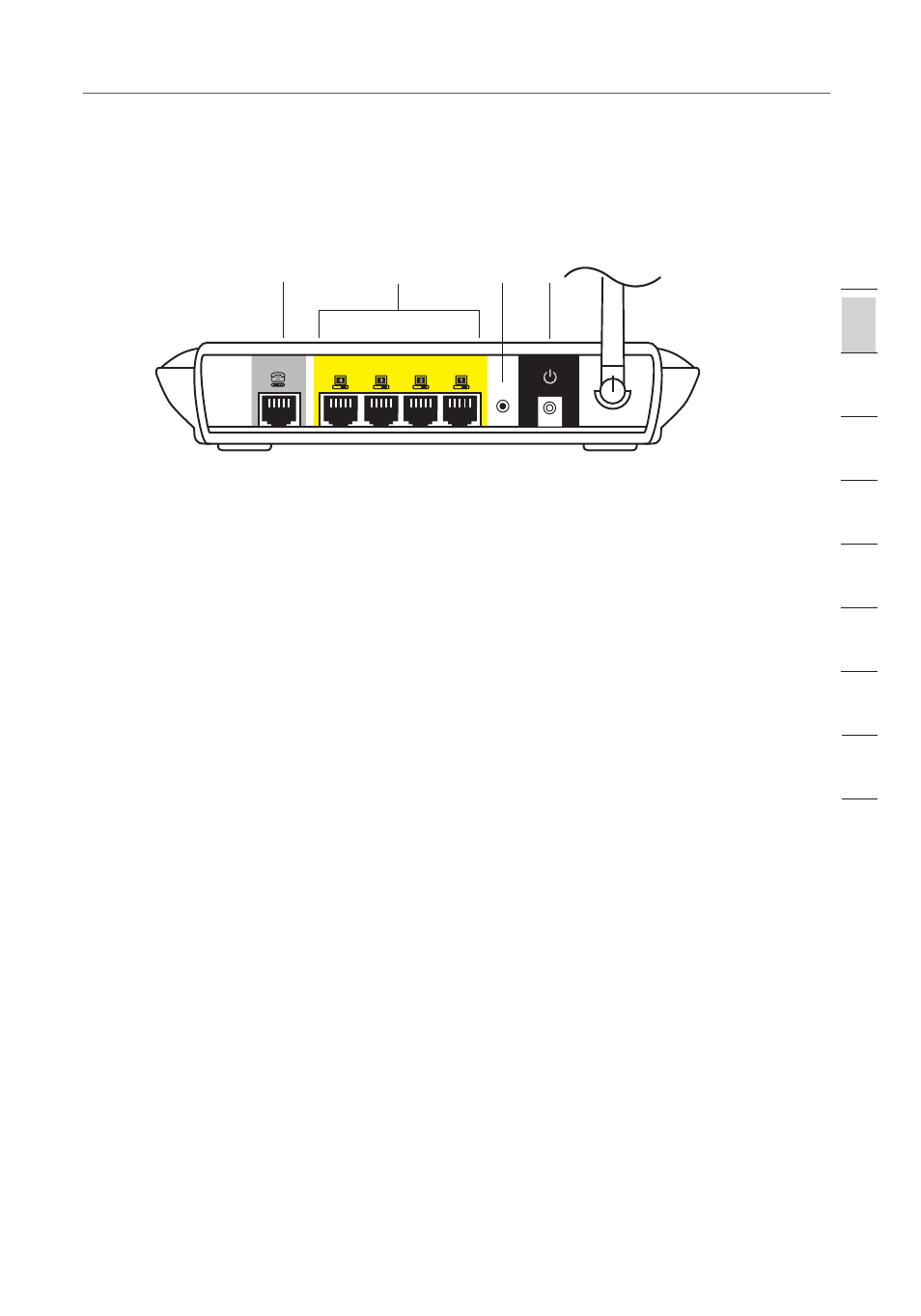
77
Knowing your Router
2
1
3
4
5
6
7
8
9
10
se
ct
io
n
11
Rear Panel
The following figure illustrates the rear panel of your Router.
Power Plug — Connect the included power supply to this inlet. Using the wrong
type of power adapter may cause damage to your Router.
Ethernet Ports —The Ethernet ports are RJ45, 10/100 auto-negotiation. The
ports are labeled 1 through 4. These ports correspond to the numbered LEDs
on the front of the Router. Connect your network-enabled computers or any
networking devices to one of these ports.
ADSL Line —This port is for connection to your ADSL line. Connect your ADSL
line to this port.
Reset Button —The “Reset” button is used in rare cases when the Router
may function improperly. Resetting the Router will restore the Router’s normal
operation while maintaining the programmed settings. You can also restore the
factory default settings by using the “Reset” button. Use the restore option in
instances where you may have forgotten your custom password.
a. Resetting the Router
Push and hold the “Reset” button for one second then release it. When the
“Power/Ready” light becomes solid again, the reset is complete.
b. Restoring the Factory Defaults
Press and hold the “Reset” button for 20 seconds then release it. When the
“Power/Ready” light becomes solid again, the restore is complete.
��������
�����������������������������
����������
������������
�����
(8) (7)
(9)
(6)
