Manually configuring your router – Belkin ADSL2+ Modem with Wireless G Router F5D7632uk4A User Manual
Page 18
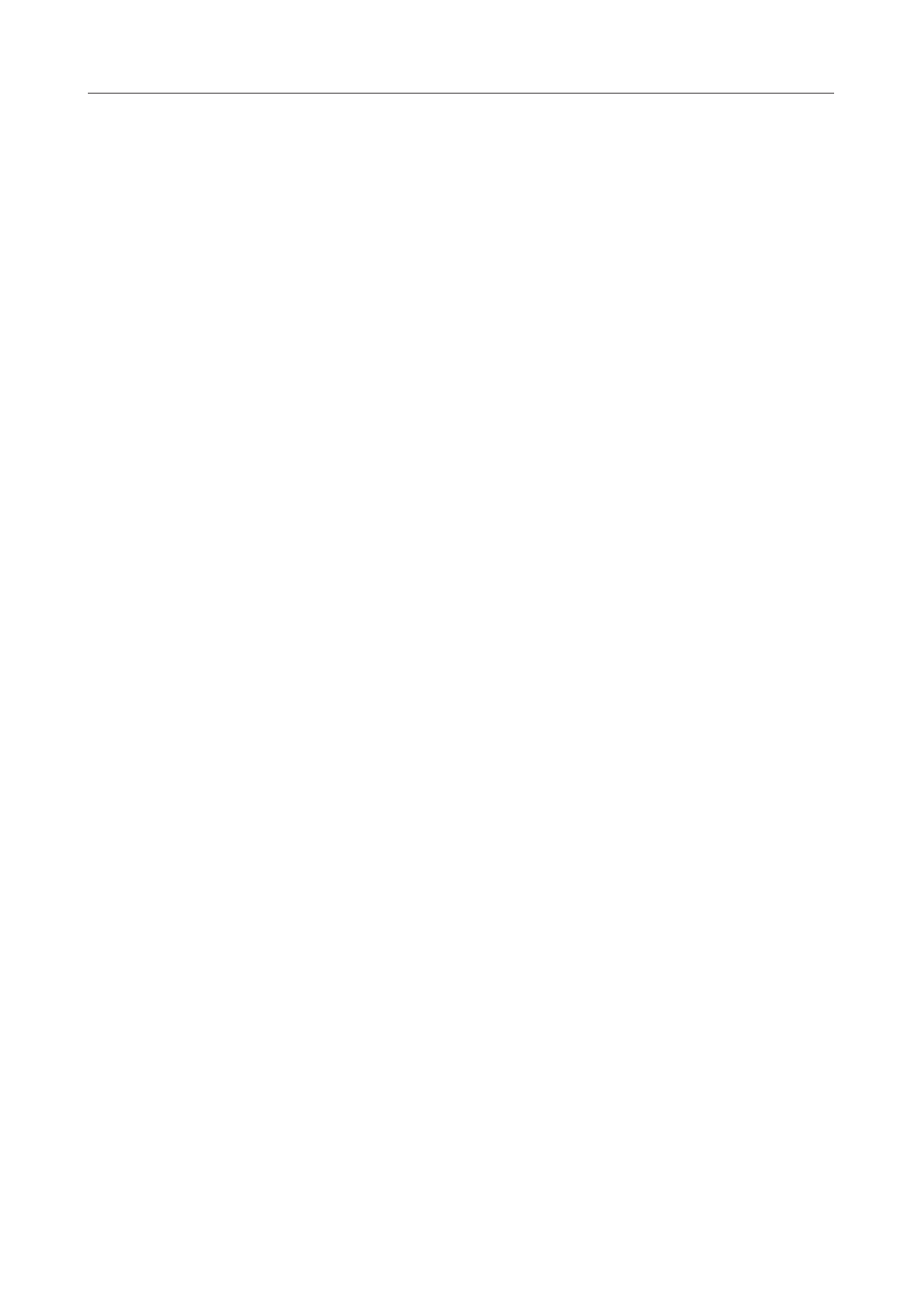
14
14
Manually Configuring your Router
5. Internet Status Indicator
This indicator is visible in all pages of the Router, showing the connection
status of the Router. When the indicator says “connection OK” in GREEN,
the Router is connected to the Internet. When the Router is not connected to
the Internet, the indicator will read “no connection” in RED. The indicator is
automatically updated when you make changes to the settings of the Router.
6. LAN Settings
Shows you the settings of the Local Area Network (LAN) side of the
Router.Changes can be made to the settings by clicking the “LAN” “Quick
Navigation”link on the left side of the screen.
7. Features
Shows the status of the Router’s NAT, firewall, and wireless features. Changes
can be made to the settings by clicking on any one of the links or by clicking
the “Quick Navigation” links on the left side of the screen.
8. Internet Settings
Shows the settings of the Internet/WAN side of the Router that connects to
the Internet. Changes to any of these settings can be made by clicking on the
“Internet/WAN” “Quick Navigation” link on the left side of the screen.
9. Version Info
Shows the firmware version, boot-code version, hardware version, and serial
number of the Router.
10. Page Name
The page you are on can be identified by this name. This manual will
sometimes refer to pages by name. For instance, “LAN > LAN Settings” refers
to the “LAN Settings” page.
