Manually configuring your router – Belkin ADSL2+ Modem with Wireless G Router F5D7632uk4A User Manual
Page 38
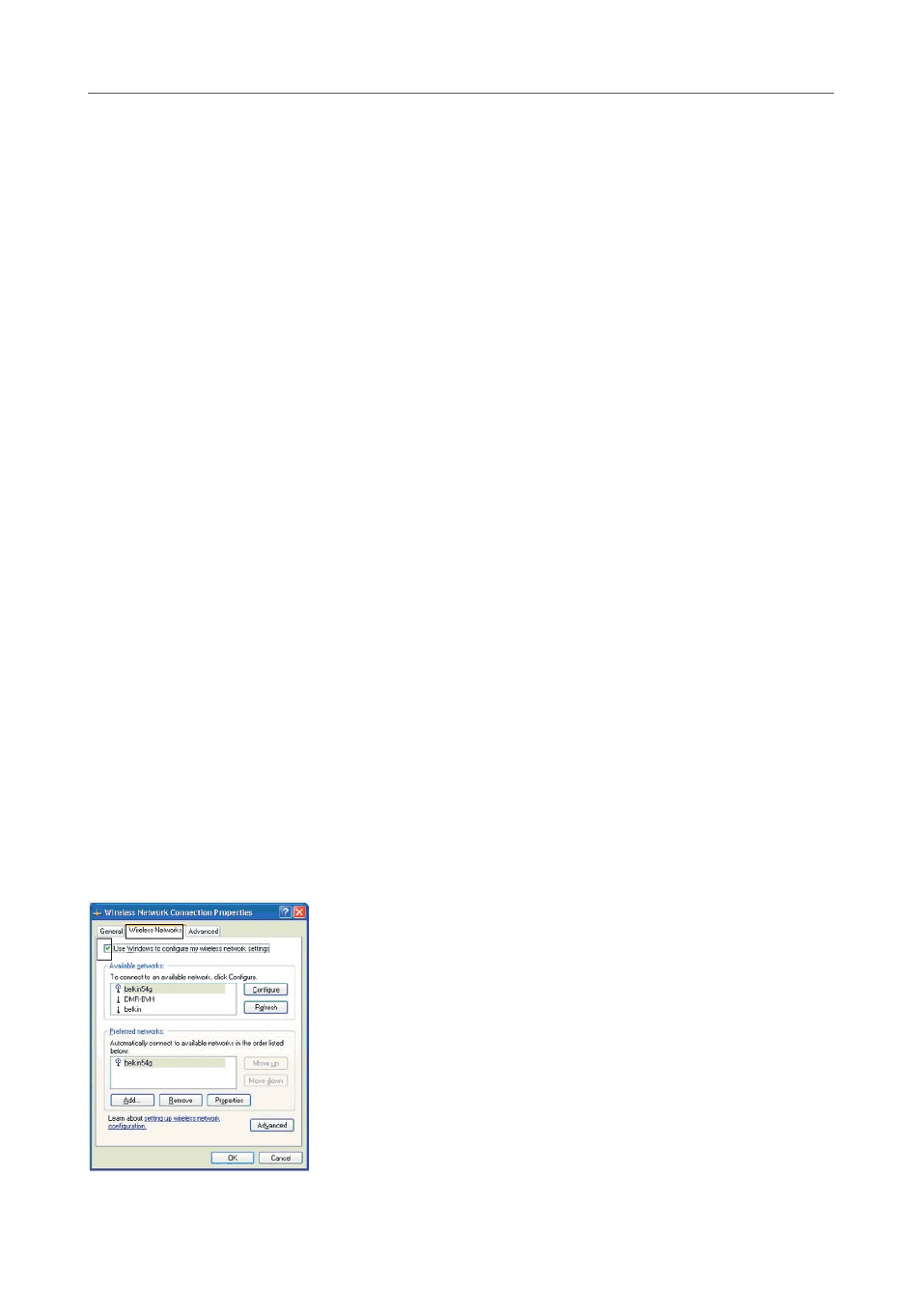
34
34
Manually Configuring your Router
5. Click “OK” to save the settings.
Setting up WPA for Wireless Desktop and Wireless Notebook
Cards that are NOT Manufactured by Belkin
For WPA wireless desktop and wireless notebook cards that are NOT manufactured
by Belkin and that are not equipped with WPA-enabled software, a file from
Microsoft called “Windows XP Support Patch for Wireless Protected Access” is
available as a free download.
Note: The file that Microsoft has made available works only with Windows XP.
Other operating systems are not supported at this time.
Important: You also need to ensure that the wireless card manufacturer supports
WPA and that you have downloaded and installed the latest driver from their
support site.
Supported Operating Systems:
• Windows XP Professional
• Windows XP Home Edition
Setting up Windows XP Wireless Network Utility to Use WPA-PSK
In order to use WPA-PSK, ensure you are using Windows Wireless Network Utility
by doing the following:
1. Under Windows XP, click “Start > Control Panel > Network Connections”.
2. Right-click on “Wireless Network Connection”, and select “Properties”.
3. Clicking on the “Wireless Networks” tab will display the following screen. Ensure
the “Use Windows to configure my wireless network settings” box is checked
4. Under the “Wireless Networks” tab, click the “Configure” button, and you will
see the following screen.
5. For a home or small-business user, select “WPA-PSK” under “Network
Authentication”.
