Manually configuring your router – Belkin ADSL2+ Modem with Wireless G Router F5D7632uk4A User Manual
Page 49
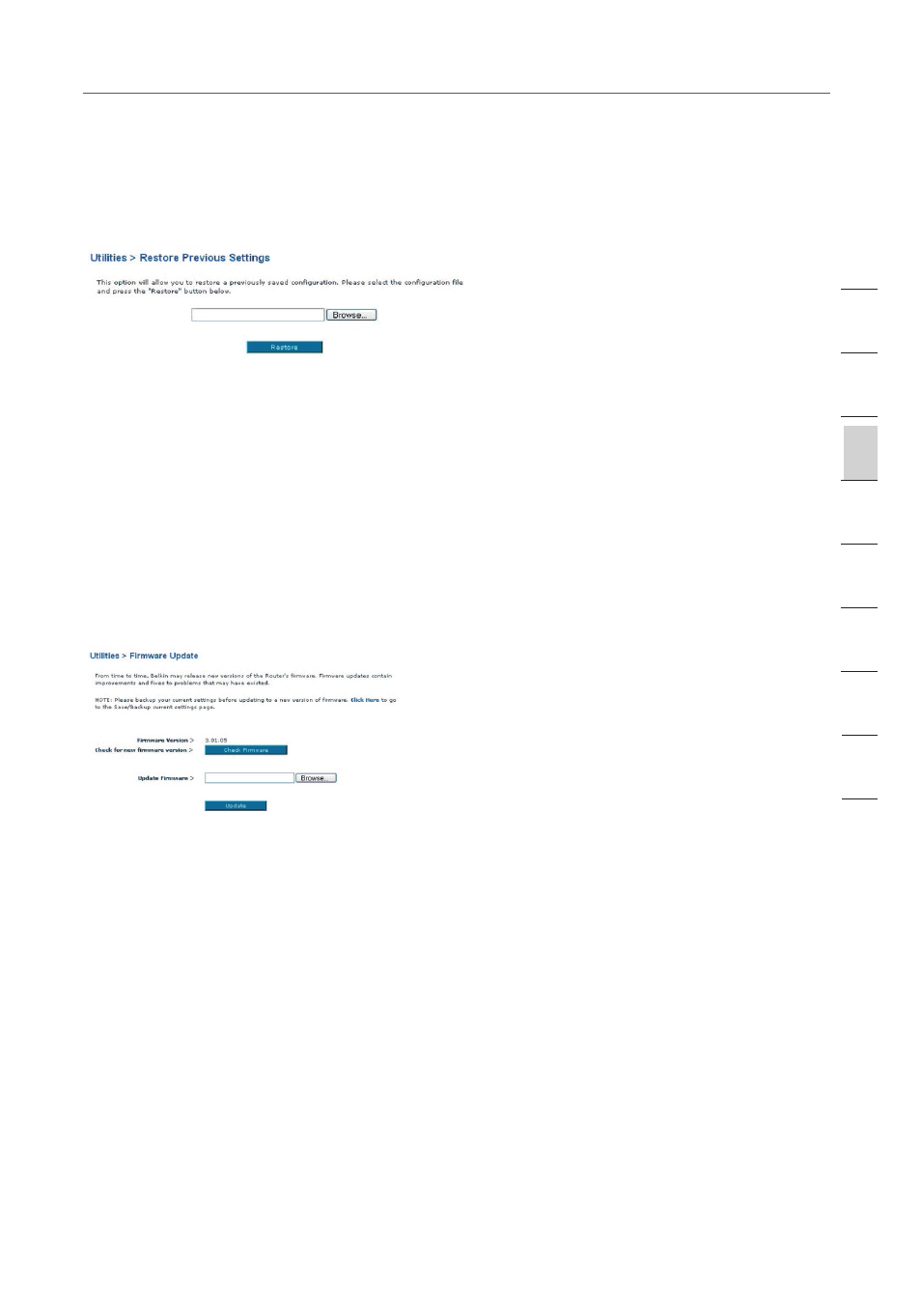
45
45
Manually Configuring your Router
Restore Previous Settings
This option will allow you to restore a previously saved configuration.
1. Click “Browse”. A window will open that allows you to select the location of the
configuration file. Locate the configuration file, “config.bin”, and double-click
on it.
2. Then, click “Open”.
Updating Firmware
From time to time, Belkin may release new versions of the Router’s firmware.
Firmware updates contain feature improvements and fixes to problems that may
have existed. When Belkin releases new firmware, you can download the firmware
from the Belkin website and update your Router’s firmware to the latest version.
Checking for a New Version of Firmware
The “Check Firmware” (1) [Designer: pls callout (1) in the screenshot] button allows
you to instantly check for a new version of firmware. When you click the button,
a new browser window will appear informing you that either no new firmware is
available or that there is a new version available. If a new version is available, you
will have the option to download it.
Downloading a New Version of Firmware
If you click the “Check Firmware” button and a new version of firmware is available,
you will see a screen similar to the one below.
1. To download the new version of firmware, click “Download”.
2. A window will open that allows you to select the location where you want to save
the firmware file. Select a location. You can name the file anything you want, or
use the default name. Be sure to locate the file in a place where you can locate
it yourself later. When you have selected the location, click “Save”.
se
ct
io
n
2
1
3
4
5
6
7
8
9
10
11
