Manually configuring your router – Belkin ADSL2+ Modem with Wireless G Router F5D7632uk4A User Manual
Page 39
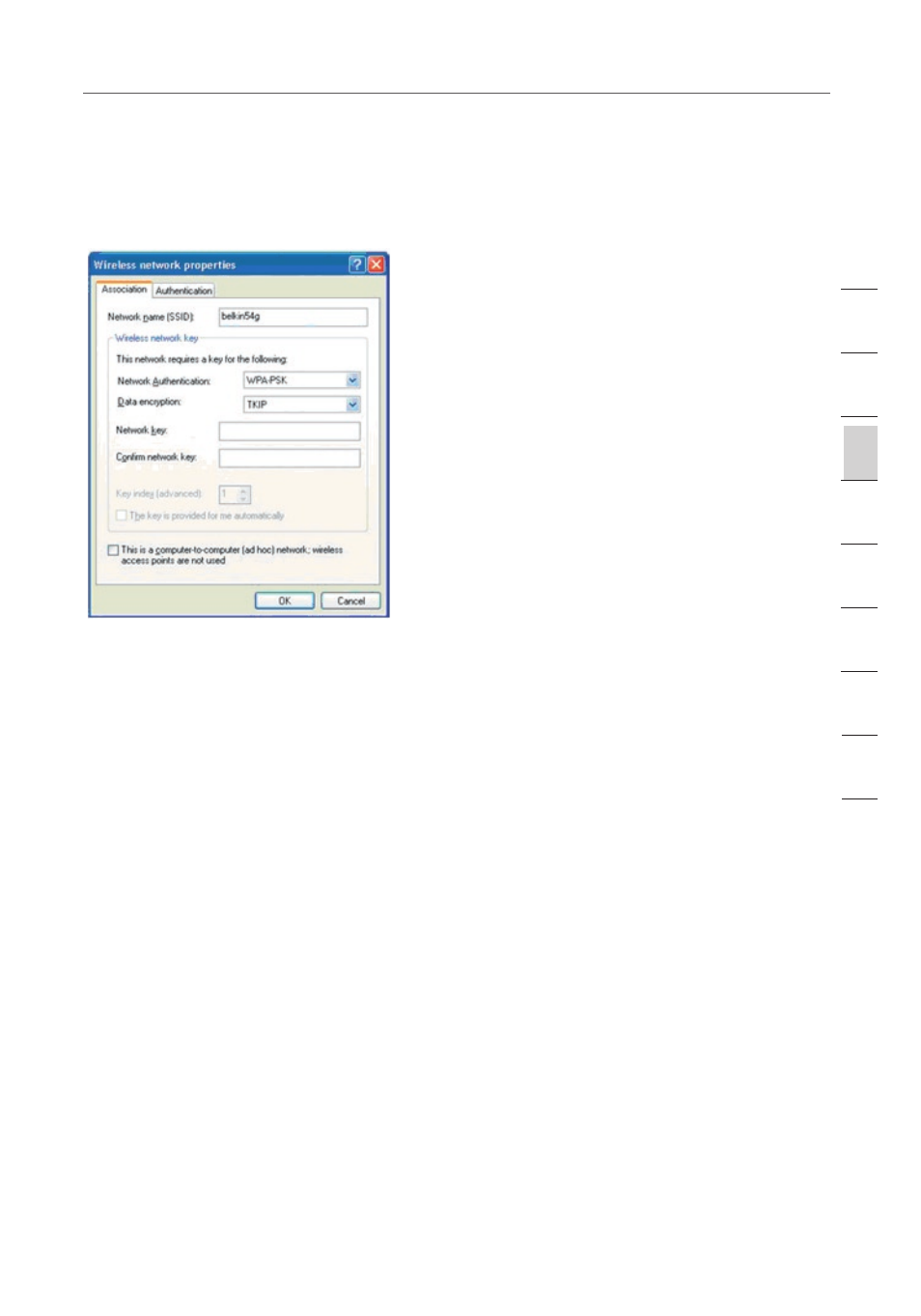
35
35
Manually Configuring your Router
Note: Select “WPA” if you are using this computer to connect to a corporate
network that supports an authentication server such as a radius server. Consult
your network administrator for further information.
6. Select “TKIP” or “AES” under “Data Encryption”. This setting will have to be
identical to the Router.
7. Type in your encryption key in the “Network Key” box.
Important: Enter your pre-shared key. This can be from eight to 63 characters
and can be letters, numbers, or symbols. This same key must be used on all of the
clients that you set up.
8. Click “OK” to apply settings.
Wireless Range Extension and Bridging
What is a Wireless Bridge?
A wireless bridge is actually an operation “mode” you can use to extend the range
of your wireless network, or add an extension of your network in another area of
your office or home without running cables.
Note: We can make no guarantees that this feature will interoperate with hardware
from other wireless manufacturers.
Note: Please make sure to download the latest firmware version for the Router for
optimal performance at: http://web.belkin.com/support.
Adding Another Network Segment Wirelessly
Connecting a network switch or hub to the Router’s RJ45 jack will allow a number
of computers connected to the switch access to the rest of the network.
se
ct
io
n
2
1
3
4
5
6
7
8
9
10
11
