On (➩ p. 50), Change settings, Copies 1 – Brother PT-9400 User Manual
Page 57: Ok to print, Ok option cancel
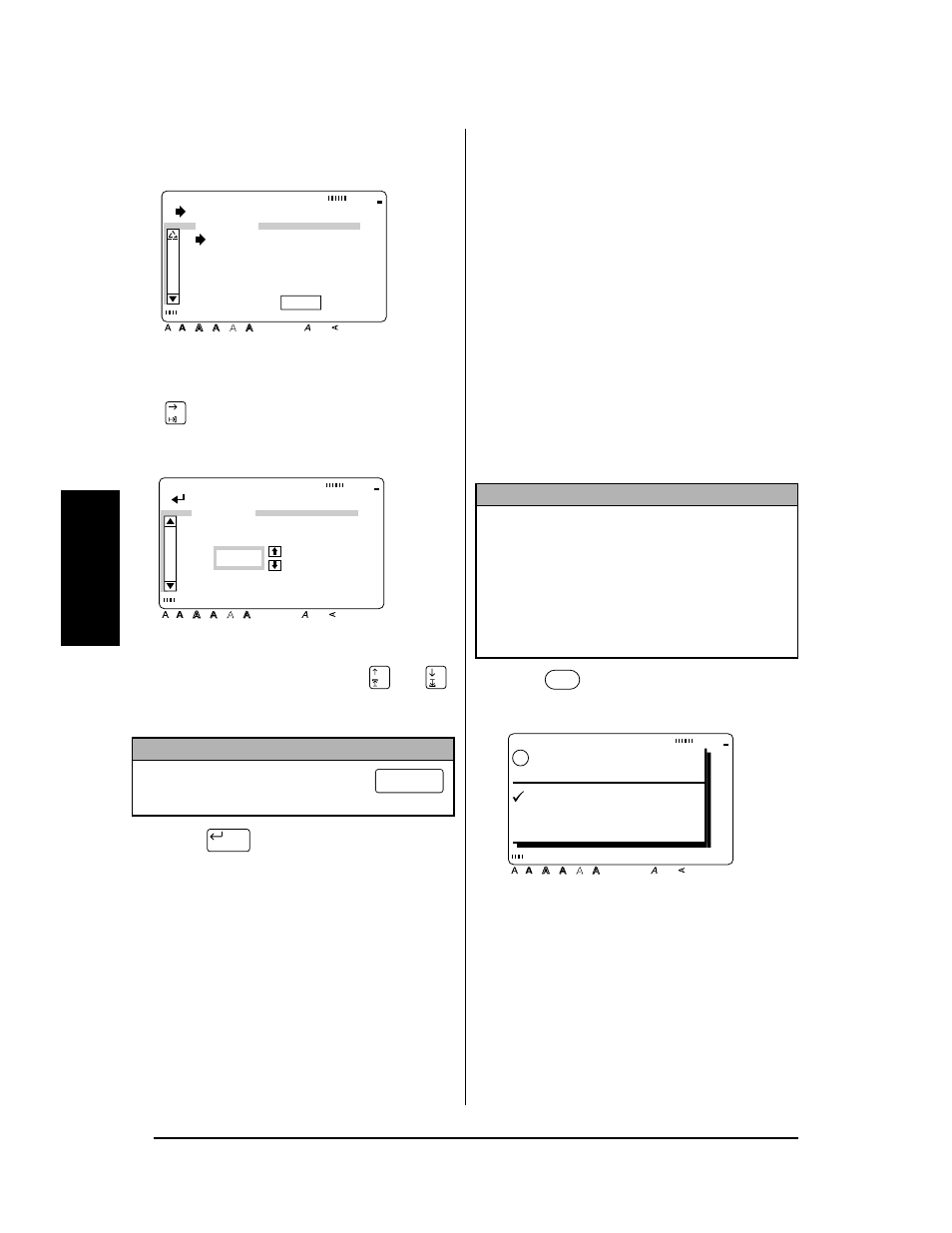
50
Ch. 3 Functions
Fu
nc
ti
o
n
s
4 Since Î is already beside COPIES, press
.
5 Type in a number (or press
or
)
until the desired number of copies is dis-
played.
6 Press
to confirm the setting and
return to the OPTION menu.
To change the NUMBER setting:
The NUMBER (numbering) function can be used
to print many copies of the same text while
increasing certain characters (letters, number or
barcode data) after each label is printed. This
type of automatic incrementation is very useful
when printing serial number labels, production
control labels or other labels requiring ascend-
ing codes.
Letters and numbers increase as shown below:
0
О
1
О
...9
О
0
О
...
A
Î
B
Î ...Z
Î
A
Î
...
a
Î
b
Î
...z
Î
a
Î
...
A0
Î
A1
Î ...A9 Î
B0
Î
...
Spaces (shown as underlines “_” in the exam-
ples below) can be used to adjust the space
between characters or to control the number of
digits that are printed:
1_9
О 2_0 О ...9_9 О __0 О
...
_9
О 10 О ...99 О _0 О
...
_Z
Î AA Î ...ZZ Î _A Î
...
1 Press .
NOTE
To select the default setting (1), press
(space bar).
[ ]:CHANGE SETTINGS
Style
Italic Vertical
Caps
Alt Template Zoom
Back-
ground
Half
Cutter
36mm
24mm
18mm
12mm
9mm
6mm
1
1/2"
1"
3/4"
1/2"
3/8"
1/4"
A
OPTION
COPIES:1
NUMBER:OFF
MIRROR:OFF
INVERT:OFF
TRANS :
FORM ABC
[ ]:CONFIRM
Style
Italic Vertical
Caps
Alt Template Zoom
Back-
ground
Half
Cutter
36mm
24mm
18mm
12mm
9mm
6mm
1
1/2"
1"
3/4"
1/2"
3/8"
1/4"
A
COPIES
1
New Block
NOTE
☞
Only one numbering field can be selected from
any text.
☞
If you include a non-alphanumeric character
such as a symbol in the numbering field, only
the letters and numbers in the numbering field
will be increased when the labels are printed,
or just one label will be printed if the field only
contains a non-alphanumeric character.
OK TO PRINT?
Style
Italic Vertical
Caps
Alt Template Zoom
Back-
ground
Half
Cutter
36mm
24mm
18mm
12mm
9mm
6mm
1
1/2"
1"
3/4"
1/2"
3/8"
1/4"
A
!
OK
OPTION
CANCEL
