Confirm, Frame/shading frame shading, Shading all block line character – Brother PT-9400 User Manual
Page 41: Select start point, Select end point, Ch. 3 functions
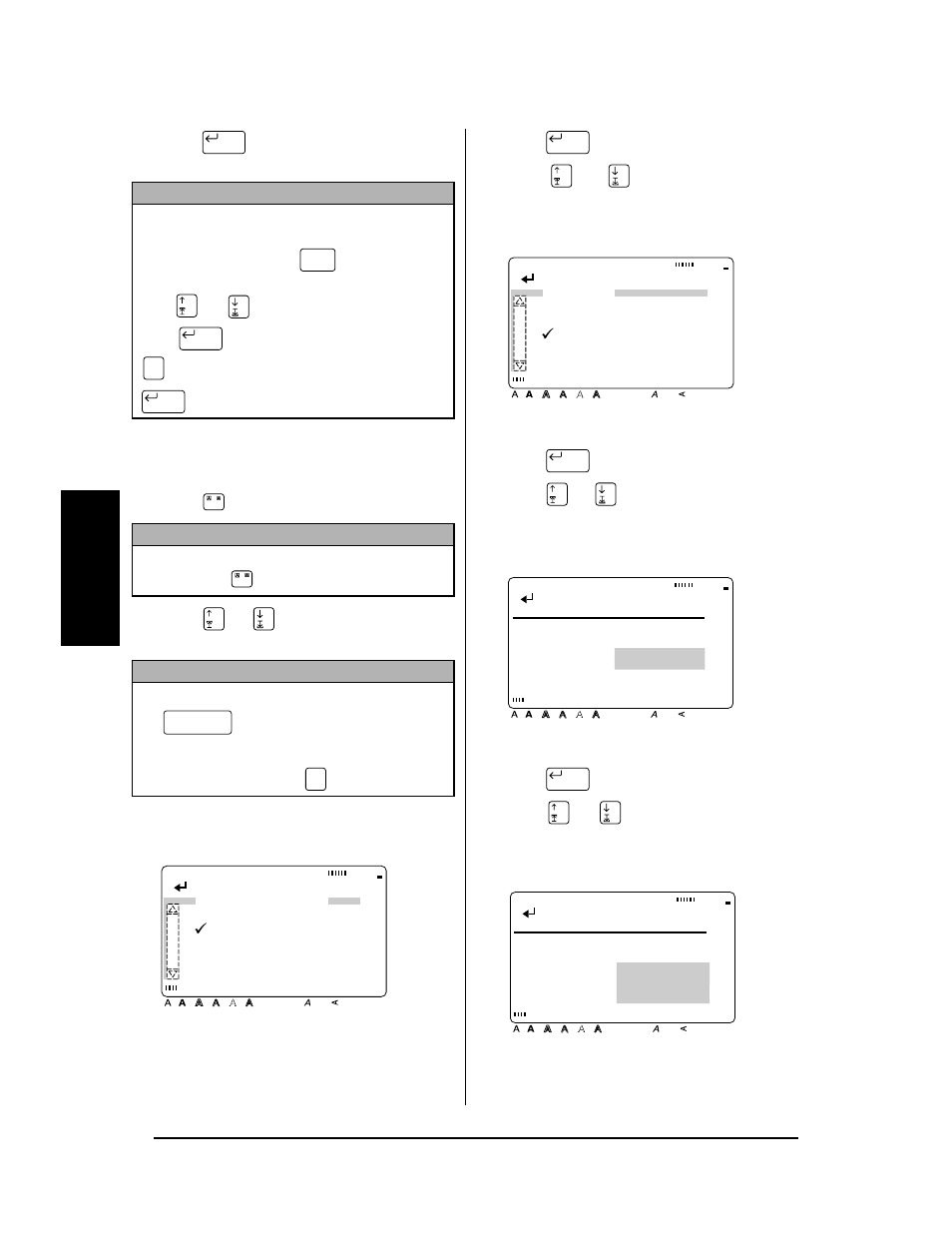
34
Ch. 3 Functions
Fu
nc
ti
o
n
s
A Press
. The desired frame or shading
is applied to the selected blocks of text.
To apply a frame or shading to selected lines of
text:
1 Press .
2 Press
or
until
9 moves beside the
desired setting.
3 Press .
4 Press
or
until
9 moves beside
LINE.
5 Press .
6 Press
or
until the first line that you
wish to frame or shade is selected.
7 Press .
8 Press
or
until all of the lines that
you wish to frame or shade are selected.
NOTE
To delete the frame or shading, position the cursor
on the left side of the frame/shading that you wish
to delete, and then press
. When the mes-
sage “OK TO CLEAR FRAME/SHADING?” appears,
press
or
until
9 moves beside OK and
press .
To keep the frame/shading, press
(or move
9 beside CANCEL, and then press
).
NOTE
To return to the text without adding a frame or
shading, press
at any time.
NOTE
☞
To select the first setting in a menu, press
(space bar).
☞
To return to the previous screen without keep-
ing any changes, press
.
New Block
Clear
Back Space
New Block
Cancel
New Block
/
/
Cancel
[ ]:CONFIRM
Style
Italic Vertical
Caps
Alt Template Zoom
Back-
ground
Half
Cutter
36mm
24mm
18mm
12mm
9mm
6mm
1
1/2"
1"
3/4"
1/2"
3/8"
1/4"
A
FRAME/SHADING
FRAME
SHADING
New Block
[ ]:CONFIRM
Style
Italic Vertical
Caps
Alt Template Zoom
Back-
ground
Half
Cutter
36mm
24mm
18mm
12mm
9mm
6mm
1
1/2"
1"
3/4"
1/2"
3/8"
1/4"
A
SHADING
ALL
BLOCK
LINE
CHARACTER
New Block
Style
Italic Vertical
Caps
Alt Template Zoom
Back-
ground
Half
Cutter
36mm
24mm
18mm
12mm
9mm
6mm
1
1/2"
1"
3/4"
1/2"
3/8"
1/4"
A
A1
A B C T r
1 M a i n
L o s A n s
[ ]:SELECT START
POINT
New Block
Style
Italic Vertical
Caps
Alt Template Zoom
Back-
ground
Half
Cutter
36mm
24mm
18mm
12mm
9mm
6mm
1
1/2"
1"
3/4"
1/2"
3/8"
1/4"
A
A1
A B C T r
1 M a i n
L o s A n s
[ ]:SELECT END POINT
