Olympus E-520 User Manual
Page 63
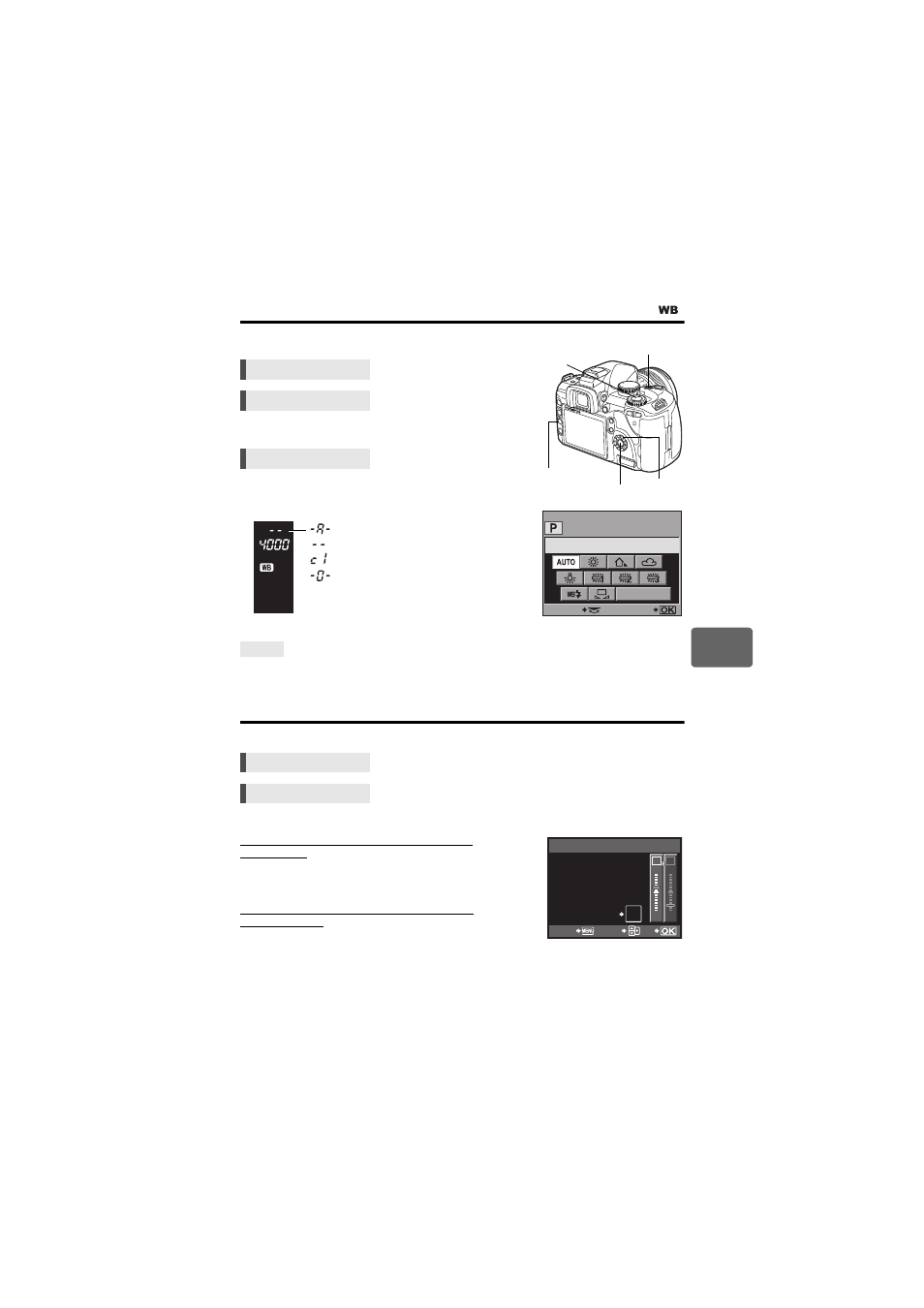
R
ecor
d m
ode,
whi
te
balance
, and
picture m
ode
6
63
EN
Setting the auto / preset / custom white balance
You can adjust the white balance by selecting the
appropriate color temperature for the light conditions.
• Custom white balance is set by selecting [CWB] and
turning the control dial while pressing down the F button.
Setting display
• You can check the settings in the viewfinder while using the
WB button to make the settings.
When subjects that are not white appear white:
j In the auto WB setting, if there is no near-white color in the image framed in the screen, the white
balance will not be correctly determined. In such a case, try preset WB or one-touch WB settings.
WB compensation
This function lets you make fine changes to the auto WB and preset WB settings.
• Select the white balance to adjust and press
d.
Adjusting the white balance in the A direction
(Amber-Blue)
Depending on the original WB conditions, the image will
become more amber when adjusted toward +, and bluer
when adjusted toward –.
Adjusting the white balance in the G direction
(Green-Magenta)
Depending on the original WB conditions, the image will
become greener when adjusted toward +, and magenta
when adjusted toward –.
• The white balance can be adjusted in 7 increments in each direction.
Direct button
WBj
Super control panel
i
p: [WB]
Menu
MENU[W][WB]
TIPS
Super control panel
i
p: [>]
Menu
MENU[W][WB]
i button
MENU button
F button
j
WB button
WB
CWB
5400
SELECT
GO
Viewfinder
: Auto white balance
:
w / x / y
: Custom white balance
: One-touch white balance
G
–5
A
+2
AUTO
>
GO
CANCEL
SELECT
WB PREVIEW
AEL
AFL
