Olympus E-520 User Manual
Page 107
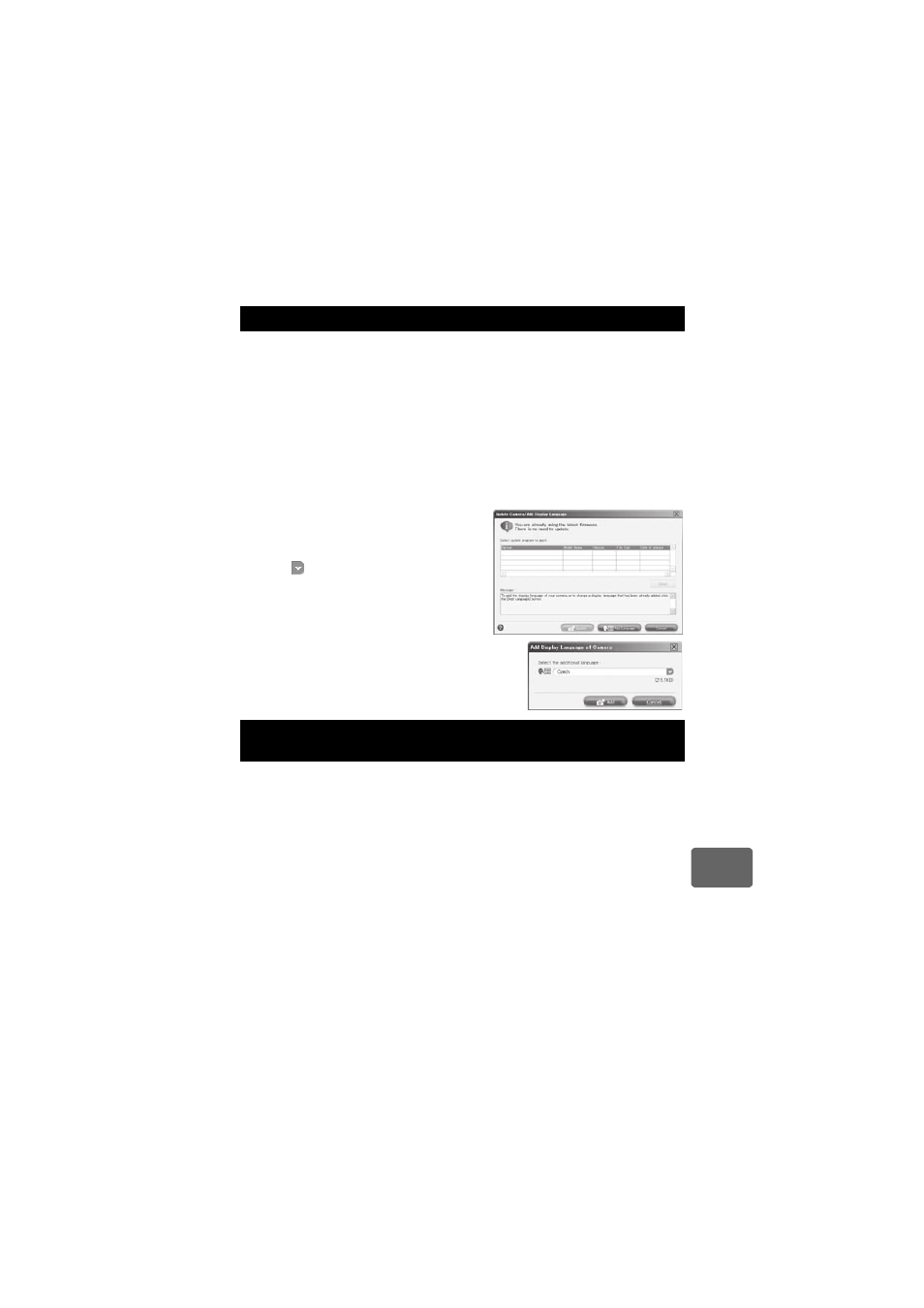
Usi
ng
the OL
YMP
U
S
Ma
ster
sof
tw
a
re
11
107
EN
Please take care that your battery is fully charged!
1
Make sure that your computer is connected to the Internet.
2
Plug the USB cable into the USB port on the computer.
3
Plug the other end of the USB cable into the camera’s multi-connector.
• The camera turns on automatically.
• The monitor turns on and the selection screen for the USB connection is displayed.
4
Select [STORAGE] and press the
i button.
5
In the browse window, select “Camera”, then “Update Camera / Add Display
Language”.
• The confirmation window for updating is displayed.
6
Click “OK”.
• The updating the camera window is displayed.
7
Click “Add Language” in the updating
camera display.
• The “Add Display Language of Camera” window is
displayed.
8
Click
and select a language.
9
Click “Add”.
• The new language is downloaded to your camera.
Please do not remove any cable or the battery
while the camera is processing.
10
After the download procedure the camera
display will show “OK”. You can remove
the cables and turn power off. After
restarting the camera you will be able to
choose the new language from [W].
Your camera supports the USB Mass Storage Class. You can transfer images to a computer by
connecting the camera to the computer with the provided USB cable. This can be done even
without using OLYMPUS Master. The following operating systems are compatible with the USB
connection:
Windows:
2000 Professional / XP Home Edition / XP Professional / Vista
Macintosh: Mac OS X v10.3 or later
x
Notes
• If your computer is running Windows Vista, select [MTP] in Step 3 on page 104 to use Windows
Photo Gallery.
• Data transfer is not guaranteed in the following environments, even if your computer is equipped
with a USB port.
• Computers with a USB port added by means of an extension card, etc.
• Computers without a factory-installed OS and home-built computers
To increase the number of languages
Transferring images to your computer without using
OLYMPUS Master
