Dividing files [file divide, Menu setting method – Olympus DM-5 User Manual
Page 97
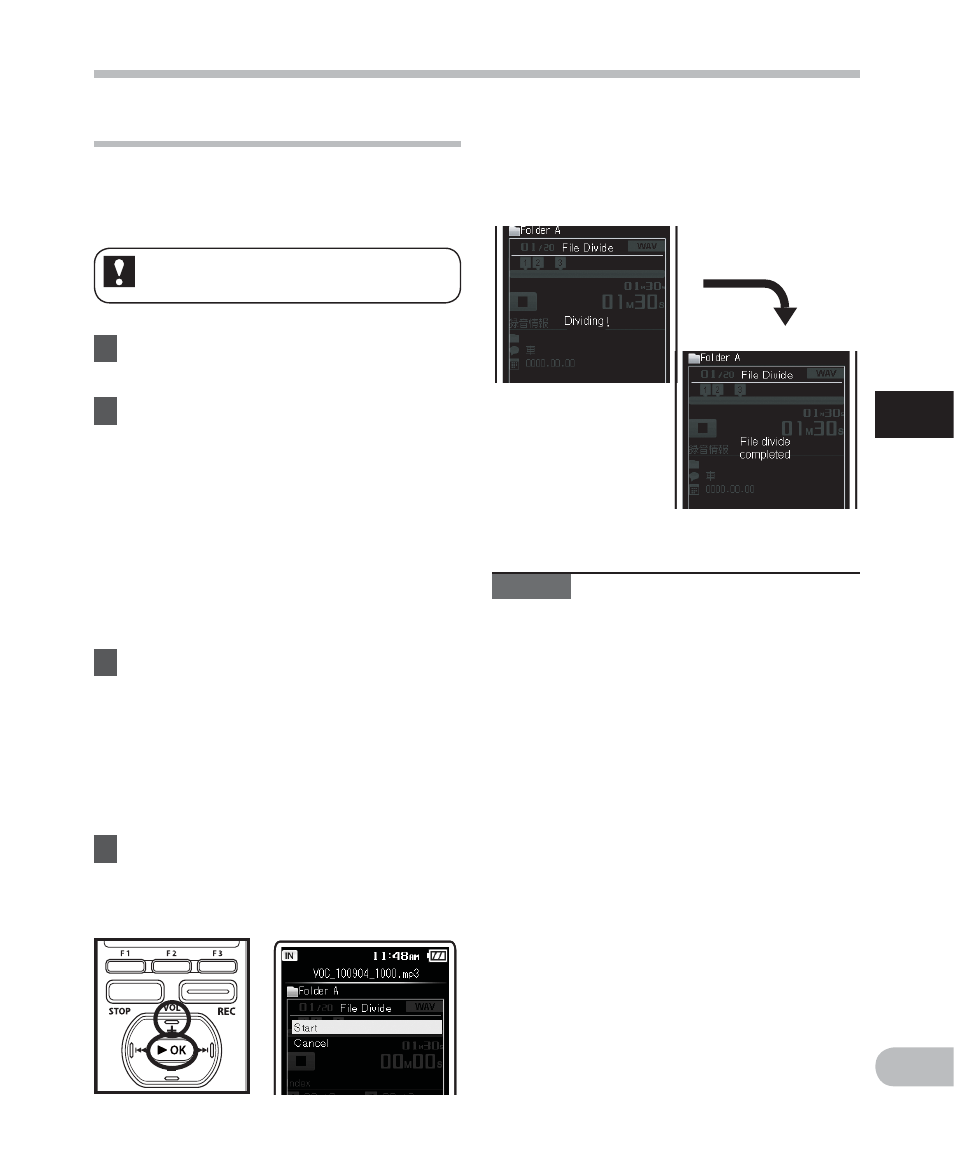
97
3
EN
M
e
nu
set
ting
m
e
th
od
Dividing files [File Divide]
Files with large capacities and long
recording times can be divide so that they
are easier to manage and edit.
1
Select the file you want to divide
(
☞ P.55 to P.61).
2
Start Playback or fast-forward
the file, and stop the playback at
divide position.
• In the file display, the stop position
becomes the divide position.
• During playback, press and hold the
9 or 0 button to fast-forward
or rewind (
☞ P.49).
• It is useful to set index marks on
marking in advance at the divide
position (
☞ P.53).
3
Select
[File Divide] from the menu
on the [File Menu].
• For details on how to enter the menu
settings, please see “Menu setting
method” (
☞ P.67).
• A file cannot be divide during an
operation such as playback by the
recorder.
4
Press
the
+ button to select
[Start], and then press the
`OK
button.
• [Dividing!] will be displayed and
file splitting will start. Splitting
is completed when [File divide
completed] is displayed.
Notes
• The file divide cannot be done when the
file list is displayed.
• The recorder cannot divide files when the
number of files in the folder exceeds 998.
• Locked files (
☞ P.77) cannot be divide.
• After splitting the fi le, the front part of the
fi le will be renamed as [File name_1.MP3]
and the latter part of the fi le will be named
as [File name_2.MP3].
• If a file has an extremely short recording
time, it may not be divide even if it is a
PCM file.
• Do not remove the battery during dividing
file. This may damage the data.
Menu setting method
Only PCM and MP3 files recorded
on this recorder can be divide.
