Using voice recognition (for dm-5), Using voice control – Olympus DM-5 User Manual
Page 118
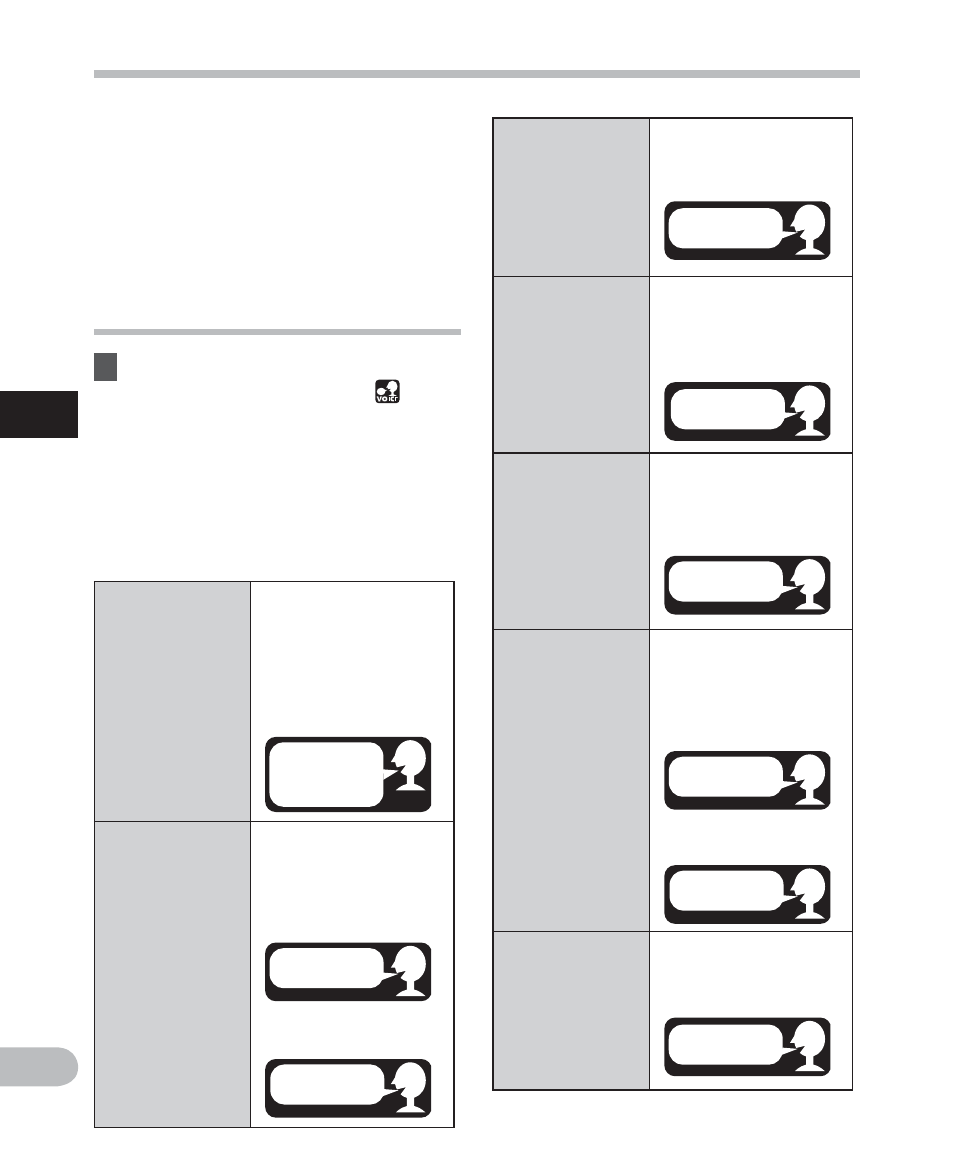
118
3
EN
Using voice recognition (For DM-5)
This recorder is equipped with a voice
recognition function. This function allows
complicated key inputs such as date and
time settings, keyword entry, and folder
name changes to be performed by voice. In
addition, it is possible to use voice command
shortcuts to jump to the various modes and
menu settings of the [Home] menu display.
Using voice control
1
If you want to make settings by voice
for items which have the [
] mark
in the instruction manual, press and
hold the VOICE button (
☞ P.16) while
speaking into the microphone.
• The following explanation of the
voice control function provides
examples of actual operations that
can be performed using this recorder.
[Time&Date]
Using voice
recognition for
time entry
When you are setting the
“hour ”, “minute”, “year ”,
“month”, and “day” in the
[Time & Date] settings, say
the “year”, “month” and “day”
or “time” you want to enter.
Example: When entering
February 10, 2010
[Timer Rec]
Using voice
recognition for
time entry
When entering the [Start
Time] and [Stop Time] in
the [Timer Rec] settings,
say the times.
Example: When the start
time is 9:30
Example: When the end
time is 11:00
[Timer Rec]
Using voice
recognition for
keyword entry
Say a “Keyword” that is in
the template.
E xample: When set ting
“Conference”.
[Folder Name]
Using voice
recognition for
settings
When changing a [Folder
Name], say a “word” in the
template.
Example: When changing
the name to “Work”.
[Alarm]
Using voice
recognition for
time entry
When setting the [Start
Time] setting in the [Alarm]
settings, say the “time”.
Example: When the start
time is 6:30
[Schedule
Setting]
Using voice
recognition for
time entry
When entering the [Start
Time] and [Stop Time]
while [Add Schedule] set-
tings, say the “times”.
Example: When the start
time is 9:30
E xample:When the end
time is 11:00
[Schedule
Setting]
Using voice
recognition for
keyword entry
Say a “Keyword” that is in
the template.
E xample: When set ting
“Conference”.
U
sin
g vo
ic
e r
e
co
g
n
it
io
n (Fo
r D
M
-5
)
10 february
2010,
10 : 20 AM
9 : 30 AM
11 : 00 AM
9 : 30 AM
11 : 00 AM
Conference
6 : 30 AM
Work
Conference
