Moving/copying files [file move/copy, Menu setting method – Olympus DM-5 User Manual
Page 95
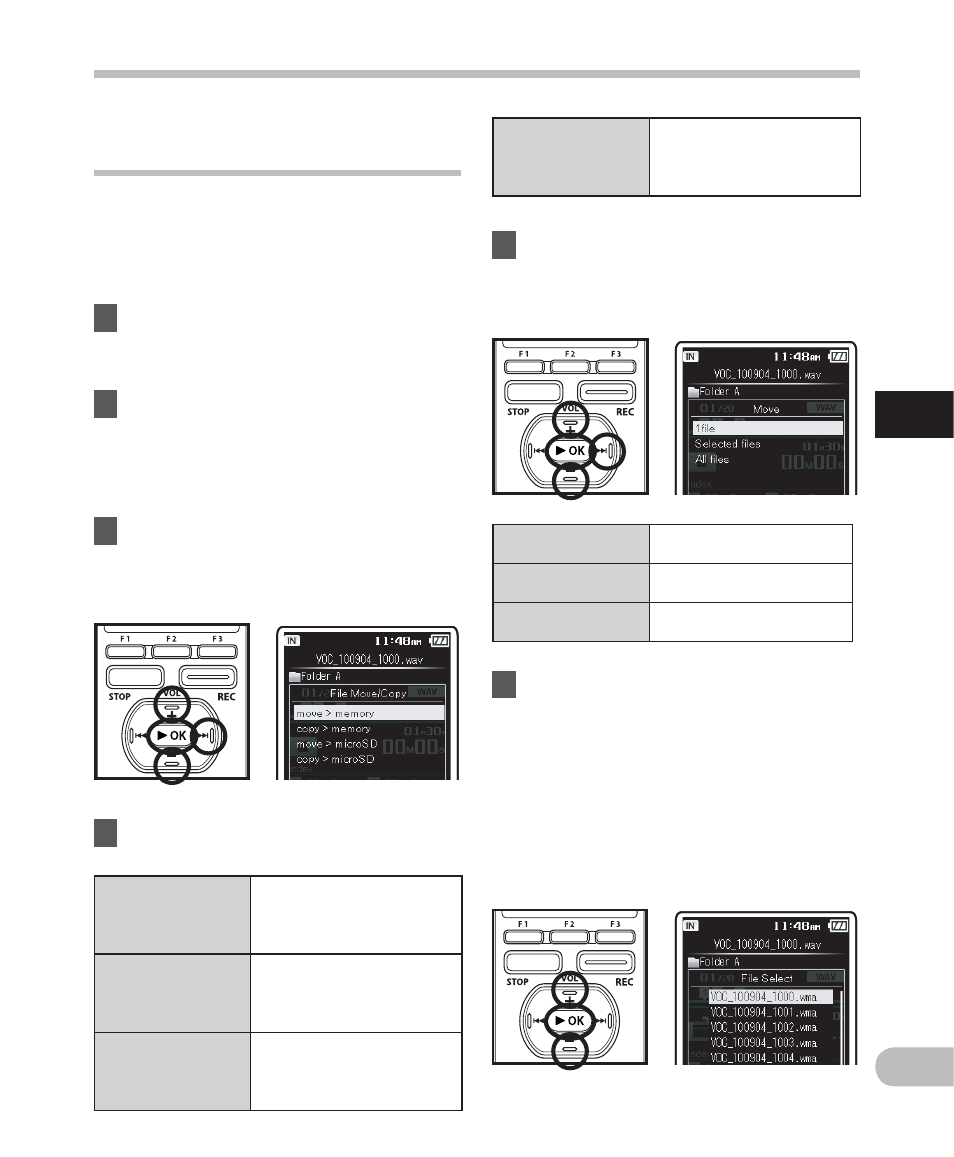
95
3
EN
M
e
nu
set
ting
m
e
th
od
Moving/Copying files
[File Move/Copy]
Files saved in the built-in memory or the
microSD card can be moved or copied
within the memory. Files can also be moved
or copied between memory.
1
Select the folder where the file
you want to move or copy is
saved (
☞ P.55 to P.61).
2
Select
[File Move/Copy] from the
menu on the [File Menu].
• For details on how to enter the menu
settings, please see “Menu setting
method” (
☞ P.67).
3
Press
the
+ or − button to select
the position to move or copy the
file to.
4
Press
the
`OK or 9 button.
[move > memory]
Move a file in the built-in
memory or microSD card
to another folder within
the built-in memory.
[copy > memory]
Copy a file in the built-in
memory or microSD card to
another folder within the
built-in memory.
[move > microSD]
Move a file in the built-in
memory or microSD card
to another folder in the
microSD card.
Menu setting method
[copy > microSD]
Copy a file in the built-in
memory or microSD card
to another folder in the
microSD card.
5
Press
the
+ or − button to select
the number of files to move or
copy.
[1file]
Select only the specified
file.
[Selected files]
Select multiple files.
[All files]
Select all files in the
folder.
6
Press
the
`OK or 9 button to
move to the respective setting.
When you select [1file]:
1 Press the + or − button to select the
file you want to move or copy.
2 Press the `OK button to select the
file. Proceed to Step 7.
