Olympus C-5000 Zoom User Manual
Page 47
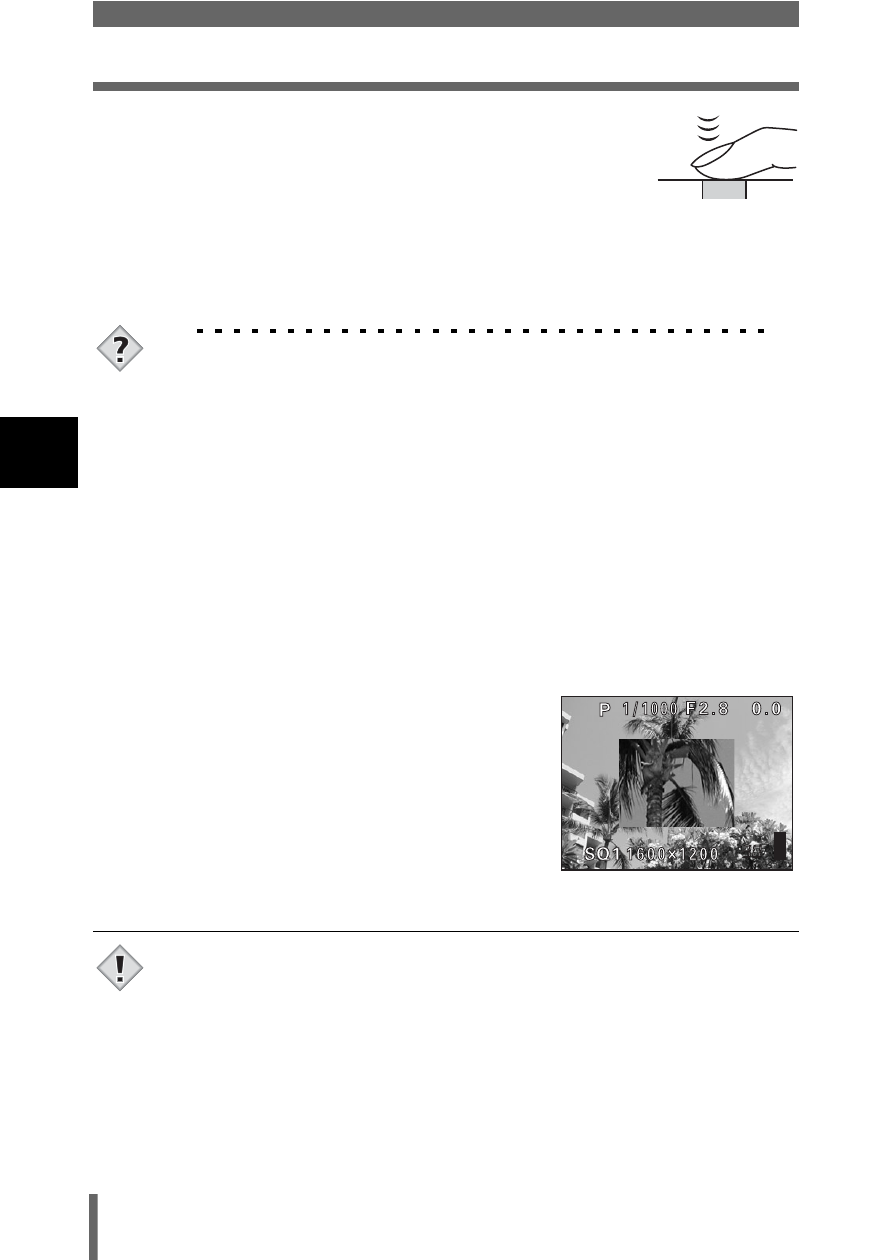
46
Taking still pictures
3
S
hoot
ing ba
sics
4
Press the shutter button all the way (fully).
• The camera takes the picture.
• The card access lamp blinks while the picture is stored
on the card.
• When the green lamp stops blinking, you can take the next picture. In
shooting mode, you can play back recorded images immediately by
pressing the QUICK VIEW button.
TIPS
The monitor turns off.
→ If the camera is not used for over 3 minutes, the monitor turns off
automatically. Operate the shutter button or zoom lever to turn the
viewfinder or monitor on.
g“SLEEP – Sleep Timer” (P.137)
To adjust the brightness of the monitor.
→ Go to “Monitor brightness Adjustment” and adjust the brightness.
g“Monitor brightness Adjustment” (P.135)
The monitor is hard to see.
→ Bright light, such as direct sunlight, may cause vertical lines
(smears) to appear on the image in the monitor. This does not
affect recorded pictures.
To check the area the screen is
focusing on.
→ If you press f while pressing the
shutter button halfway, the area you
are focusing on is enlarged. Pressing
f once more returns the size to
normal. This function is not available
in the digital zoom range.
g“DIGITAL ZOOM – Using the digital zoom” (P.55)
• Press the shutter button gently using the ball of your finger. If it is
pressed hard, the camera may move and pictures may come out blurred.
• Recorded pictures will be saved on the card regardless of whether the
camera is turned off or the battery is replaced or removed.
• Never open the card cover, remove the battery or disconnect the AC
adapter while the card access lamp is blinking. Doing so could destroy
stored pictures and prevent storage of pictures you have just taken.
• When taking pictures against strong backlight, the area of the picture in
shadow may appear colored.
Note
