42 en, Changing the image size, Changing the image size [ q q – Olympus Tough TG-1 iHS User Manual
Page 42: Cropping image, Cropping image [ p p
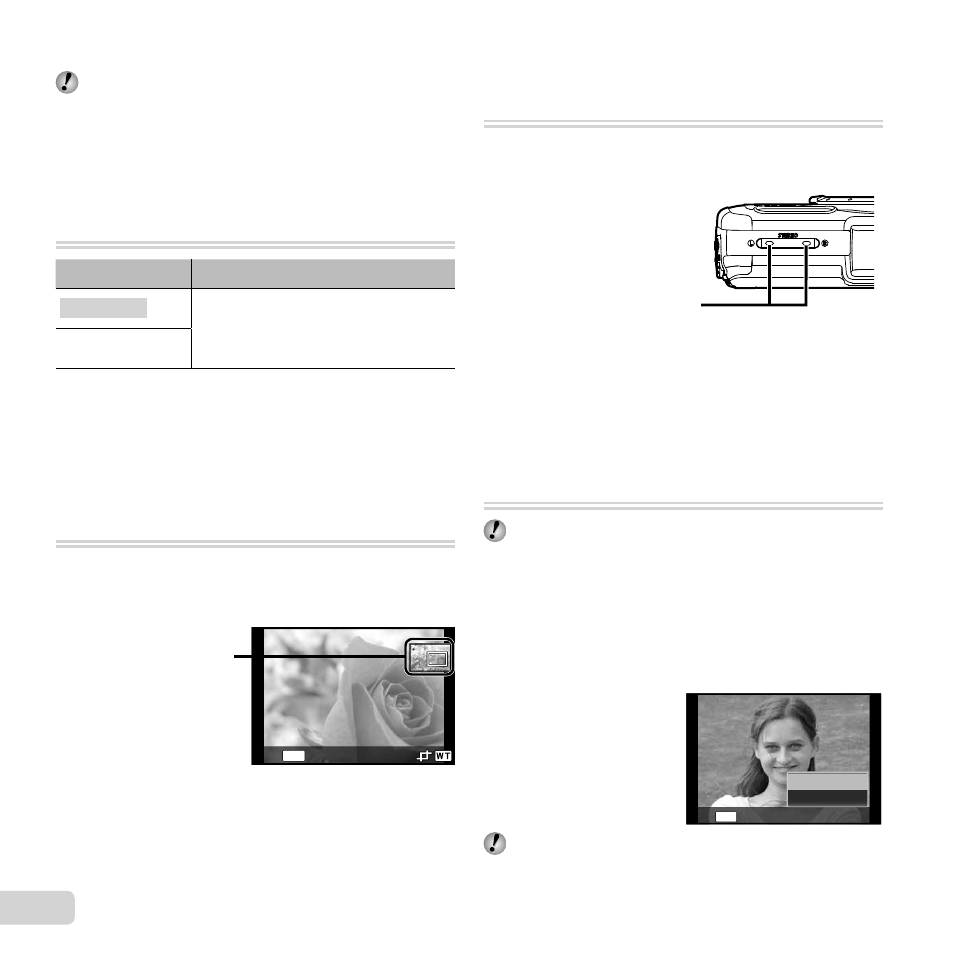
42 EN
The following [Photo Surfi ng] functions can be
performed when data created with the ib (PC
software) is imported back to the camera.
Information of persons or shooting locations and new
Collections can be added in the related items.
Changing the image size [
Changing the image size [
Q
Q]]
q (Playback Menu) Edit Q
Submenu 3
Application
640×480
This saves a high-resolution image
as a separate image with a smaller
size for use in e-mail attachments
and other applications.
320×240
1
Use
HI to select an image.
2
Use
FG to select an image size and press the
A
button.
●
The resized image is saved as a separate image.
Cropping image [
Cropping image [
P
P]]
q (Playback Menu) Edit P
1
Use
HI to select an image, and press the
A button.
2
Use the zoom buttons to select the size of the cropping
frame, and use
FGHI to move the frame.
Cropping frame
MENU
Back
3
Press the
A button after you have selected the area
to trim.
●
The edited image is saved as a separate image.
Adding sound to still images [
Adding sound to still images [R
R]]
q (Playback Menu) Edit R
1
Use
HI to select an image.
2
Aim the microphone toward the sound source.
Microphone
3
Press the
A button.
●
Recording starts.
●
The camera adds (records) sound for approx.
4 seconds while playing back the image.
Retouching faces on still images
Retouching faces on still images
[Beauty Fix]
[Beauty Fix]
q (Playback Menu) Edit Beauty Fix
Depending on the picture, the editing may not be
effective.
1
Use
HI to select an image, and press the
Q button.
2
Use
FG to select a retouching item, and press the
Q
button.
3
Select [OK] or [Beauty Fix] on the review screen, and press
the
Q button to save or to retouch the image additionally.
●
The retouched image is saved as a separate image.
OK
Beauty Fix
MENU
Back
The [Image Size] (p. 32) of the retouched image is
limited to [n] or lower.
