13 en, Installing the pc software and registering user – Olympus Tough TG-1 iHS User Manual
Page 13
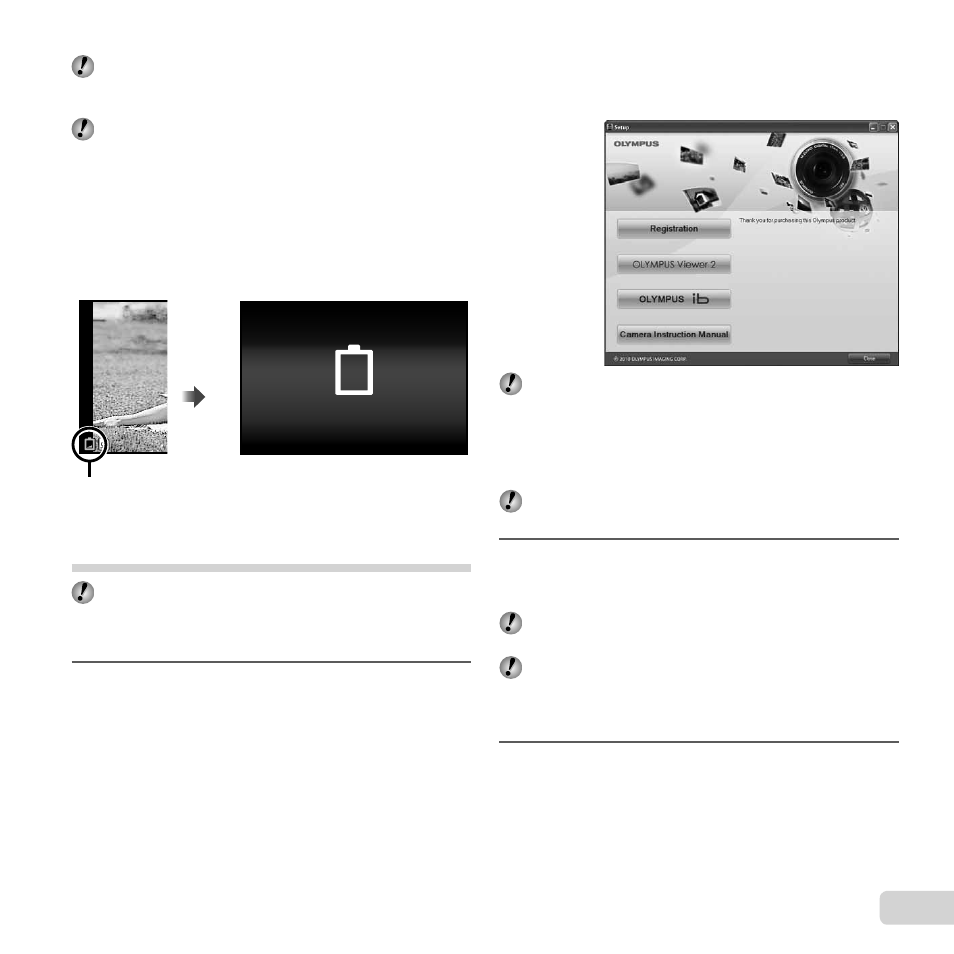
13
EN
The battery is not fully charged at shipment. Before
use, be sure to charge the battery until the indicator
lamp turns off (up to 4 hours).
If the indicator lamp does not light, the USB-AC
adapter is not connected to the camera correctly,
or the battery, camera, or USB-AC adapter may be
broken.
When to charge the batteries
When to charge the batteries
Charge the battery when the error message shown below
appears.
Error message
Flashes in red
Battery Empty
Installing the PC software and
registering user
Installation of [ib] computer software using the
supplied CD is available on Windows computers only.
Windows
Windows
1
Insert the supplied CD in a CD-ROM drive.
Windows XP
●
A “Setup” dialog will be displayed.
Windows Vista/Windows 7
●
An Autorun dialog will be displayed. Click “OLYMPUS
Setup” to display the “Setup” dialog.
If the “Setup” dialog is not displayed, select “My
Computer” (Windows XP) or “Computer” (Windows
Vista/Windows 7) from the start menu. Double-click
the CD-ROM (OLYMPUS Setup) icon to open the
“OLYMPUS Setup” window and then double-click
“Launcher.exe”.
If a “User Account Control” dialog is displayed, click
“Yes” or “Continue”.
2
Register your Olympus product.
●
Click the “Registration” button and follow the on-
screen instructions.
To register the camera must be connected to the
computer. “Connecting the camera” (p. 12)
If nothing is displayed on the camera screen even
after connecting the camera to the computer, the
battery may be exhausted. Charge the battery and
then connect the camera again.
3
Install OLYMPUS Viewer 2 and [ib] computer
software.
●
Check the system requirements before beginning
installation.
●
Click the “OLYMPUS Viewer 2” or “OLYMPUS ib”
button and follow the on-screen instructions to
install the software.
