25 en – Olympus Tough TG-1 iHS User Manual
Page 25
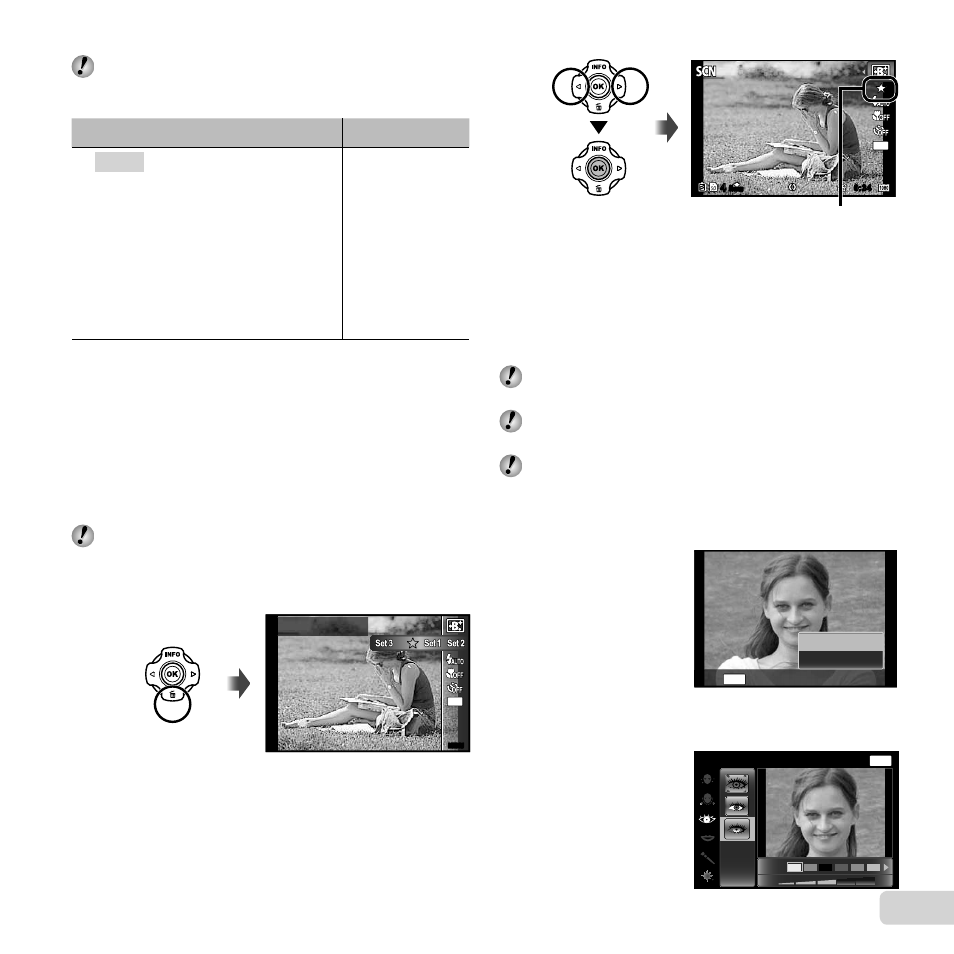
25
EN
In
modes, the optimum shooting settings
are pre-programmed for specifi c shooting scenes.
Functions may be limited in some modes.
Option
Application
B Portrait/V Beauty/F Landscape/
G Night Scene
*1
/
M Night+Portrait
*1
/
N Indoor/W Candle
*1
/
R Self Portrait/
S Sunset
*1
/X Fireworks
*1
/V Cuisine/
d Documents/q Beach & Snow/
M Snapshot/k Wide1/l Wide2/
H Macro/U Pet Mode - Cat/
t Pet Mode - Dog/a Snow/
~ Panorama/ 3D Photo/
Backlight HDR
*2
The camera
takes a picture
using the
optimum settings
for the scene
conditions.
*1
When the subject is dark or when taking fi reworks,
noise reduction is automatically activated. This
approximately doubles the shooting time during which
no other pictures can be taken.
*2
When set to [ Backlight HDR], [Image Size] (p. 32)
is limited to [n] or lower. This is recommended for
shooting a fi xed subject.
To take photos with the
To take photos with the V
V (Beauty) setting
(Beauty) setting
Depending on the picture, the editing may not be
effective.
1
Select [V Beauty].
2
Press
G to go to the submenu.
MENU
MENU
5
M
Recommended
3
Use
HI to select the retouching setting, and press
the
Q button to set.
N
ORM
4
4
5
M
0:34
0:34
Retouching setting
●
[Set 1], [Set 2] or [Set 3] retouches the image
according to the Beauty Settings. [Beauty Settings]
(p. 51)
4
Point the camera toward the subject. Check the
frameappearing around the face detected by the
camera, and then press the shutter button to take the
picture.
The unedited image and edited image are both
saved.
If the image cannot be retouched, only the unedited
image is saved.
The [Image Size] (p. 32) of the retouched image is
limited to [n] or lower.
5
Select [OK] or [Beauty Fix] on the review screen, and
press the
Q button to save or to retouch the image
additionally.
Beauty Fix
1
Use
FGHI to select a retouching item, and
press the
Q button.
OK
Beauty Fix
MENU
Back
MENU
Off
Eye Color
Back
