Toner cartridge replacement – Xerox WorkCentre XD103f Digitaler Kopierer - Laserdrucker-10252 User Manual
Page 47
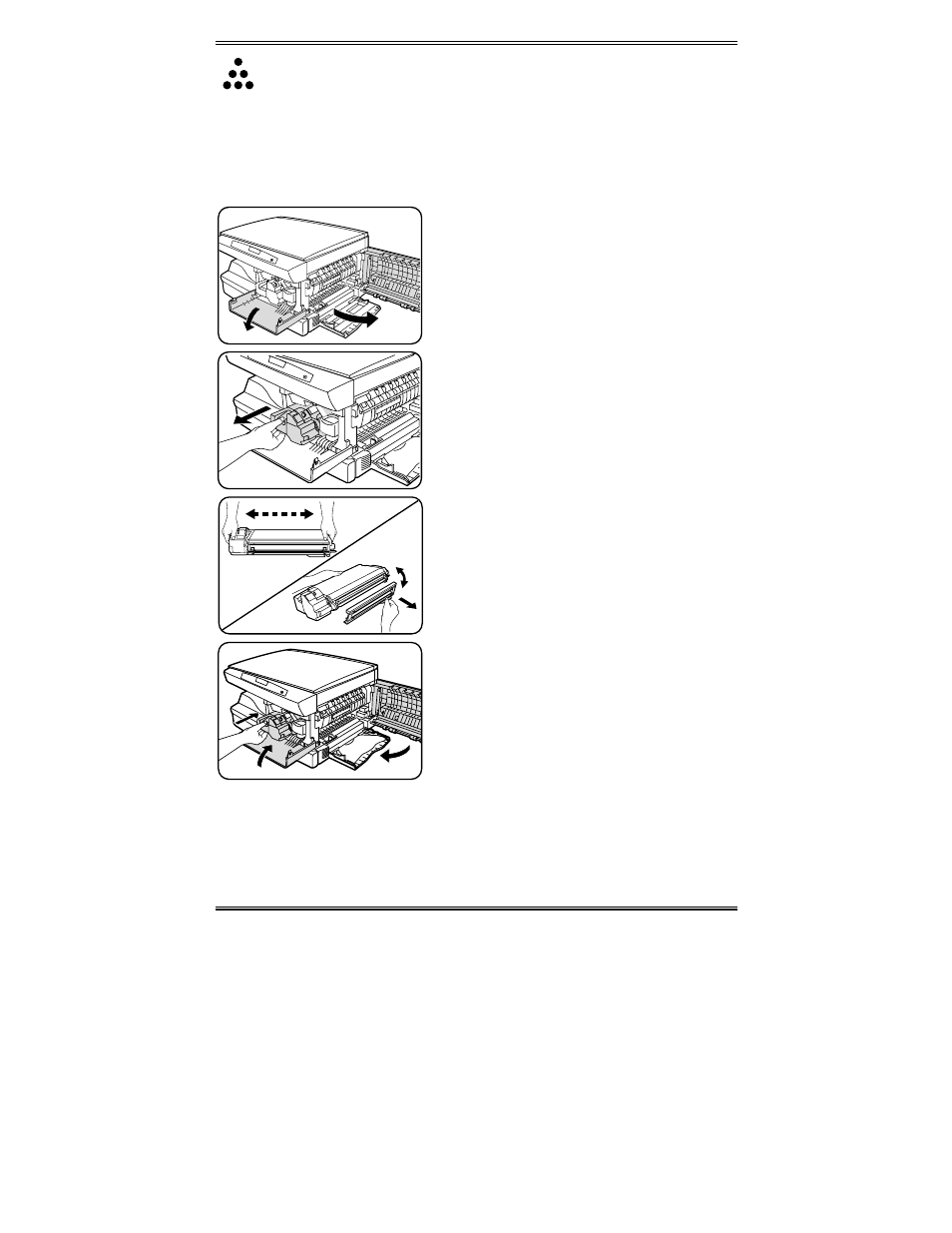
39
Toner Cartridge Replacement
The toner indicator on the copier diagram will light when the toner supply is
low. Approximately 10 more copies can be made, but you should have a
replacement cartridge in stock. When the J1 status code is displayed, the
machine will stop operating until the toner cartridge is replaced.
1
2
Note: Ensure that the alternate paper tray
is lowered (XD104/105f/130df/155df only).
1. Press the release lever to open the side
cover.
2. Press the front cover release buttons to
open the front cover.
3. Press down on the green lever on the
front of the old toner cartridge and pull
the cartridge out.
Note: Help the environment by recycling
your used toner cartridge. Refer to the
recycling brochure packed with the Toner
Cartridge for details.
1
2
4. Shake the new toner cartridge
horizontally four or five times and then
remove the cover.
•
Save the box and the cover for
shipping.
1
2
3
5. Slide the new toner cartridge in until it
locks in place.
6. Close the front cover and the side
cover.
•
Wait for the ready indicator to light.
- WorkCentre XD100 Digitaler Kopierer - Laserdrucker-9581 WorkCentre XD130df Digitaler Kopierer - Laserdrucker-9586 WorkCentre XD155 Digitaler Kopierer - Laserdrucker-10257 WorkCentre XD105f Digitaler Kopierer - Laserdrucker-10253 WorkCentre XD120 Digitaler Kopierer - Laserdrucker-9584 WorkCentre XD130df Digitaler Kopierer - Laserdrucker-10256 WorkCentre XD105f Digitaler Kopierer - Laserdrucker-9583 WorkCentre XD120 Digitaler Kopierer - Laserdrucker-10254 WorkCentre XD125f Digitaler Kopierer - Laserdrucker-10255 WorkCentre XD125f Digitaler Kopierer - Laserdrucker-9585 WorkCentre XD155 Digitaler Kopierer - Laserdrucker-9587 WorkCentre XD100 Digitaler Kopierer - Laserdrucker-10251 WorkCentre XD103f Digitaler Kopierer - Laserdrucker-9582
