Two-sided copying – Xerox WorkCentre XD103f Digitaler Kopierer - Laserdrucker-10252 User Manual
Page 34
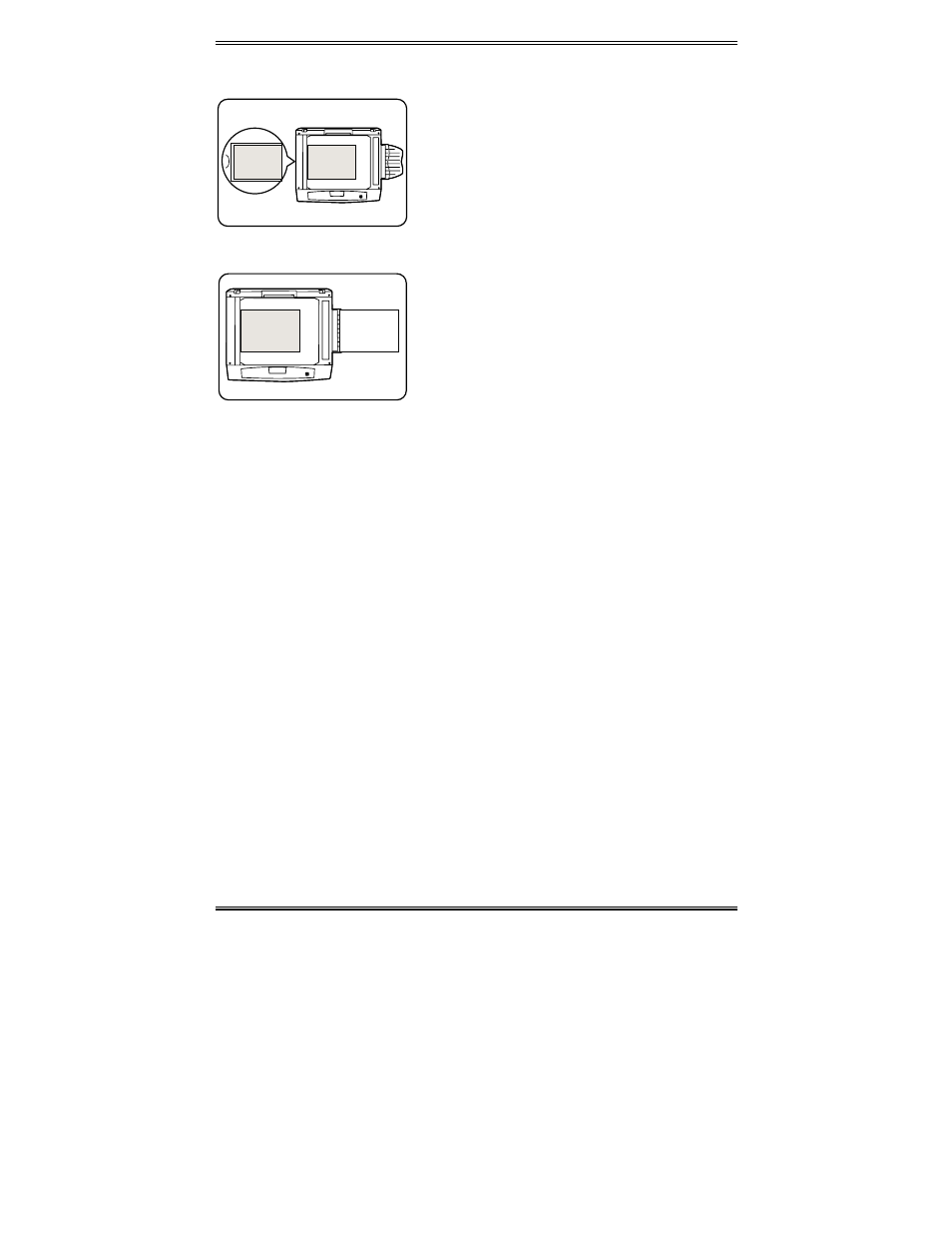
26
Two-Sided Copying
(for all models except the XD130df/155df)
Xerox
1
Xerox
1
1. Place side 1 original face down on the
Document Glass, with the TOP toward the
LEFT. Lower the document cover.
Note: 16 lb / 60 gsm copy paper is not
recommended for two-sided copying.
2. Select quantity required.
3. Press Start to make side 1 copies.
Xerox
2
Xerox
1
4. Remove the first original and place the
second original face down on the
Document Glass with the TOP toward the
RIGHT, and lower the document cover.
XD100/102/103f/120f/125/125f
5. Remove the side 1 copies from the output
tray and insert one of the copies face up,
TOP toward the RIGHT, into the paper tray
bypass. Continue feeding the Side 1
copies until all the two sided copies are
made.
XD104/105f
5. Remove the Side 1 copies from the output
tray and insert the copies face up, TOP
toward the RIGHT, into the alternate paper
tray.
6. Select the alternate paper tray.
7. Press Start.
- WorkCentre XD100 Digitaler Kopierer - Laserdrucker-9581 WorkCentre XD130df Digitaler Kopierer - Laserdrucker-9586 WorkCentre XD155 Digitaler Kopierer - Laserdrucker-10257 WorkCentre XD105f Digitaler Kopierer - Laserdrucker-10253 WorkCentre XD120 Digitaler Kopierer - Laserdrucker-9584 WorkCentre XD130df Digitaler Kopierer - Laserdrucker-10256 WorkCentre XD105f Digitaler Kopierer - Laserdrucker-9583 WorkCentre XD120 Digitaler Kopierer - Laserdrucker-10254 WorkCentre XD125f Digitaler Kopierer - Laserdrucker-10255 WorkCentre XD125f Digitaler Kopierer - Laserdrucker-9585 WorkCentre XD155 Digitaler Kopierer - Laserdrucker-9587 WorkCentre XD100 Digitaler Kopierer - Laserdrucker-10251 WorkCentre XD103f Digitaler Kopierer - Laserdrucker-9582
