Making copies on the document glass, Ensure that the workcentre is off-line – Xerox WorkCentre XD103f Digitaler Kopierer - Laserdrucker-10252 User Manual
Page 24
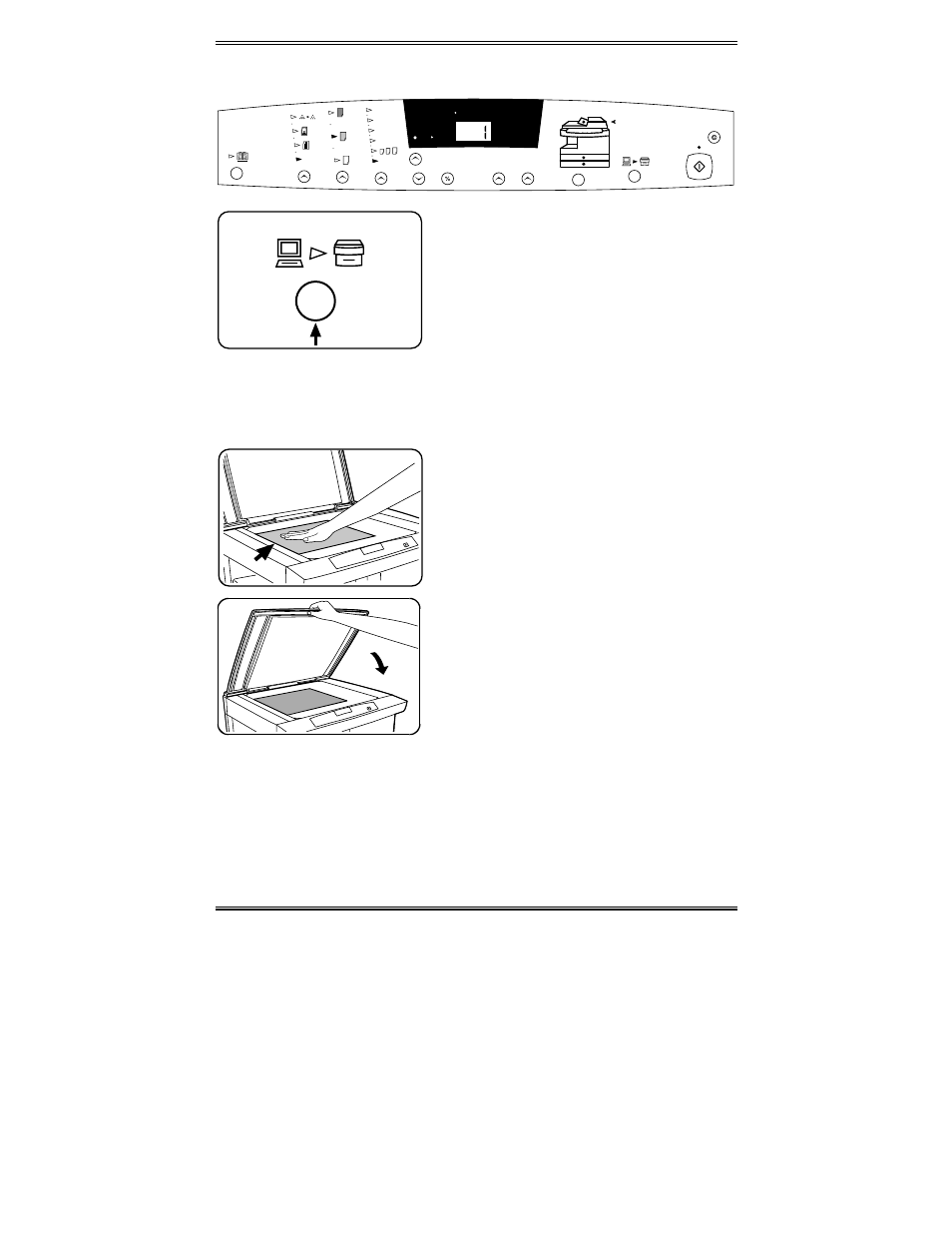
16
Making Copies on the Document Glass
78%
Auto
86%
100%
129%
200% Max
50% 200%
D O C U M E N T
10
1
Wo r k C e n t r e
C
1. Ensure that the WorkCentre is Off-line.
•
The light between the two icons will
be off.
2. Select the desired copy features from
the control panel.
3. Select the number of copies.
•
Press the 10 to increase the quantity
by 10. Press the 1 key to increase
the quantity by 1.
•
To clear the selected quantity, press
the Clear key.
4. Lift the Document Cover.
5. Place the original face down and align
it with the registration guide on the
document glass.
6. Close the Document Cover.
Note: Leaving the cover open while
copying will affect copy quality and toner
consumption.
7. Press Start to begin copying.
•
The number in the display window
returns to 1 and advances as each
copy is made.
- WorkCentre XD100 Digitaler Kopierer - Laserdrucker-9581 WorkCentre XD130df Digitaler Kopierer - Laserdrucker-9586 WorkCentre XD155 Digitaler Kopierer - Laserdrucker-10257 WorkCentre XD105f Digitaler Kopierer - Laserdrucker-10253 WorkCentre XD120 Digitaler Kopierer - Laserdrucker-9584 WorkCentre XD130df Digitaler Kopierer - Laserdrucker-10256 WorkCentre XD105f Digitaler Kopierer - Laserdrucker-9583 WorkCentre XD120 Digitaler Kopierer - Laserdrucker-10254 WorkCentre XD125f Digitaler Kopierer - Laserdrucker-10255 WorkCentre XD125f Digitaler Kopierer - Laserdrucker-9585 WorkCentre XD155 Digitaler Kopierer - Laserdrucker-9587 WorkCentre XD100 Digitaler Kopierer - Laserdrucker-10251 WorkCentre XD103f Digitaler Kopierer - Laserdrucker-9582
