Loading paper, Flashing p, Flashing – Xerox WorkCentre XD103f Digitaler Kopierer - Laserdrucker-10252 User Manual
Page 23
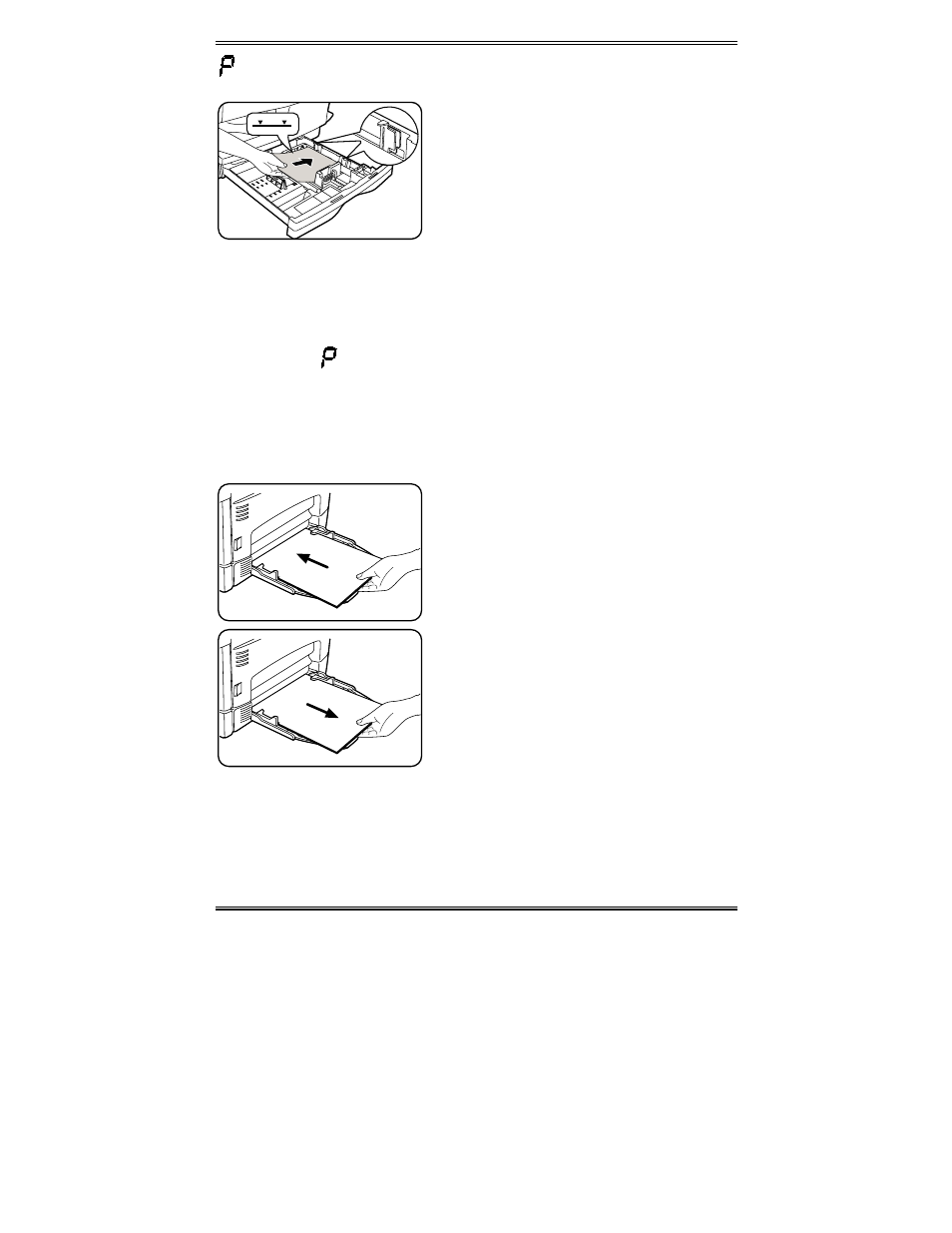
15
Loading Paper
4. Fan the paper and insert it into the tray.
•
Ensure that the paper corners are
under the corner snubbers.
•
Do not fill above the max fill line.
5. Close the paper tray.
6. If copying, press Start to continue. If
printing, the job will automatically
resume.
•
To cancel the flashing P without
restarting copying, press the Clear
button.
Flashing
When the Alternate Paper Tray runs out of paper, or the paper misfeeds,
the
P will flash in the display and the green indicator in the copier diagram
will flash.
Alternate Paper Tray (XD104/ 105f/ 130df/ 155df only)
1. Add paper if the Alternate Paper Tray is
empty.
2. If paper has misfed, remove it by
carefully pulling the edge of the paper in
the direction of the arrow.
3. If copying, press the Start key to
continue.
If printing, press the On-line/Off-line key
to continue.
- WorkCentre XD100 Digitaler Kopierer - Laserdrucker-9581 WorkCentre XD130df Digitaler Kopierer - Laserdrucker-9586 WorkCentre XD155 Digitaler Kopierer - Laserdrucker-10257 WorkCentre XD105f Digitaler Kopierer - Laserdrucker-10253 WorkCentre XD120 Digitaler Kopierer - Laserdrucker-9584 WorkCentre XD130df Digitaler Kopierer - Laserdrucker-10256 WorkCentre XD105f Digitaler Kopierer - Laserdrucker-9583 WorkCentre XD120 Digitaler Kopierer - Laserdrucker-10254 WorkCentre XD125f Digitaler Kopierer - Laserdrucker-10255 WorkCentre XD125f Digitaler Kopierer - Laserdrucker-9585 WorkCentre XD155 Digitaler Kopierer - Laserdrucker-9587 WorkCentre XD100 Digitaler Kopierer - Laserdrucker-10251 WorkCentre XD103f Digitaler Kopierer - Laserdrucker-9582
