Prerequisites for scan to email setup, Procedure for scan to email setup – Xerox WorkCentre 7328-7335-7345-7346 con built-in controller-15753 User Manual
Page 2
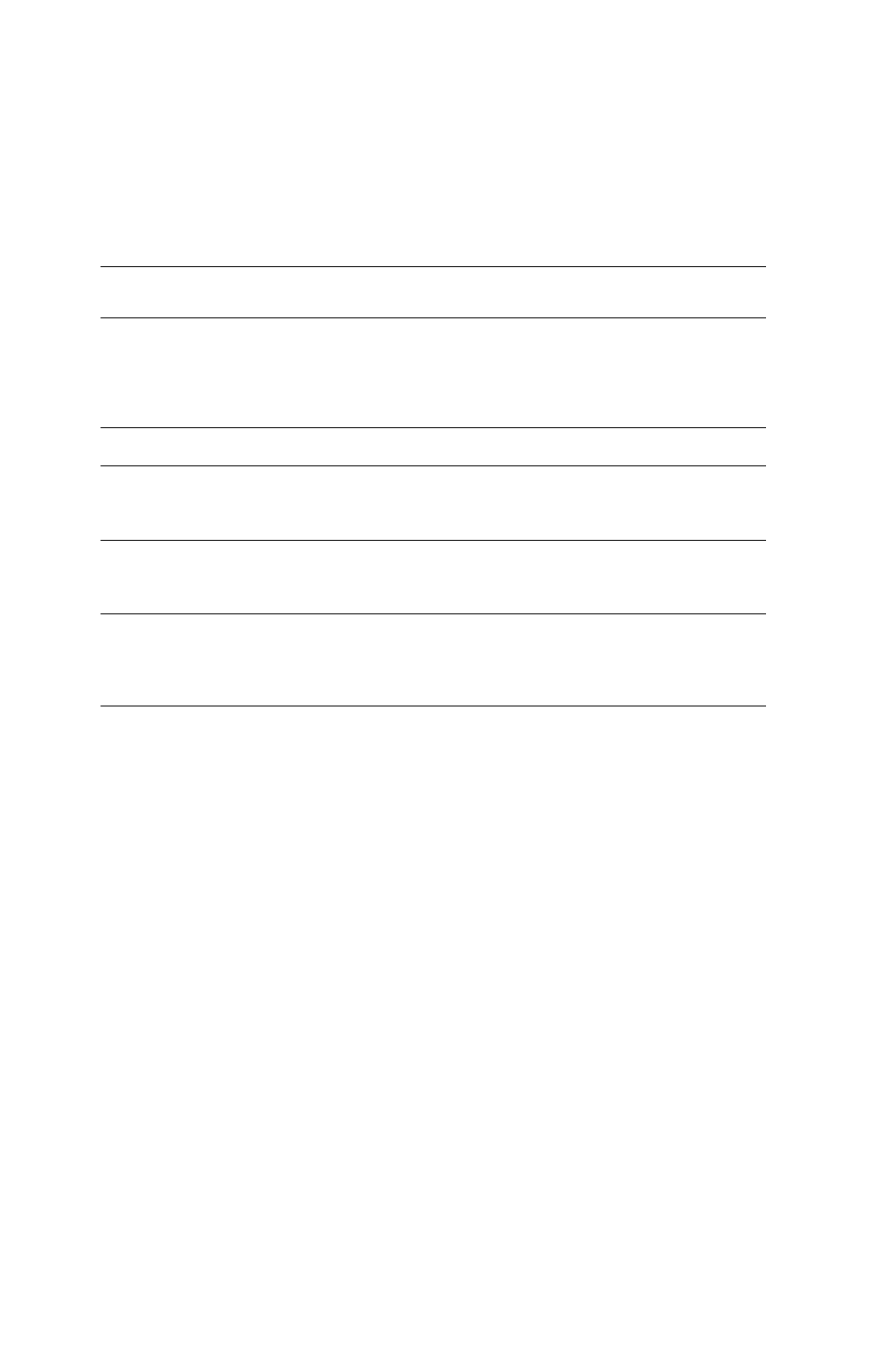
Scan to Email
Copyright © 2007, Xerox Corporation. All rights reserved.
2
Prerequisites for Scan to Email Setup
Confirm that:
1.
An existing operational network using TCP/IP is available.
2.
The device must be setup with DNS and the Domain Name settings for the network.
have been correctly setup for the multifunction device.
* Only if the SMTP server requires login and password for authentication.
Procedure for Scan to Email Setup
1.
Press
Login/Out
, then type the Login ID 11111 and press Confirm.
2.
Press
Machine Status
, then touch the Tools tab.
3.
Select System Settings, then touch Connectivity and Network Setup.
4.
Select Port Settings.
5.
On the Port Settings screen, select Send E-mail and then select Change Settings.
6.
On the Send E-mail screen, select Port Status and select Change Settings.
7.
On the Send E-mail Port Status screen, select Enabled then select Save.
8.
Touch Close.
9.
On the Port Settings screen, select Receive E-mail, then select Change Settings.
10.
On the Receive E-mail screen, select Port Status, then Change Settings.
11.
On the Receive E-mail Port Status screen, select Enabled, then Save and Close.
12.
On the Port Settings screen, select Mail Notice Service, then select Change Settings.
13.
On the Mail Notice Service screen, select Port Status, then Change Settings.
14.
On the Mail Notice Service - Port Status screen, select Enabled, then Save.
15.
Select Close until the Tools tab screen is displayed.
Data to Setup Email
Install Requirement
Comments
SMTP mail server Host
Name or IP address
Required
If using an external mail
server, your Internet Service
Provider will provide you
with the mail server name or
IP address.
SMTP login/password
Required*
WorkCentre Email address
Required
This email address will fill in
the "From" field on the
emails sent from the device.
Local email addresses
Optional
A Local Address Book can
be created to store email
addresses.
LDAP server address can
be enabled
LDAP Host Name
Displays only email
addresses on the corporate
(LDAP) internal address
book.
- WorkCentre 7328-7335-7345-7346 con built-in controller-15392 WorkCentre 7328-7335-7345-7346 con EFI Fiery Controller-15396 WorkCentre 7328-7335-7345-7346 con built-in controller-15114 WorkCentre 7328-7335-7345-7346 con EFI Fiery Controller-15118 WorkCentre 7328-7335-7345-7346 con EFI Fiery Controller-15757 WorkCentre 7328-7335-7345-7346 avec built-in controller-12617 WorkCentre 7328-7335-7345-7346 avec EFI Fiery Controller-11909 WorkCentre 7328-7335-7345-7346 avec built-in controller-12214 WorkCentre 7328-7335-7345-7346 avec EFI Fiery Controller-12623 WorkCentre 7328-7335-7345-7346 avec EFI Fiery Controller-12220 WorkCentre 7328-7335-7345-7346 avec built-in controller-11903 WorkCentre 7328-7335-7345-7346 mit built-in controller-9447 WorkCentre 7328-7335-7345-7346 mit EFI Fiery Controller-9751 WorkCentre 7328-7335-7345-7346 mit EFI Fiery Controller-9452 WorkCentre 7328-7335-7345-7346 mit built-in controller-9746 WorkCentre 7328-7335-7345-7346 mit EFI Fiery Controller-10140 WorkCentre 7328-7335-7345-7346 mit built-in controller-10135 WorkCentre 7328-7335-7345-7346 con built-in controller-18247 WorkCentre 7328-7335-7345-7346 con EFI Fiery Controller-17858 WorkCentre 7328-7335-7345-7346 con built-in controller-17547 WorkCentre 7328-7335-7345-7346 con EFI Fiery Controller-18252 WorkCentre 7328-7335-7345-7346 con EFI Fiery Controller-17552 WorkCentre 7328-7335-7345-7346 con built-in controller-17853
