Procedure for setup of scan to ftp/smb – Xerox WorkCentre 7328-7335-7345-7346 con built-in controller-15753 User Manual
Page 10
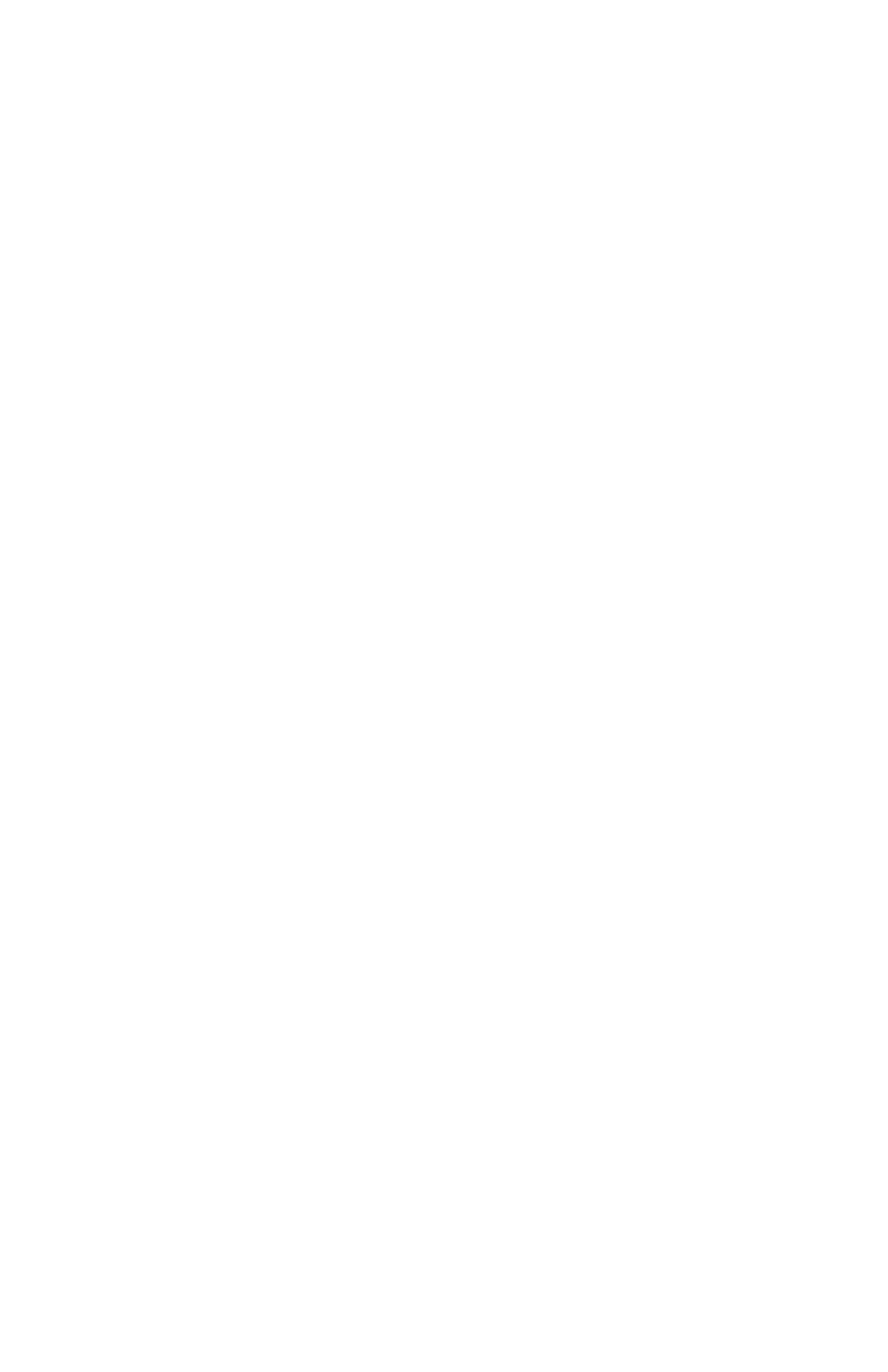
Scan to FTP/SMB (Optional)
Copyright © 2007, Xerox Corporation. All rights reserved.
10
Procedure for Setup of Scan to FTP/SMB
To use Scan to PC (FTP/SMB) you need to enable the applicable Ports (SMB or FTP client)
on the Device, and make sure that an IP address has been set on the machine.
Note
The configuration can also be performed using CentreWare Internet Services. For
information on how to use CentreWare Internet Services, refer to the Internet
Services section of this guide.
1.
Display the System Administrator Menu screen.
a.
Press the
Log In/Out
button.
b.
Enter the Login ID (11111) with the numeric keypad or the keyboard displayed
on screen, then touch Confirm.
c.
Press the
Machine Status
button on the Control Panel.
d.
Touch the Tools tab.
2.
When using the SMB protocol, enable the SMB port.
a.
Select System Settings.
b.
Touch Connectivity and Network Setup.
c.
Select Port Settings.
d.
Select SMB and then select Change Settings.
e.
Select Port Status and then select Change Settings.
f.
Select Enabled then select Save.
g.
Select Close until the Port Settings screen is displayed.
3.
When using the FTP protocol, enable the FTP client port.
a.
Select System Settings.
b.
Touch Connectivity and Network Setup.
c.
Select Port Settings.
d.
From the Tools tab screen, select Network Settings, then Port Settings.
e.
From the Port Settings screen, select FTP Client and then select Change
Settings.
f.
Select Port Status and then select Change Settings.
g.
Select Enabled then select Save.
h.
Select Close repeatedly until the Tools tab screen is displayed.
- WorkCentre 7328-7335-7345-7346 con built-in controller-15392 WorkCentre 7328-7335-7345-7346 con EFI Fiery Controller-15396 WorkCentre 7328-7335-7345-7346 con built-in controller-15114 WorkCentre 7328-7335-7345-7346 con EFI Fiery Controller-15118 WorkCentre 7328-7335-7345-7346 con EFI Fiery Controller-15757 WorkCentre 7328-7335-7345-7346 avec built-in controller-12617 WorkCentre 7328-7335-7345-7346 avec EFI Fiery Controller-11909 WorkCentre 7328-7335-7345-7346 avec built-in controller-12214 WorkCentre 7328-7335-7345-7346 avec EFI Fiery Controller-12623 WorkCentre 7328-7335-7345-7346 avec EFI Fiery Controller-12220 WorkCentre 7328-7335-7345-7346 avec built-in controller-11903 WorkCentre 7328-7335-7345-7346 mit built-in controller-9447 WorkCentre 7328-7335-7345-7346 mit EFI Fiery Controller-9751 WorkCentre 7328-7335-7345-7346 mit EFI Fiery Controller-9452 WorkCentre 7328-7335-7345-7346 mit built-in controller-9746 WorkCentre 7328-7335-7345-7346 mit EFI Fiery Controller-10140 WorkCentre 7328-7335-7345-7346 mit built-in controller-10135 WorkCentre 7328-7335-7345-7346 con built-in controller-18247 WorkCentre 7328-7335-7345-7346 con EFI Fiery Controller-17858 WorkCentre 7328-7335-7345-7346 con built-in controller-17547 WorkCentre 7328-7335-7345-7346 con EFI Fiery Controller-18252 WorkCentre 7328-7335-7345-7346 con EFI Fiery Controller-17552 WorkCentre 7328-7335-7345-7346 con built-in controller-17853
