Clicking the registered device name on the menu, 9 displaying pagescope web connection – Konica Minolta Print Status Notifier User Manual
Page 39
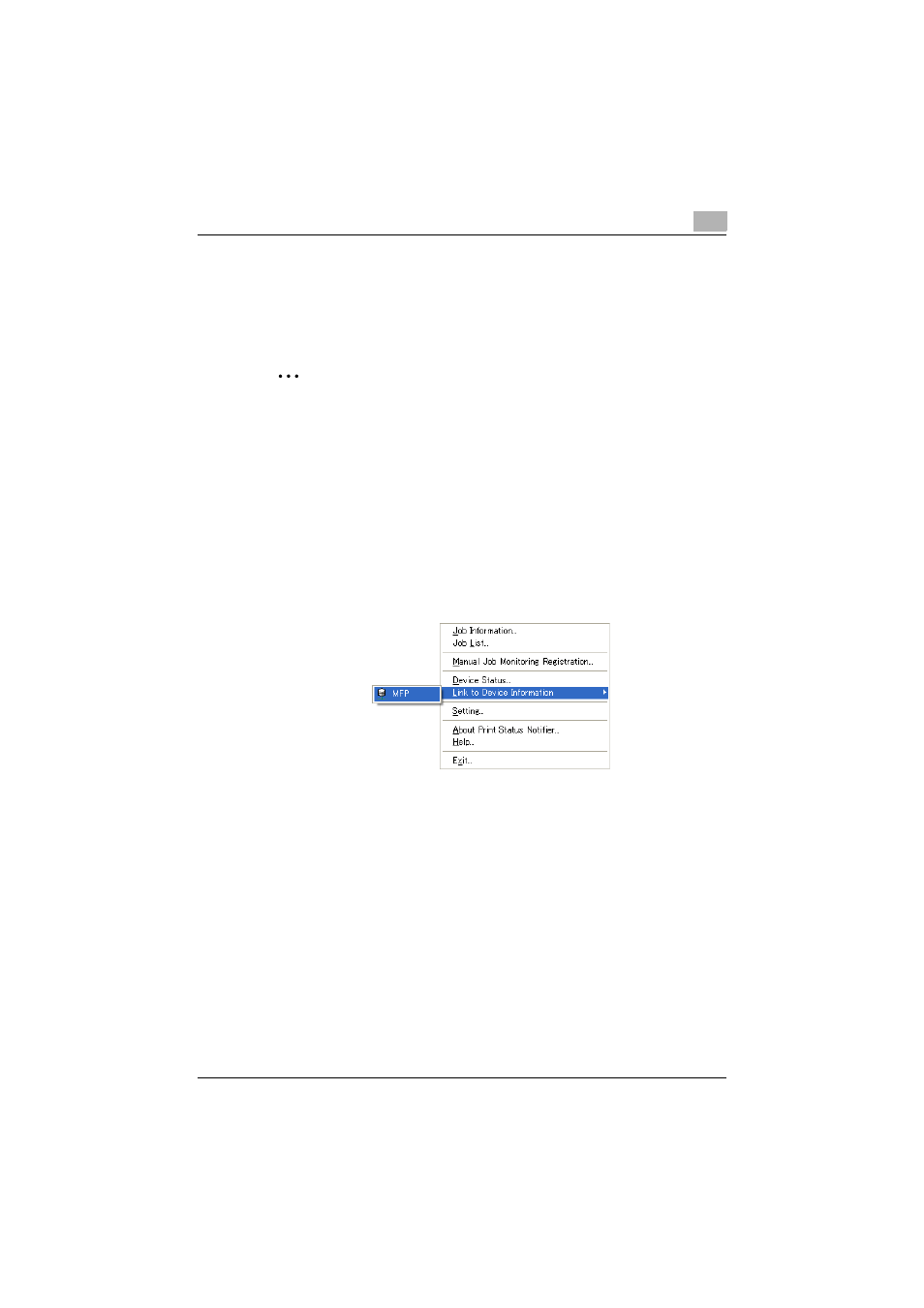
Using Print Status Notifier
3
Print Status Notifier
3-32
3.9
Displaying PageScope Web Connection
In Print Status Notifier, the PageScope Web Connection that is embedded
into a device can be displayed, and the detailed information of the device can
be checked.
2
Note
PageScope Web Connection is displayed by using the IP address infor-
mation of the specified device. If the IP address is not specified correctly,
PageScope Web Connection will not be displayed.
The display methods consist of the three methods described below.
Clicking the registered device name on the menu
Right-click the Print Status Notifier icon in the taskbar, and then point to
“
Link to Device Information
” in the menu that appeared to display the
names of the registered devices. Click the name of the device to be dis-
played in PageScope Web Connection.
Clicking the device name in the Job Information dialog box
If “
Notify me by popup Job Information
.” is specified as the notification
method of the job information, the status of the job being monitored is dis-
played in the pop-up dialog box.
-
For details on specifying the notification method, refer to “Specifying the
notification method” on page 3-20.
If “
Notify me by popup Job Information.
” has not been specified as the no-
tification method, right-click the Print Status Notifier icon on the taskbar, and
then select
Job Information
from the menu that appears. The Job Informa-
tion dialog box appears.
Click the device name in the Job Information dialog box.
