Specifying multiple destination addresses, Specifying multiple destination addresses 137 – Konica Minolta magicolor 4690MF User Manual
Page 149
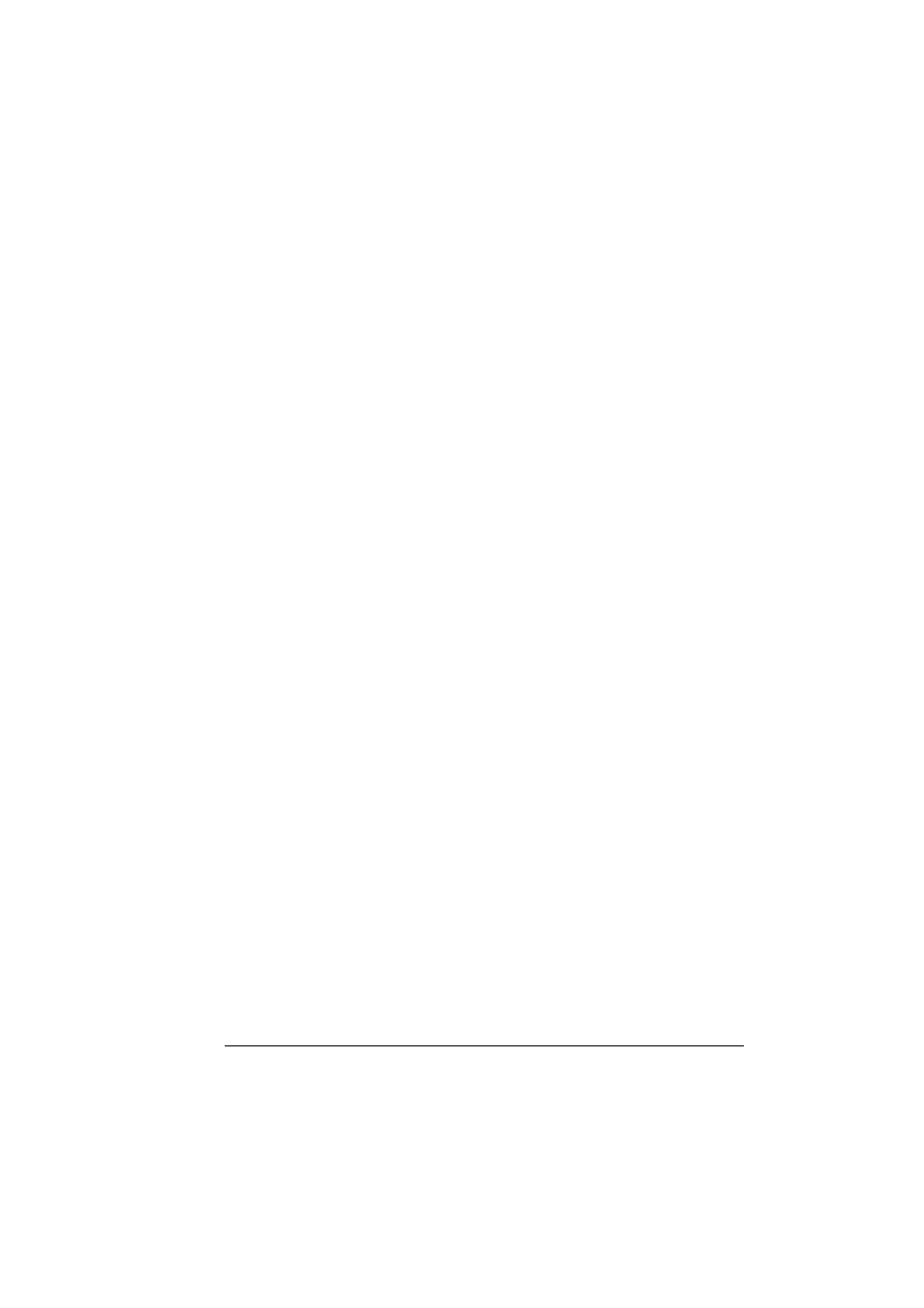
Scanning With the Machine
137
"
To search registered names, select
NAME
. To search e-mail
addresses, select
.
4
Use the keypad to type in the search keyword (maximum of 10 charac-
ters), and then press the Select key.
The search begins, and the search results appear after a while. If no data
matches the search keyword,
NOT FOUND
appears for about two sec-
onds.
"
For details on entering/editing text, refer to “Entering Text” on page
265.
"
Text starting with the first character of the maximum 10 characters
is searched for. Text will not be found if the search keyword is in
the middle of a word.
5
Press the + or , key to select the desired data, and then press the Select
key.
"
To check the found information, press the ) key.
"
An e-mail address exceeding 64 characters cannot be specified. If
such an e-mail address is specified,
ADDRESS IS TOO LONG
appears for about two seconds, and then the screen for specifying
the destination address appears.
6
Press the Select key again.
7
Press the + or , key to select
FINISH
, and then press the Select key.
"
To add an additional e-mail address, select
ADD
in step 7, and
then specify the destination.
To delete a specified e-mail address, select
CHECK
/
EDIT
in step
7, and then continue with step 2 of "Deleting a Specified Destina-
tion Address". The address cannot be edited.
Specifying Multiple Destination Addresses
A destination address can be added if a destination e-mail address is speci-
fied.
"
If an FTP address or an SMB address was selected, multiple destina-
tion addresses cannot be specified.
1
In the main screen, press the + or , key to select the current data desti-
nation setting, and then press the Select key.
2
Press the + or , key to select
ADD
, and then press the Select key.
3
Specify the destination address.
