Searching an ldap server, Searching an ldap server 136 – Konica Minolta magicolor 4690MF User Manual
Page 148
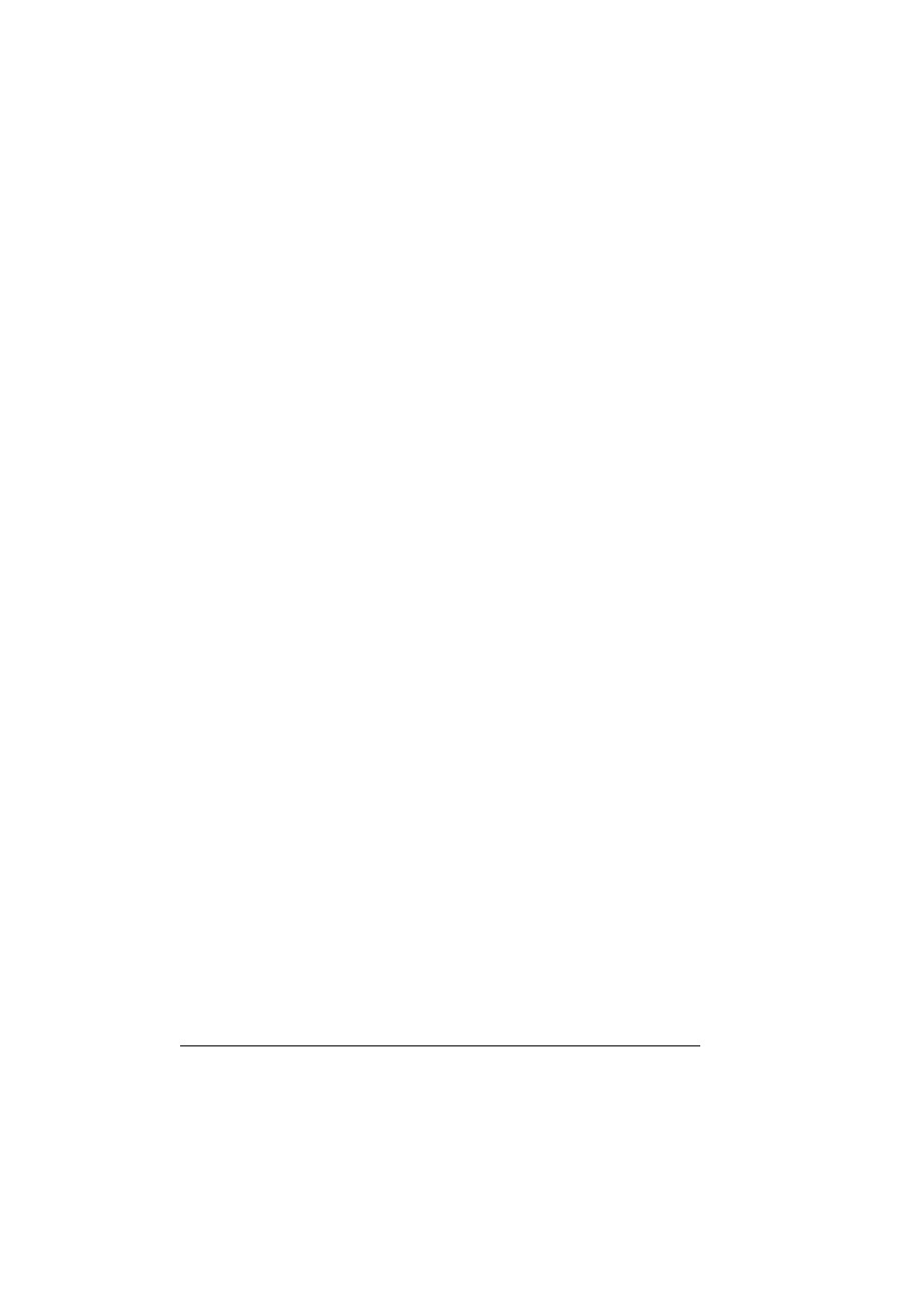
Scanning With the Machine
136
The search begins, and the search results appear after a while. If no data
matches the search keyword,
NOT FOUND
appears for about two sec-
onds.
"
For details on entering/editing text, refer to “Entering Text” on page
265.
"
Text starting with the first character of the maximum 10 characters
is searched for. Text will not be found if the search keyword is in
the middle of a word.
4
Press the + or , key to select the desired data, and then press the Select
key.
5
Press the Select key again.
If an FTP address or an SMB address was selected, the destination
address is specified.
6
If an e-mail address was selected, press the + or , key to select
FIN-
ISH
, and then press the Select key.
"
To add an additional e-mail address, select
ADD
in step 6, and
then specify the destination. When sending the data to an FTP
address or SMB address, multiple addresses cannot be specified.
To edit the specified e-mail address, select
CHECK
/
EDIT
in step
6, and then continue with step 2 of "Editing a Specified Destination
Address". To delete an address, select
CHECK
/
EDIT
in step 6,
and then continue with step 2 of "Deleting a Specified Destination
Address".
Searching an LDAP Server
The destination e-mail address where the scan data is to be sent can be
specified by using information on the LDAP server.
"
To connect to an LDAP server, settings for
LDAP SETTING
must be
specified. For details, refer to the Reference Guide on the Documenta-
tion CD/DVD.
"
A maximum of 16 addresses (total of addresses from direct input and
an LDAP search) can be specified.
1
With the main screen or
Can Use AddressBook
displayed, press the
AddressBook key four times so that
PHONE BOOK
appears.
2
Press the + or , key to select
LDAP SEARCH
, and then press the
Select key.
3
Press the + or , key to select
NAME
or
, and then press the
Select key.
