Windows twain driver settings, Windows twain driver settings 123 – Konica Minolta magicolor 4690MF User Manual
Page 135
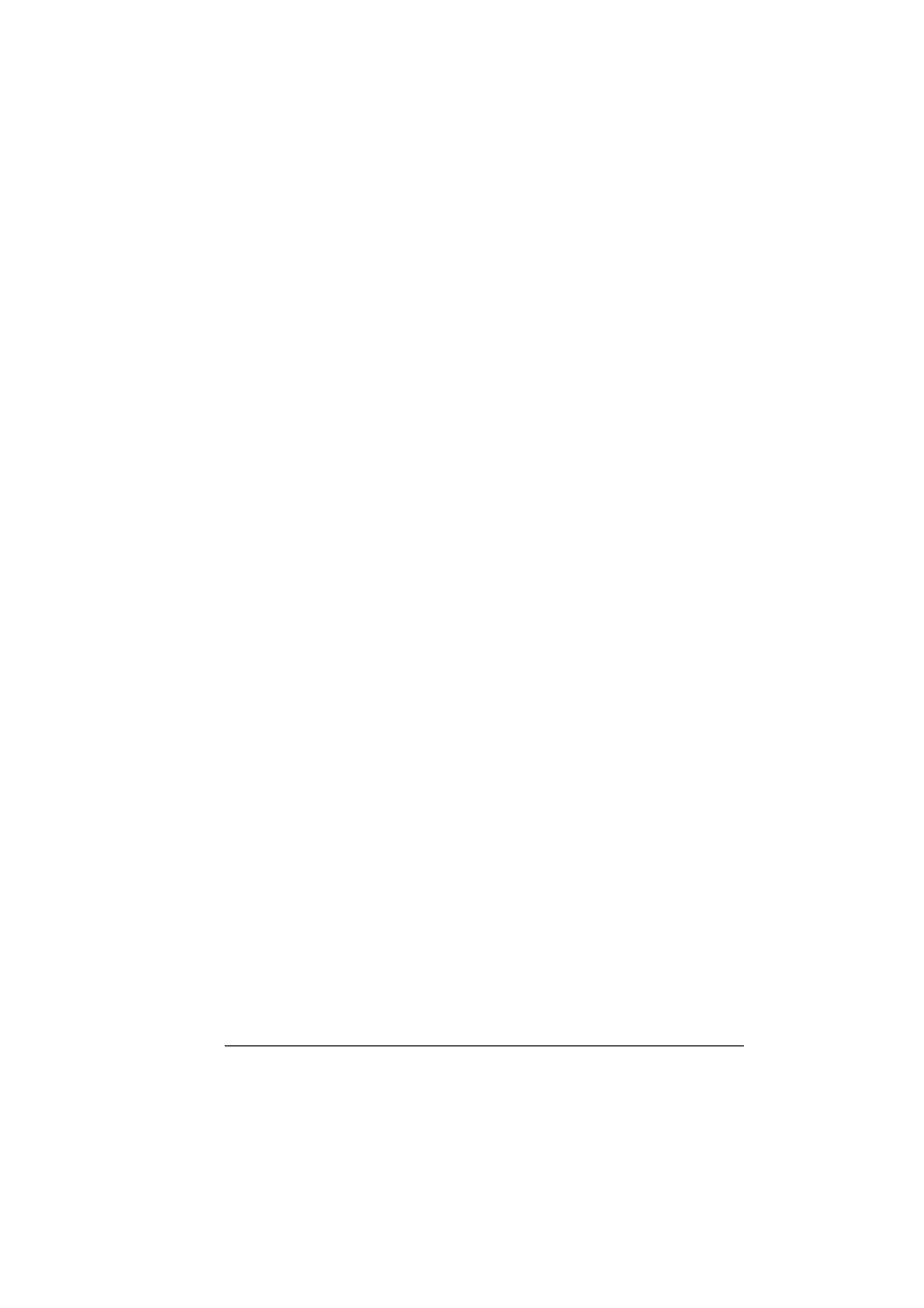
Scanning From a Computer Application
123
Windows TWAIN Driver Settings
Load
Specify a saved settings file (dat file) for scanning.
Save
Save the current settings as a settings file (dat file).
Default
Return all settings to their defaults.
Help icon
Click to display the Help.
About icon
Click to display the software version information.
ADF
With scanning documents from the ADF, select whether to scan only the front
side or both sides of the document.
Original Size
Specify the original size.
Scan Type
Specify the scan type.
Resolution
Specify the resolution.
Scale
Specify the enlargement or reduction ratio for the selected area.
"
If the resolution is set at 1200 × 1200dpi or higher, a setting larger
than 100% cannot be specified.
Scanning mode
Select Auto or Manual. When Manual is selected, a tab appears so that
detailed settings can be specified, for example, for Brightness/Contrast and
Filter.
Image size
Shows the data size of the scan image.
Rotation
Select the orientation of the image to be scanned.
"
If the Rotate back side check box is selected, the back side of the
image is rotated 180° and scanned. (Applies only if ADF (Duplex) is
selected)
