Printgroove ::admin – Konica Minolta Printgroove User Manual
Page 40
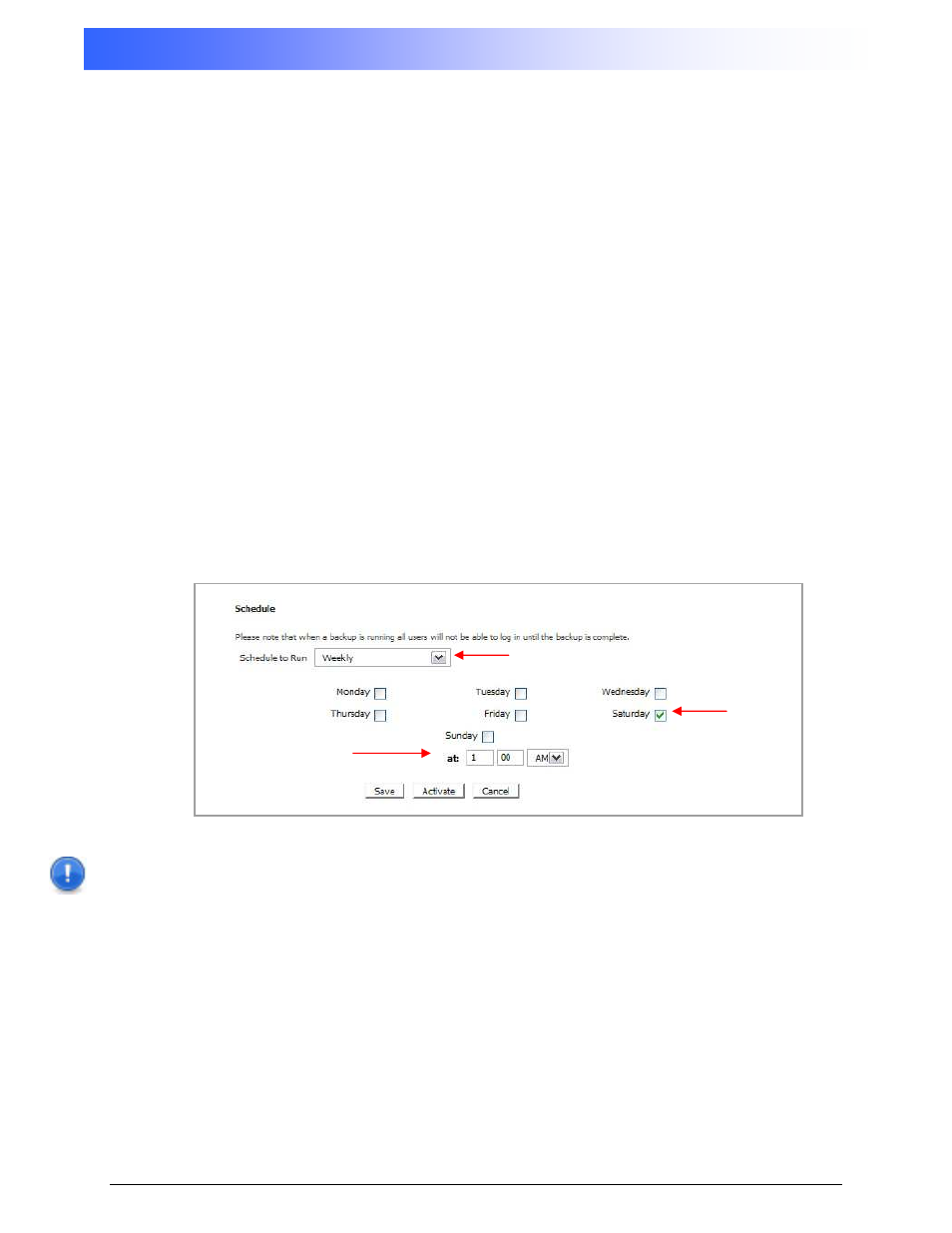
Printgroove ::Admin
36
User’s Reference Guide
Rev. 1.4
Select either CD-R or DVD from the Media Size pull-down menu. This sets the maximum file size
per segment.
Enter a To and From address in the E-mail Notification section to have the system send e-mail
notification of the Backup status to the address defined in the Send To field.
The backup set of files will initially be stored in the identified directory on a separate server until you
copy them to CD or DVD media. Enter your server information into the following fields to send the
backup set to a temporary storage location.
•
Domain: name of the network domain where the server resides
•
IP Address: IP address of the Windows server (ex. 12.34.56.78)
•
Share: name of the temporary storage directory (this is the folder name only; do not use
path information here)
•
Username: username for an account which has write access to the Windows server
•
Password: password for the Windows account
The backup process can be scheduled to run automatically at selected intervals. To schedule the
backup, choose an interval from the Schedule to Run pull-down menu (Daily, Weekly, Monthly). It
is recommended that you choose a time to backup where there is no activity for an extended period
of time to keep the data in a consistent state.
Set the details of when you want the backup to run. In the example image below, the backup has
been scheduled to run weekly, every Saturday at 1:00 AM.
IMPORTANT NOTE: It is important to note that users cannot access the Printgroove system while
a backup is in process. Backups should be scheduled at times of user inactivity, such as nights or
weekends.
