3 customizing my panel, 1 [my panel settings, 2 displaying [my panel settings – Konica Minolta BIZHUB 223 User Manual
Page 91: Customizing my panel -5, My panel settings] -5, Displaying [my panel settings] -5
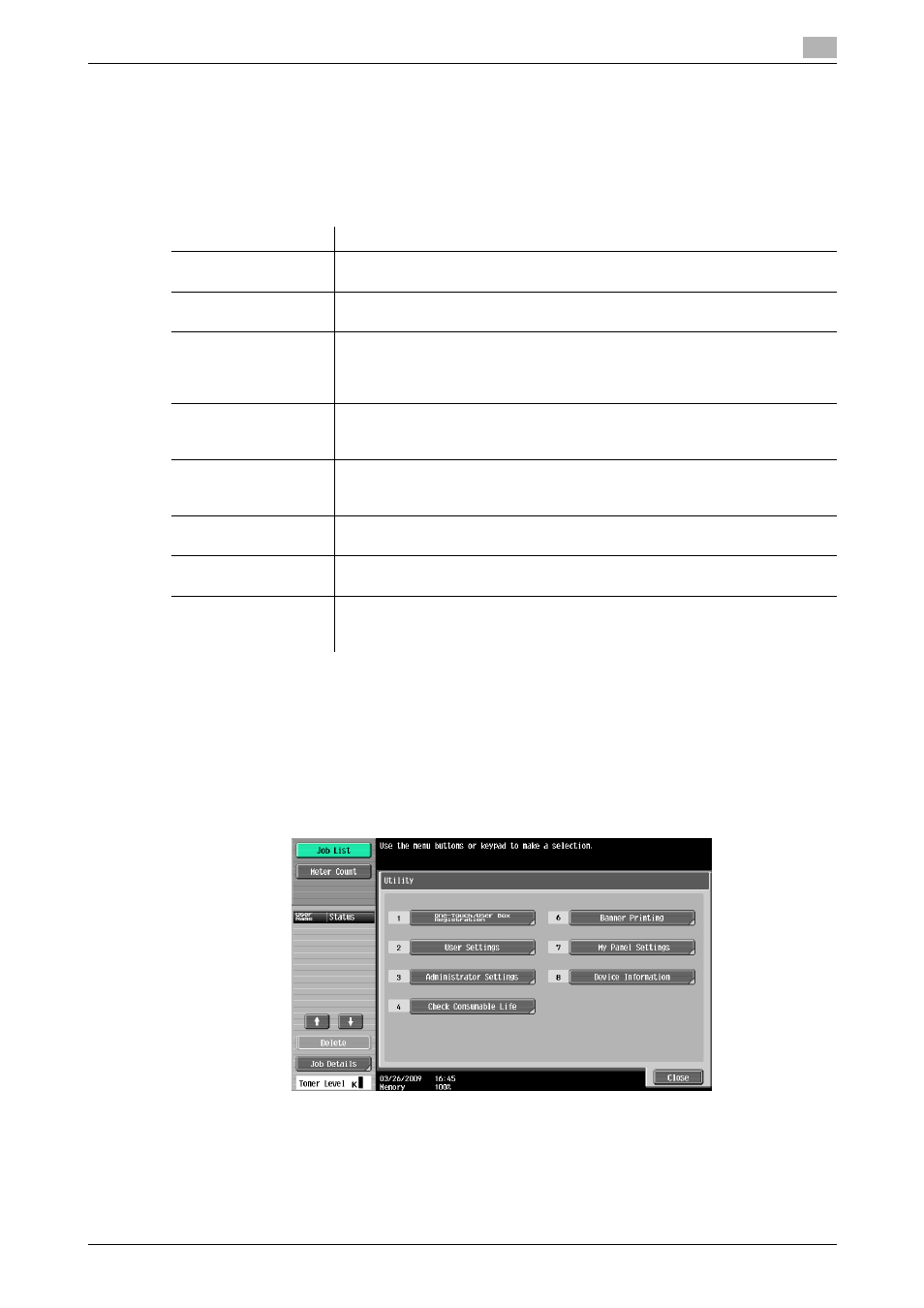
bizhub 423/363/283/223
9-5
9.3
Customizing My Panel
9
9.3
Customizing My Panel
Customize My Panel in [My Panel Settings] of [Utility].
9.3.1
[My Panel Settings]
Customizable items are as follows.
9.3.2
Displaying [My Panel Settings]
When the My Panel function is available, [My Panel Settings] appears in [Utility].
1
Log in as a registered user.
2
Press Utility/Counter.
3
Press [My Panel Settings].
Item
Description
[Language Setting]
Select a language to be used on My Panel.
For details, refer to page 9-6.
[Measurement Unit
Settings]
Select a measurement unit to be used when displaying values on My Panel.
For details, refer to page 9-6.
[Copier Settings]
Specify the initial display settings for the basic screen of the Copy function and
register short-cut keys and setting value keys to be arranged in the basic
screen.
For details, refer to page 9-7.
[Scan/Fax Settings]
Initial display settings for the basic screen of the fax/scan function and regis-
tration of shortcut keys
For details, refer to page 9-9.
[User Box Settings]
Configure initial display settings for the basic screen of the User Box function
and register shortcut keys.
For details, refer to page 9-11.
[Color Selection Set-
tings]
Select a color for the selected buttons on My Panel.
For details, refer to page 9-12.
[Main Menu Settings]
Register the main menu buttons on the Main Menu screen of My Panel.
For details, refer to page 9-12.
[Initial Screen Settings]
Specify the initial screen to be displayed after user authentication is succeed-
ed.
For details, refer to page 9-13.
