2 overview, 1 overview of each function, 1 supported function table – Konica Minolta BIZHUB 223 User Manual
Page 13: 2 key layout after the function is expanded, Overview, Overview of each function -2, Supported function table -2, Key layout after the function is expanded -2, 2overview
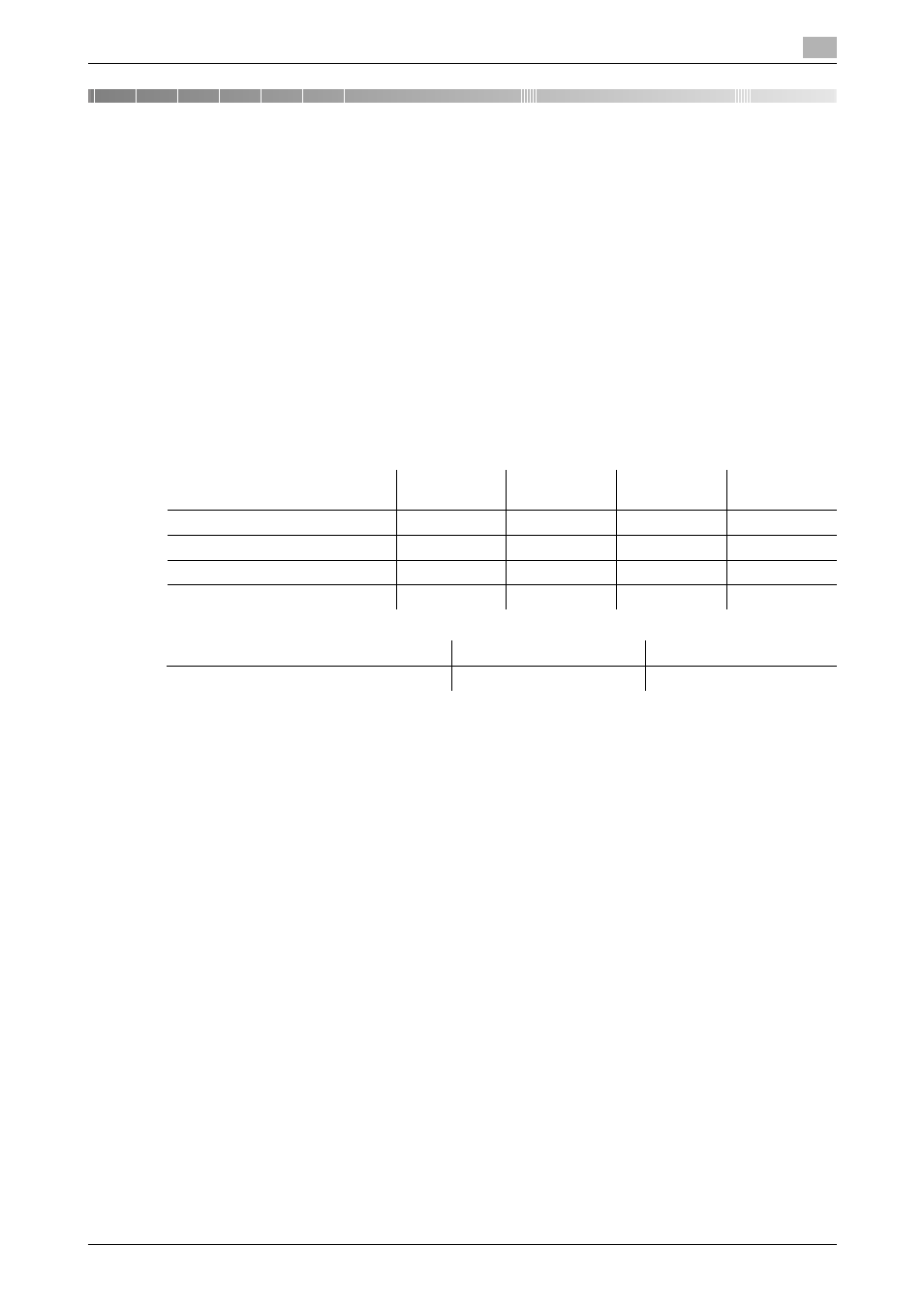
bizhub 423/363/283/223
2-2
2.1
Overview of each function
2
2
Overview
2.1
Overview of each function
The following describes the overview of each function.
Reference
-
To use the advanced function, an optional Upgrade Kit UK-203 is required.
-
A Hard Disk must be installed in the MFP in order to use the advanced function.
-
For details on the license kit registration and enabling functions on MFPs, refer to the [Quick Guide
Copy/Print/Fax/Scan/Box Operations].
-
To connect the function to the application, enable it at the application side. For details on enabling the
function, refer to the manual for the corresponding application.
2.1.1
Supported function table
The following table shows the supported functions for the license kits and applications.
2.1.2
Key layout after the function is expanded
Adding the Web Browser function, Image Panel function or My Panel function changes the usage of the User
Box, Fax/Scan, and Copy keys on the Control Panel.
-
The User Box key functions as an Application Menu, and the Fax/Scan and Copy keys function as
application keys.
-
Press Application Menu to display the [Application Menu], which allows you to switch to the added
function.
-
To fit the use status, the function to be assigned to the application key can be changed.
For details, refer to page 3-2.
Web Browser
Image panel
PDF process-
ing
Searchable
PDF
i-Option LK-101 v2
o
o
−
−
i-Option LK-102
−
−
o
−
i-Option LK-103 v2
o
o
o
−
i-Option LK-105
−
−
−
o
My Panel
My Address
PageScope My Panel Manager
o
o
