1 prior check, 2 how to access, Prior check -2 – Konica Minolta BIZHUB 223 User Manual
Page 44: How to access -2, P. 5-2, 5pagescope web connection (web browser func- tion), 1 using pagescope web connection
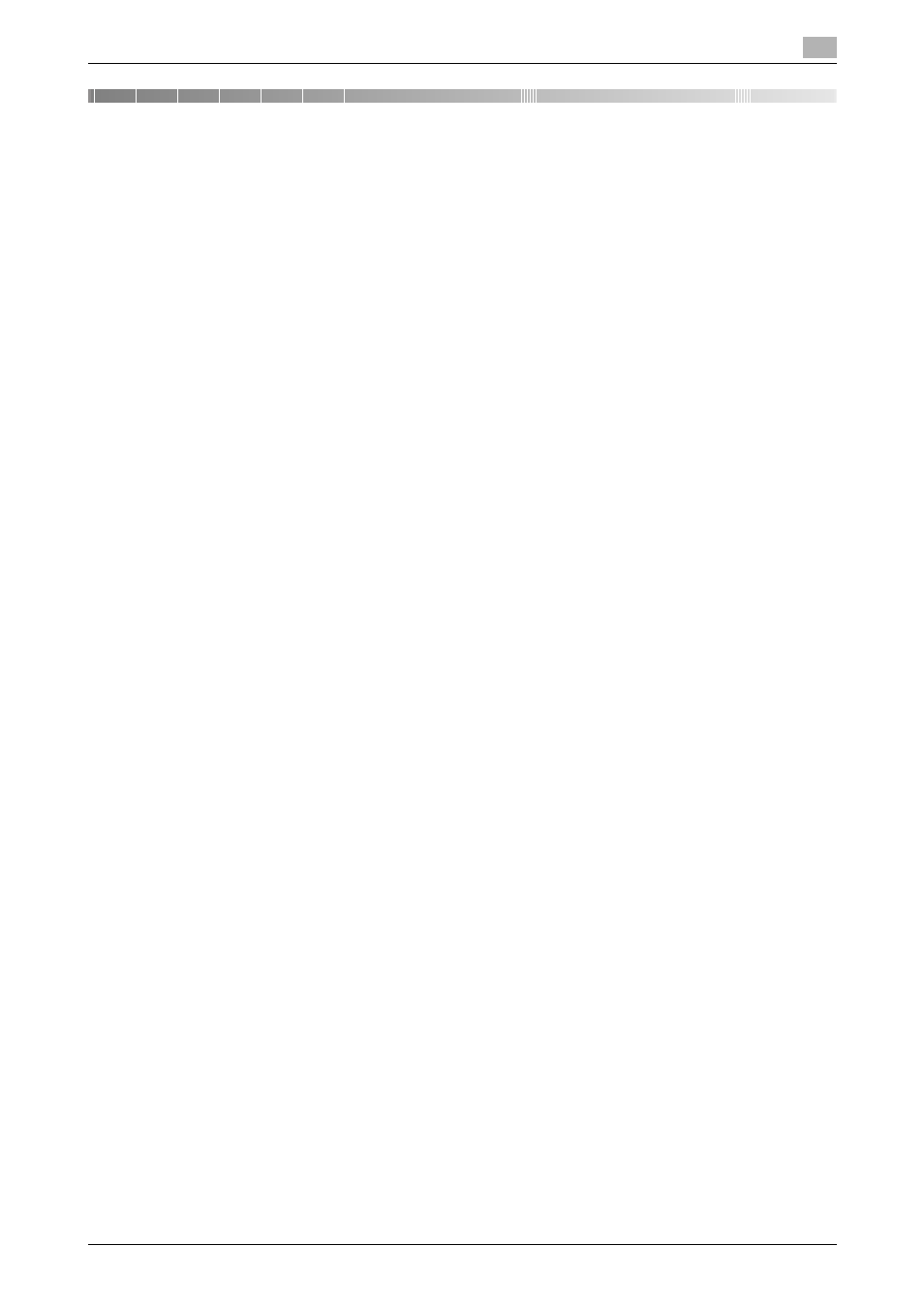
bizhub 423/363/283/223
5-2
5.1
Using PageScope Web Connection
5
5
PageScope Web Connection (Web Browser Func-
tion)
5.1
Using PageScope Web Connection
PageScope Web Connection is a device management utility that is supported by the HTTP server built in
this machine. To use this utility, directly access the MFP connected to the network using Web Browser.
To use this utility using Web Browser installed in the MFP, only the User Box function is available.
This chapter describes how to use documents in the User Box of the MFP on the network by operating Pag-
eScope Web Connection using the Web Browser installed in the MFP.
Reference
-
This function can be used on the MFP with i-Option LK-101 v2 or i-Option LK-103 v2 registered.
-
i-Option LK-101 v2 or i-Option LK-103 v2 must be registered also in the MFP access destination.
-
For details on using the Web Browser installed in the MFP, refer to page 4-2.
-
To operate PageScope Web Connection from a Web browser of your computer, you can use various
functions such as the status check, setting change, and network setting functions of the MFP. For de-
tails, refer to the [User's Guide Network Administrator].
5.1.1
Prior check
The most recent information may not appear in PageScope Web Connection screens because older ver-
sions of pages are saved in the cache for the Web browser. In addition, problems may occur when the cache
is used.
When using PageScope Web Connection, disable the cache for the Web browser.
Reference
-
Changing the cache settings requires the administrator authority.
1
Press [Menu] on the toolbar of the Web browser.
2
Press [Administrator].
3
Enter the administrator password, and then press [OK].
4
Press the [Settings] tab, and then select [Cache].
5
Clear the [Use cache] check box, and then press [OK].
5.1.2
How to access
Start the Web browser, and then specify the IP address of the MFP to be accessed.
1
Press [Address] on the toolbar of the Web browser.
2
Press the entry form to display the keyboard screen.
3
Enter the IP address of the MFP to be accessed, and then press [OK].
4
Press [OK] or [Open New Window].
The PageScope Web Connection screen appears.
Reference
-
If you have specified to not receive cookies for Web browser settings, PageScope Web Connection
screen does not appear. For details on configuring cookie settings, refer to page 4-17.
-
If you display the screen for entering the address, you see the URL of the page being displayed. To
delete the URL currently shown, display the keyboard screen and press [Delete]. Press C (clear) in the
Control Panel to delete all URL entries.
