3 secure print document function, 1 accessing the secure print document, Secure print document function -13 – Konica Minolta BIZHUB C253 User Manual
Page 128: Accessing the secure print document -13
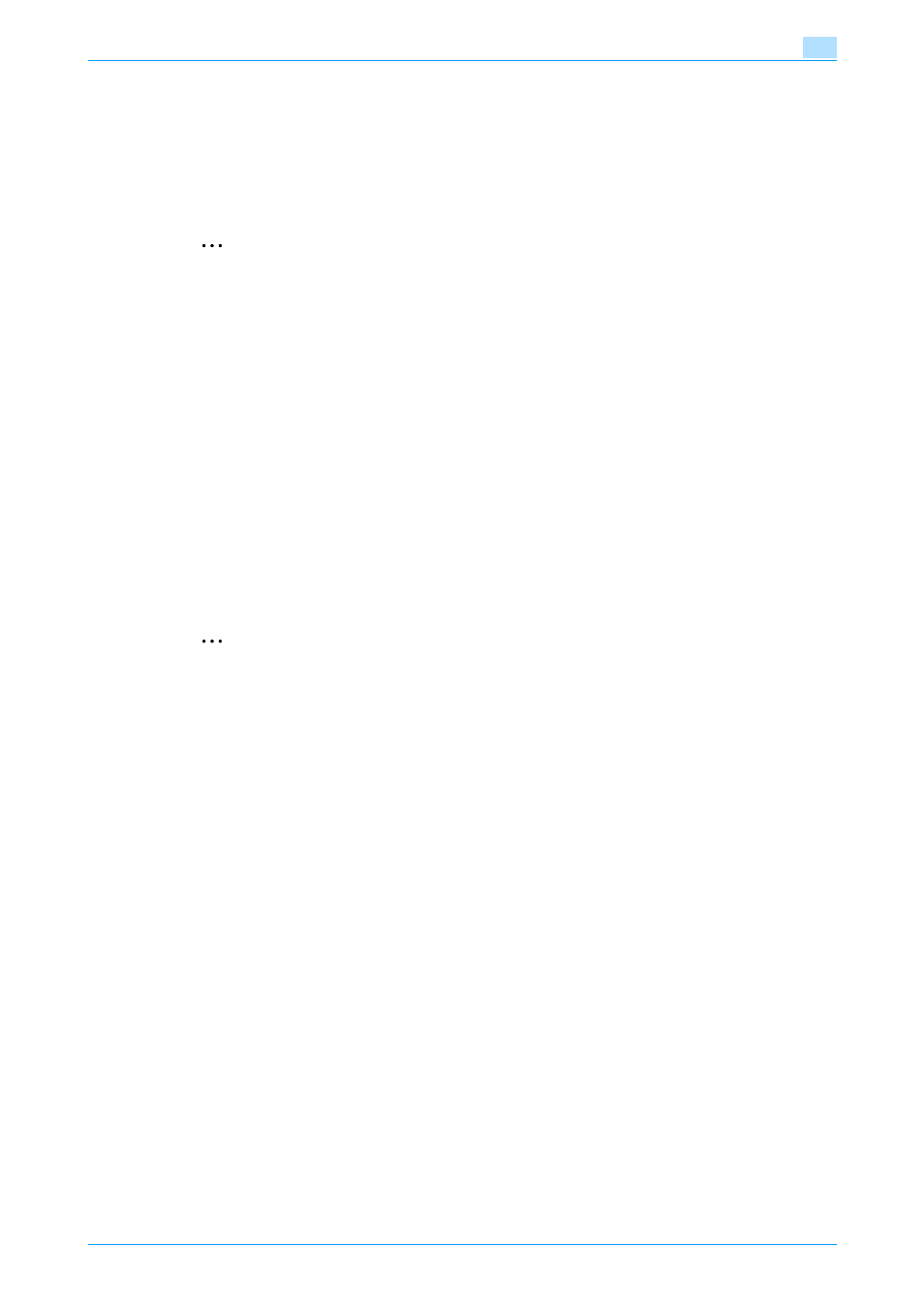
C253/C203
3-13
User Operations
3
3.3
Secure Print Document Function
The Secure Print Document function allows a Secure Print Document specified by a corresponding password
from the PC to be used in the condition registered in the machine.
To access a Secure Print Document file, authentication is performed through an 8-digit password that verifies
an authenticated user of the Secure Print Document file. The password entered is displayed as "*." When the
Enhanced Security Mode is set to [ON], the number of times in which authentication fails is counted.
2
Note
When the Enhanced Security Mode is set to [ON], go through User Authentication by entering the User
Name and User Password registered in the machine through the printer driver of the PC. The password
entered is displayed as "*." If the User Password does not correspond to the User Name entered, the
Secure Print Job is discarded without being registered. Entry of a wrong User Password is counted as
unauthorized access. If a wrong User Password is entered a predetermined number of times (once to
three times) set by the Administrator of the machine or more, the subsequent authentication operation
is an access lock state and it is not possible to transmit the print job. As a result, the access lock state
disables user authentication attempts from the control panel or PageScope Web Connection. To cancel
the access lock state, the Administrator of the machine must perform the Release Setting. Contact the
Administrator of the machine.
Enter the Secure Print ID and password through the printer driver on the PC side. The password entered
is displayed as "*."
The Secure Print password must be the one consisting of 8 digits and meeting the Password Rules re-
quirements. Any Secure Print Document, the password for which does not meet the Password Rules
requirements, will not be registered in the machine. For details of Password Rules, see
3.3.1
Accessing the Secure Print Document
2
Note
Do not leave the machine while you are in the user operation mode. If it is absolutely necessary to leave
the machine, be sure first to log off from the user operation mode.
For the Secure Print ID, enter the one that has been set on the printer driver side.
If a wrong Secure Print ID is entered, the target Secure Print Document will not be displayed. Enter the
correct Secure Print ID.
For the Secure Print Password, enter the 8-digit one set on the printer driver side.
The machine rejects any Secure Print Password that consists of less than 8 digits.
