Konica Minolta BIZHUB C253 User Manual
Page 125
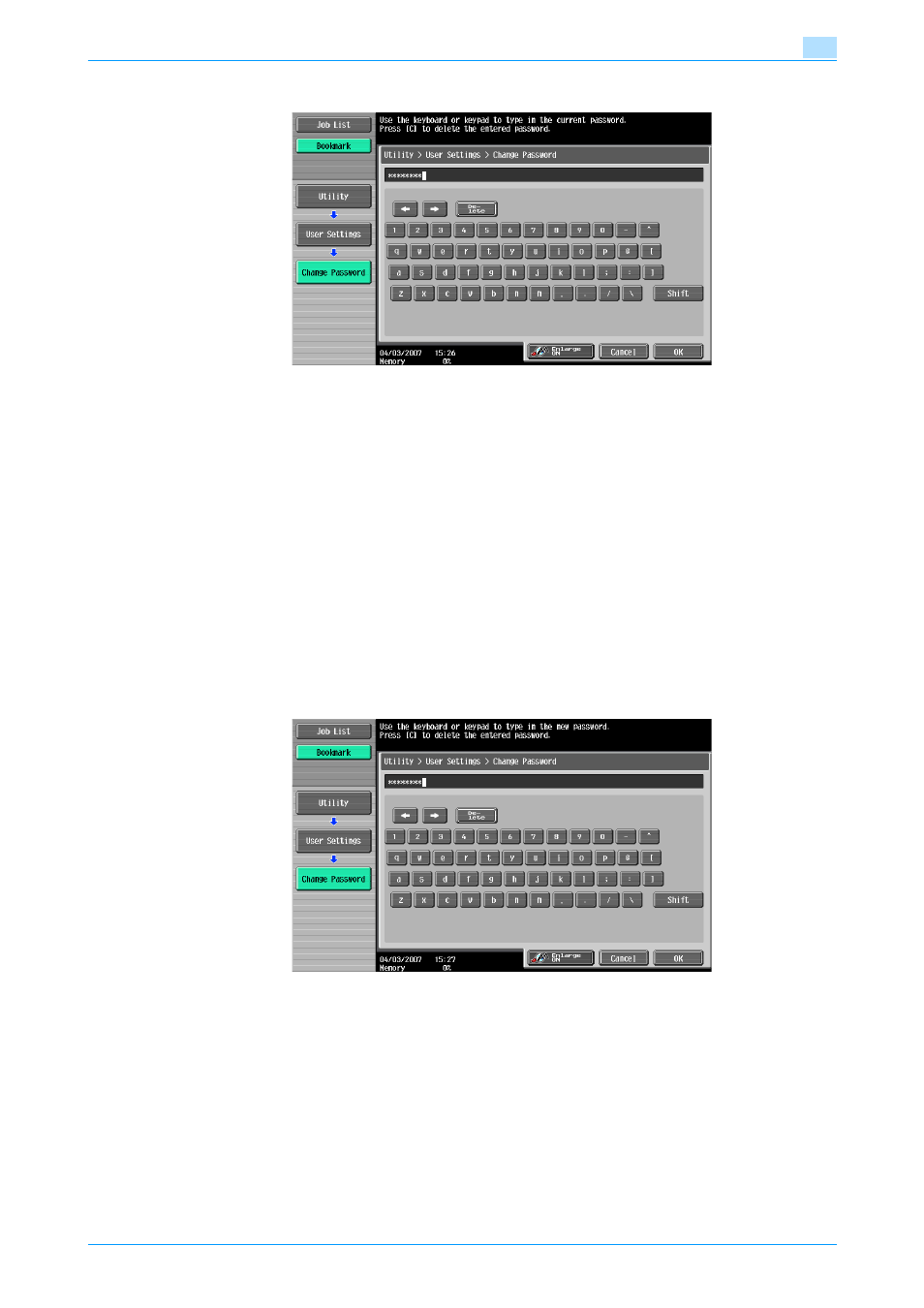
C253/C203
3-10
User Operations
3
5
Enter the currently registered 8-digit-or-more User Password from the keyboard and keypad.
–
Press the [C] key to clear all characters.
–
Touch [Delete] to delete the last character entered.
–
Touch [Shift] to show the upper case/symbol screen.
–
Touch [Cancel] to go back to the previous screen.
6
Touch [OK].
?
What happens if there is a mismatch in the User Passwords?
%
If there is a mismatch in the User Passwords, a message appears that tells that there is a mismatch
in the User Passwords. Enter the correct User Password.
%
If the Enhanced Security Mode is set to [ON], the entry of a wrong User Password is counted as
unauthorized access. If the current password is mistakenly entered a predetermined number of
times (once to three times) set by the Administrator of the machine, the user authentication screen
will reappear. A message then appears that tells that authentication has not been successful for any
subsequent operation for authentication. The machine is now set into an access lock state, rejecting
any more logon attempts. To cancel the access lock state, the Administrator of the machine must
perform the Release Setting. Contact the Administrator of the machine.
7
From the keyboard or keypad, enter the new User Password that can consist of 8 to 64 digits.
–
Press the [C] key to clear all characters.
–
Touch [Delete] to delete the last character entered.
–
Touch [Shift] to show the upper case/symbol screen.
–
Touch [Cancel] to go back to the screen shown in step 4.
8
Touch [OK].
?
What happens if the User Password entered does not meet the requirements of Password Rules?
%
If the User Password entered does not comply with the Password Rules, a message appears that
tells that the User Password entered cannot be used. Enter the correct User Password. For details
of Password Rules, see
