6 [color, 7 [scan size, Color] -13 – Konica Minolta BIZHUB 223 User Manual
Page 51: Scan size] -13, P. 4-13
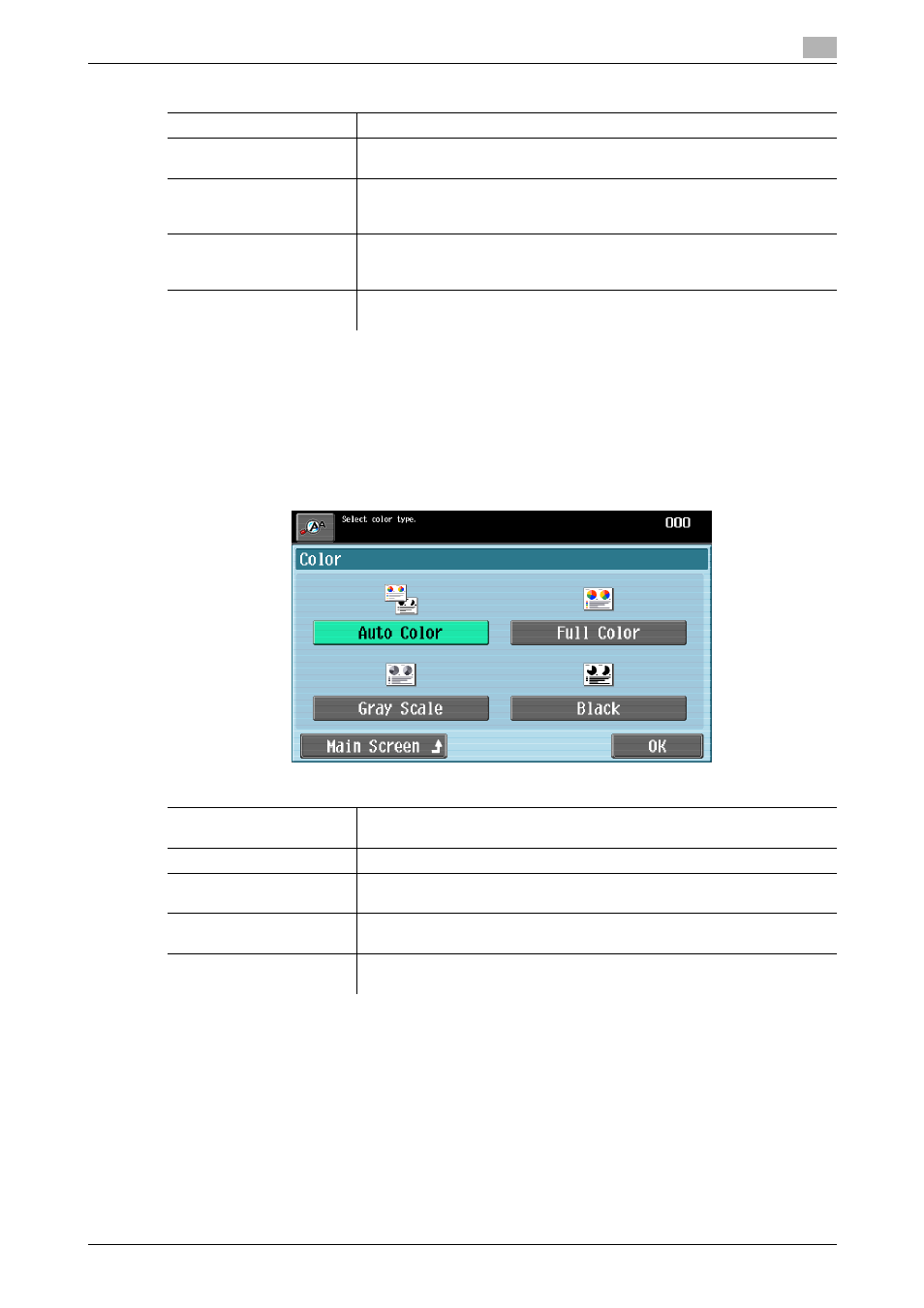
bizhub 423/363/283/223
4-13
4.3
[Scan Settings]
4
4.3.6
[Color]
Select the scan color of the original.
0
Some color settings cannot be selected depending on the [File Type] setting. For details on combining
[File Type] and [Color], refer to the [User's Guide Network Scan/Fax/Network Fax Operations].
0
For fax transmissions, the color will always be set to [Black] even if you select a color.
%
Press [Scan Settings] ö [Color].
4.3.7
[Scan Size]
Select the scan size of the original. You can specify the scan size such as when scanning an irregular-sized
original or part of a large original.
When sending data for example by fax, data can be sent at its original size if you do not wish to reduce the
image size even though the paper width specified in the recipient's fax machine is smaller than the original
size.
[XPS]
Select this setting to save data in XPS format.
[Compact XPS]
Select this setting to save data in a highly compressed XPS format. Use
this setting to reduce the file size when scanned in full color.
[Multi Page]
Select this setting to send a single file containing all pages of the scanned
original. You cannot select this setting and the JPEG file type at the same
time.
[Page Separation]
Select this setting to send multiple files each containing the specified pag-
es of the scanned original. Use the Keypad to enter the number of the pag-
es to be saved in one file.
[Main Screen]
Press this button to return to the Address Book screen with the changed
settings applied.
Settings
Settings
[Auto Color]
Select this setting to automatically detect the color of the original and scan
it with the corresponding setting.
[Full Color]
Select this setting to scan in full color.
[Gray Scale]
Appropriate for scanning originals with many halftones, such as black and
white photos.
[Black]
Appropriate for scanning originals with distinct black and white areas, such
as line drawings.
[Main Screen]
Press this button to return to the Address Book screen with the changed
settings applied.
