Konica Minolta BIZHUB 223 User Manual
Page 17
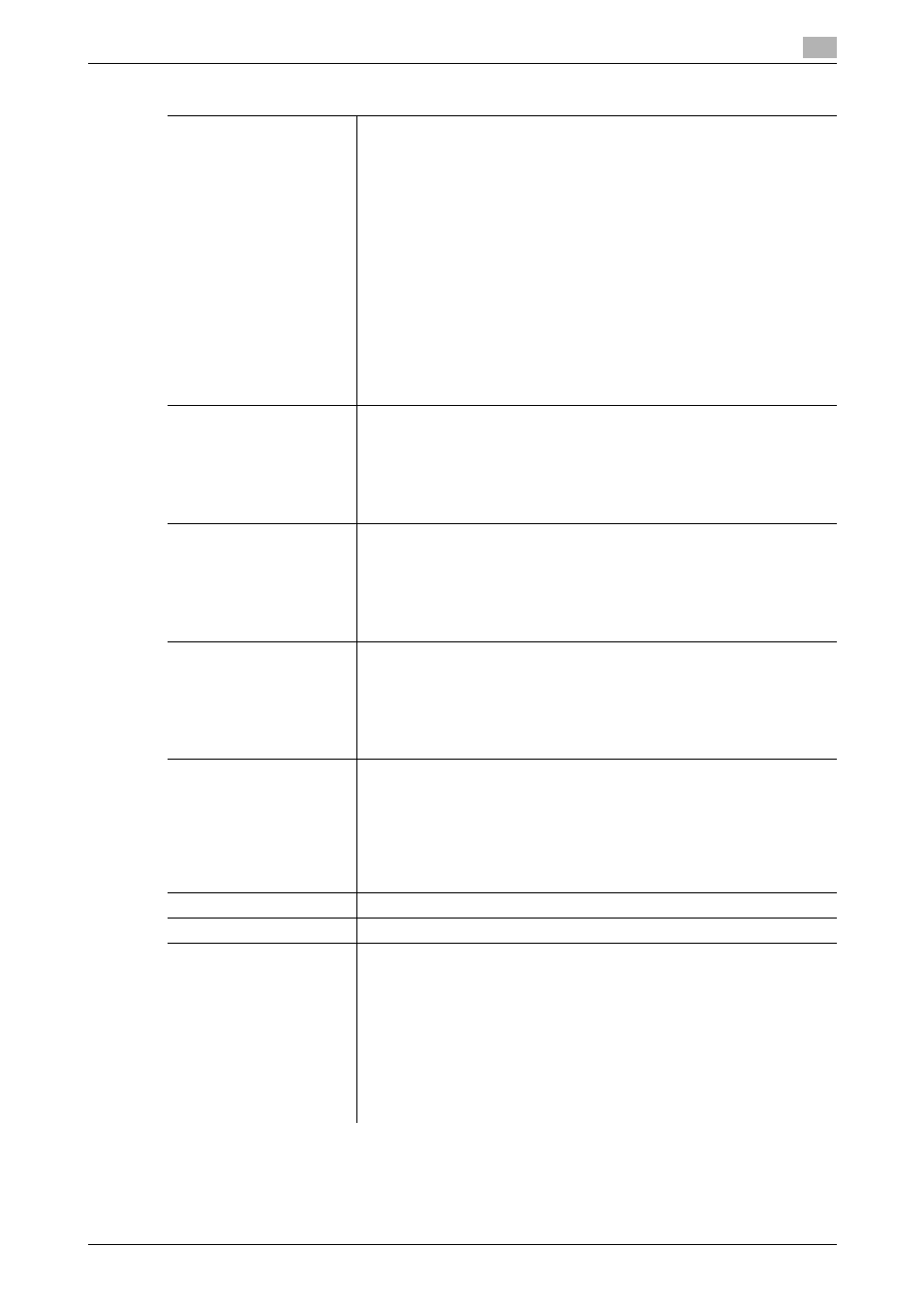
bizhub 423/363/283/223
2-9
2.1
Control Panel and functions
2
d
Reference
To return to the basic settings screen, press the Accessibility, [Close], or Reset key.
Settings
[Touch Panel Adjustment]
If no normal reaction is returned after pressing a key on the Touch Panel,
the key display position on the Touch Panel may not be correctly aligned
with the actual position of the touch sensor.
Adjust the display position of the Touch Panel.
•
The touch sensors are not aligned in the touch panel if pressing [Touch
Panel Adjustment] does not activate any action. Press the 1 key on the
Keypad.
•
Press the four check point buttons [+] on the touch panel adjustment
screen while listening on a buzzer sound each time. When the checking
by pressing the check point buttons is completed successfully, the in-
dicator on the Start key lights up in blue. Press the Start key.
•
The check point buttons [+] can be pressed in any order.
•
To perform adjustment again, press the C (Clear) key, and then press
the four check point buttons [+] again.
•
To cancel the Touch Panel adjustment process, press the Stop or Re-
set key.
•
If the touch panel cannot be adjusted, contact your service represent-
ative.
[Key Repeat Start/Interval
Time]
The time interval of continuous operation can be specified when a button
in the Touch Panel is kept pressed in the enlarged display screen.
[Time To Start] defines the time before a continuous operation starts when
a button is kept pressed. [Interval] defines the time interval of a continuous
operation when a button is kept pressed for a prolonged time.
Press the corresponding button in the Touch Panel, or press the 2 key on
the Keypad.
[System Auto Reset Confir-
mation]
Configure this setting to display the screen that allows you to select either
to continue the operation without exiting the enlarge display mode or to
exit the enlarge display mode and return to the basic settings screen when
the system auto reset operation is invoked in the enlarged display.
Press the corresponding button in the Touch Panel, or press the 3 key on
the Keypad. To display a confirmation screen, select the length of time that
the message is to be displayed.
[Auto Reset Confirmation]
Configure this setting to display the screen that allows you to select either
to continue the operation without resetting the current settings or to reset
the settings when the automatic reset operation is invoked in the enlarge
display mode to reset the setting to the default.
Press the corresponding button in the Touch Panel, or press the 4 key on
the Keypad. To display a selection screen, select the length of time that
the message is to be displayed.
[Enlarge Display Mode
Confirmation]
When you press the Enlarge Display key to switch the screen to the en-
larged display mode, those settings that cannot be configured in the en-
larged display screen will be canceled. Configure this setting to display the
screen that allows you to select either canceling those settings to enter the
enlarge display mode or continuing the operation without entering the en-
larged display mode.
Press the corresponding button in the Touch Panel, or press the 5 key on
the Keypad.
[Message Display Time]
For details, refer to [User's Guide Copy Operations].
[Sound Setting]
For details, refer to [User's Guide Copy Operations].
[Default Enlarge Display
Settings]
Change the default settings of the enlarge display.
Configure the default settings in the enlarged display screen, and then
press the corresponding button in the Touch Panel, or press the 3 key on
the Keypad in page [2/2]. Select a function, and select either [Factory De-
fault] or [Current Setting].
•
[Default Enlarge Display Settings] can be configured by pressing the
Accessibility key when the enlarged display screen is displayed.
•
Only the function displayed on the screen immediately before the Ac-
cessibility key is pressed can be selected.
•
You can also change the default settings in User Settings. For details,
refer to page 2-7.
