Touch panel operation, 1 start, stop, reset, Start – Konica Minolta BIZHUB 223 User Manual
Page 13: Stop, Reset, 2 copy and fax/scan, Copy, Touch panel operation -5, Start, stop, reset -5 start -5 stop -5 reset -5, Copy and fax/scan -5 copy -5
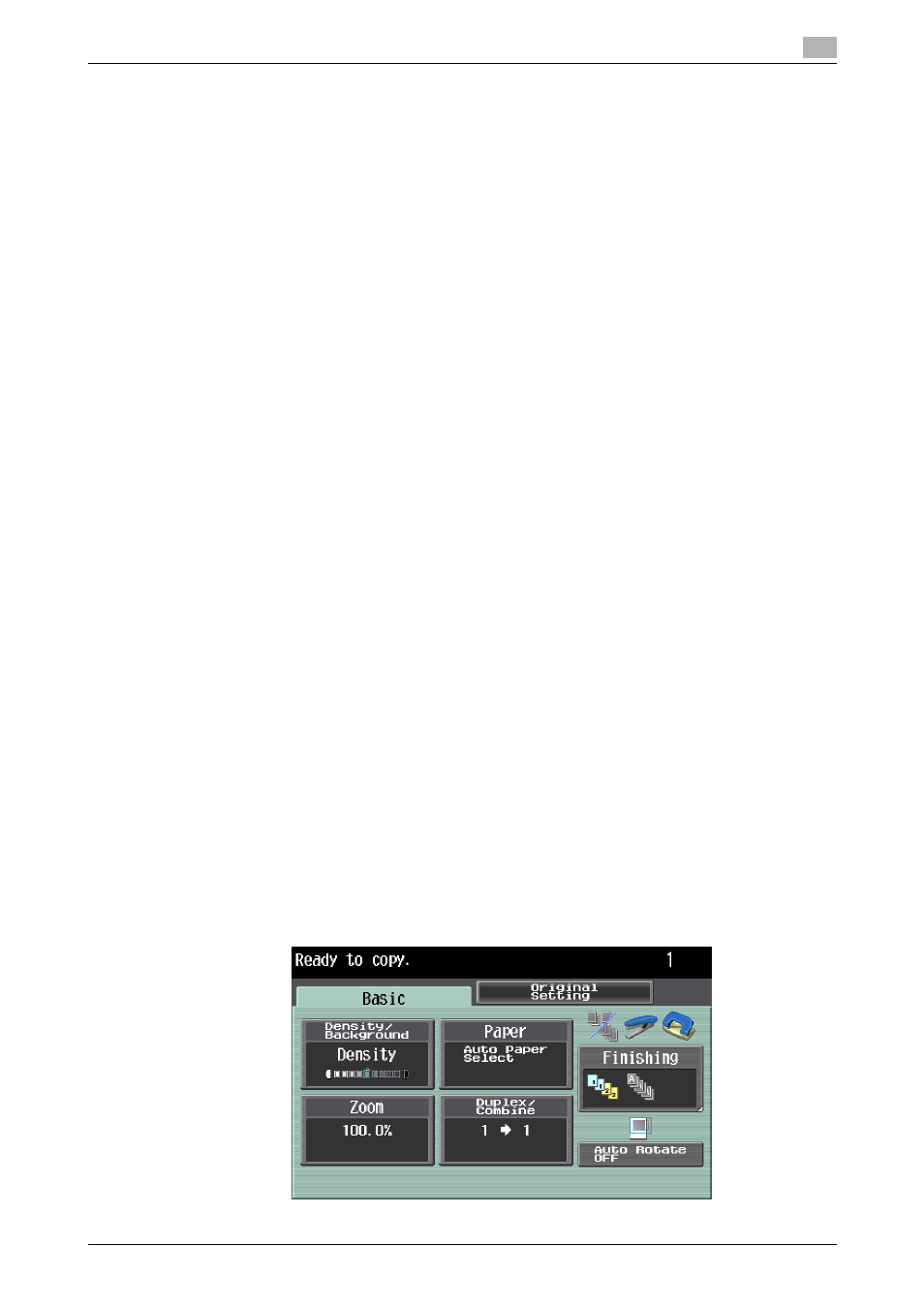
bizhub 423/363/283/223
2-5
2.1
Control Panel and functions
2
Touch Panel operation
Lightly press the button displayed in the Touch Panel with your finger or a Stylus Pen to select the displayed
function.
NOTICE
Do not apply excessive pressure on the Touch Panel. Such impact may leave a flaw on the panel, inviting
damage to the Touch Panel. Never forcibly push down on the Touch Panel, and never use a hard or pointed
object to make a selection in it.
2.1.1
Start, Stop, Reset
Start
%
Press the Start key.
A copy, scan or fax operation starts. Also, pressing this key restarts a stopped job.
% When this machine is ready to begin a process, the indicator on the Start key lights up in blue.
If the indicator on the Start key lights up in orange, the operation cannot begin. Check the screen
for any warnings or other messages.
Stop
%
To temporarily stop the copy, scan, or print operation, press the Stop key.
The operation temporarily stops.
% To resume a temporarily stopped job, press the Start key.
% To delete a temporarily stopped job, select a job in the Stopped Jobs screen, and then press [De-
lete].
Reset
%
Press the Reset key.
The screen returns to the default settings, and the basic settings screen appears.
% The settings entered in the Control Panel and Touch Panel are canceled. The registered settings
are not erased.
2.1.2
Copy and Fax/Scan
Select a function according to your desired operation. The indicator on the selected function key lights up in
green.
Copy
%
Press the Copy key to enter Copy mode.
The basic settings screen for Copy mode appears.
