Update the captureboard’s internal program, E-31 – Konica Minolta magicolor plus User Manual
Page 31
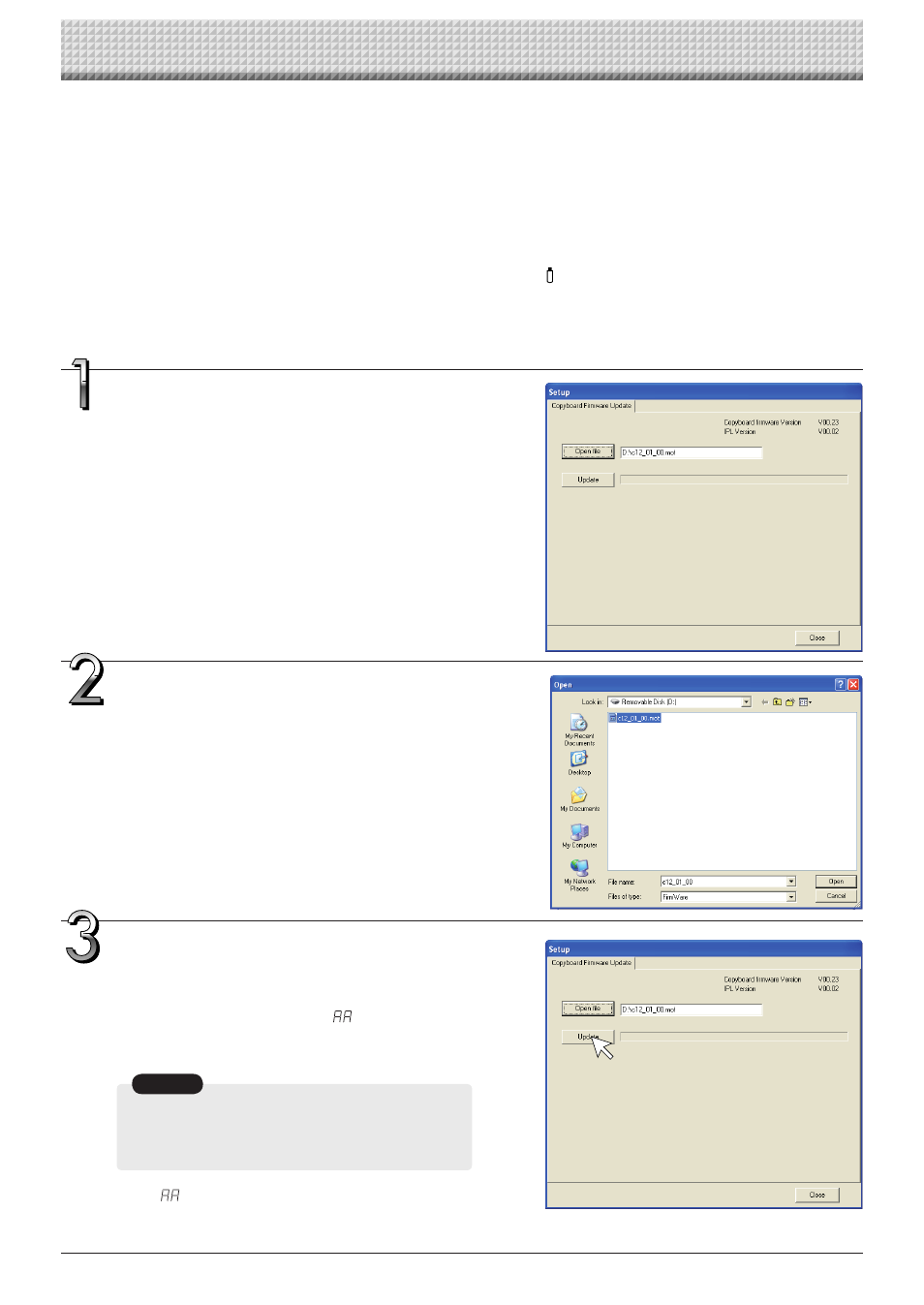
E-31
Update the Captureboard’s Internal Program
Download the update program from the PLUS Vision website.
Preparations:
1.
Download the “Copyboard Firmware Update” program (“C-12_XX_XX.zip”) from the PLUS Vision website.
2.
Unzip the “C-12_XX_XX.zip” file and save the program file (“c12_XX_XX.mot”).
3.
If the captureboard’s power cord is plugged into an outlet, unplug it.
4.
Plug in the captureboard’s power cord while pressing the Save
button.
5.
Once “UP” is displayed flashing in the display window, execute “Copyboard Firmware Update”.
Displaying the “Copyboard Firmware
Update” screen.
When a USB connection has been established between
the personal computer and the Captureboard, the
[Copyboard Firmware Update] screen will be displayed
automatically.
Open the “c12_XX_XX.mot” update
file.
① Click “Open file” to display the screen for opening
the file.
② Select the M-12 update file (“c12_XX_XX.mot”), then
click the “Open” button.
Click the “Update” button to start
updating.
A status bar is displayed during updating. Please wait.
When the update is completed, “
” will be displayed
flashing in the display window of the Captureboard con-
trol panel.
Notice
Do not perform other operations or turn off the
captureboard’s power during updating.
Doing so could damage the captureboard.
After “
” has begun flashing in the display window
of the Captureboard, unplug the power plug from the
power outlet, and then plug it in again.
