Creating a new header/footer, E-26, Creation and editing of headers/footers – Konica Minolta magicolor plus User Manual
Page 26: Xx-0123 product planning meeting, Change to the header/footer editing screen, Change to the header/footer editor
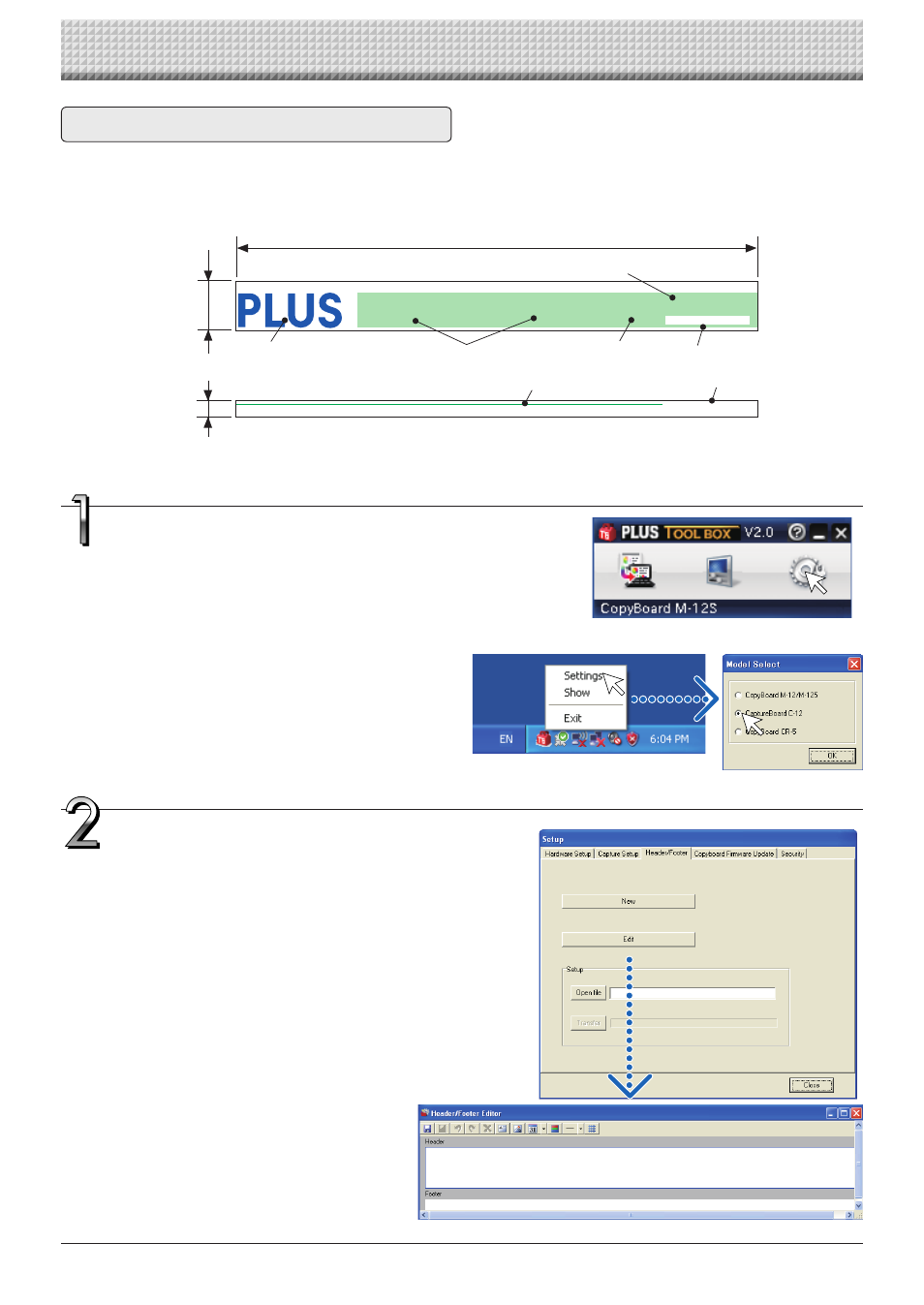
E-26
Creation and Editing of Headers/Footers
Change to the header/footer editing
screen.
When there is a USB connection with the Captureboard:
Click the [Setup] button of the “PLUS TOOLBOX” to open the
setting screen, then click the [Header/Footer] tab.
W h e n t h e r e i s n o c o n n e c t i o n w i t h t h e
Captureboard:
Right-click the PLUS TOOLBOX icon of the task tray
and select “Settings”.
Select the model of the Captureboard that you are
using with the “Model Select” screen and click [OK].
Creating a New Header/Footer
8 mm
24 mm
257 mm
2 0 0 8 / 1 0 / 3 0 9 : 3 4
PLUS Vision Corp.
XX-0123
Product Planning Meeting
Technology Department No. 4
The description will use the following sample. Creation and editing of the header/footer may be performed even
when there is no connection with the Captureboard.
Dimensions for header editing box and printing, etc.
Dimensions for footer editing box and printing, etc.
* To make a logo, create an image with the personal computer and save it in any one of the BMP, JPEG,
PNG, GIF, WMF, or EMF image formats.
Change to the Header/Footer Editor.
Click [New] to create new headers and footers.
Click [Edit] when a file is already saved on the personal com-
puter and corrections or other changes will be added.
The file will open and the screen will be displayed. Open the file
that has the “.hfd” extension.
Text input
Logo: Insertion of the image
Text input
Background color
Insertion of the Date and Time
Division line
Text input
