E-14, Basic operation – Konica Minolta magicolor plus User Manual
Page 14
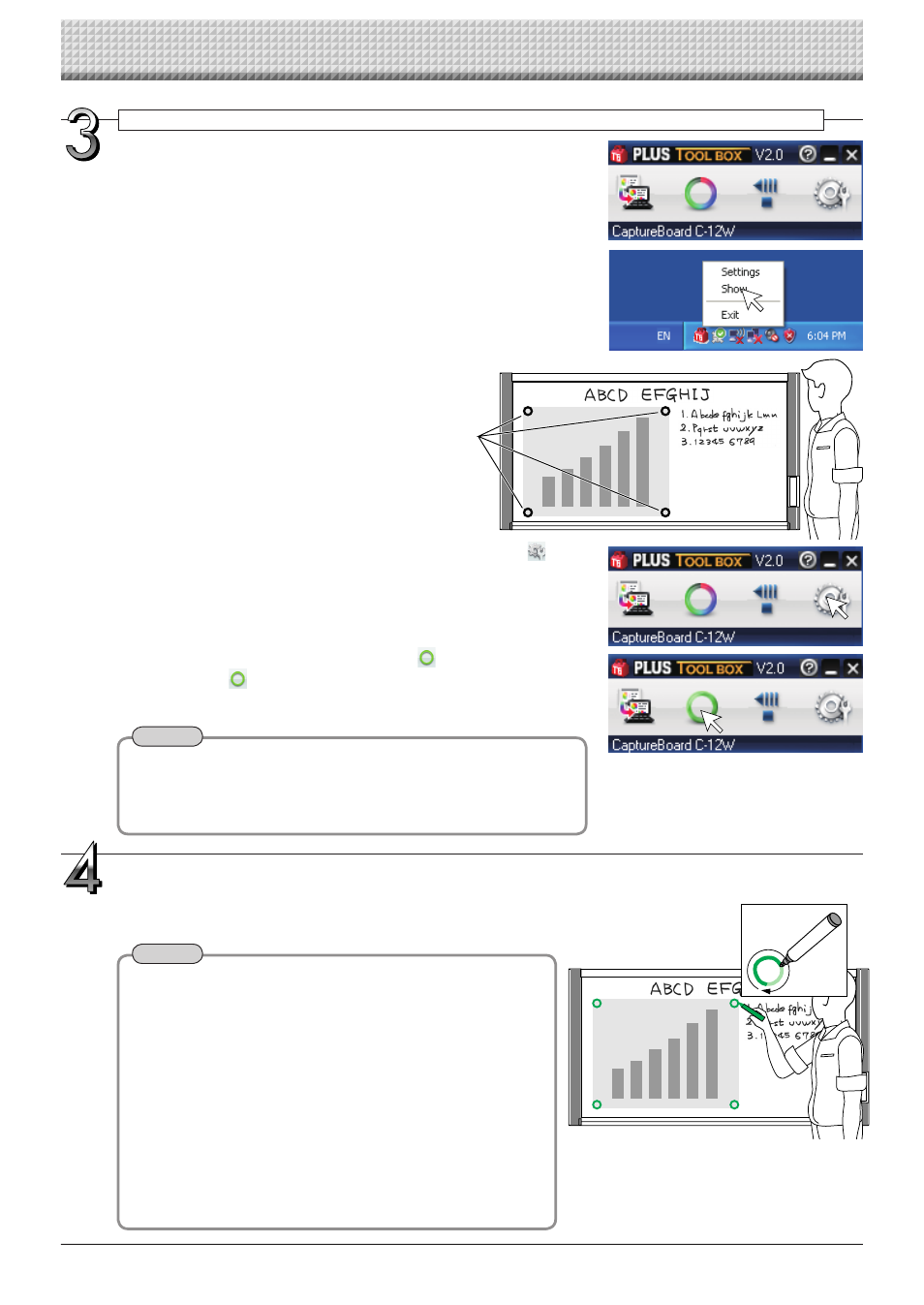
E-14
Save the Superimposed Image of the Projection Image and the Sheet Surface on the Personal Computer
Positioning Marks
When the
○ marks are not displayed, click the [ ] button of the menu.
Each click of the [
] button toggles between display and hide.
Check whether this machine and the personal computer are
properly connected. “PC” is displayed in the display window of
the main unit control panel when the equipments are properly
connected.
Note
Trace with a Marker Having the Same Color as the
Ț marks of the Projected
Four Corners
Properly draw the
Ț marks in the color of the projected marks.
• This software uses the
Ț marks drawn on the sheet surface to
position the projection image and the sheet surface.
Blurry or broken
Ț marks might not be recognized.
• Do not write or draw diagrams near the
Ț marks.
• When an image with extreme keystone distortion is projected
as is, it may not be possible to recognize the
Ț marks.
• When the
Ț marks are not drawn, the projection image will be
superimposed at the upper left.
• Content that has been drawn at the periphery of the sheet
might not be captured. Please see “Effective Reading Size” in
your Captureboard manual for details.
• Animation cannot be captured as a personal computer capture
image.
Note
Basic Operation
Connect the captureboard with the computer on
which "PLUS TOOLBOX" is installed using a USB
cable
(see page E-5)
.
The "PLUS TOOLBOX" main menu appears on the computer's screen.
• PLUS TOOLBOX is resident in the system tray. The main menu appears
automatically when the computer is connected to the captureboard.
• The main menu can also be displayed by right-clicking the PLUS
TOOLBOX icon in the system tray and choosing "Menu".
ć marks (by default: positioning marks with no speci-
fied color) appear in the four corners of the projector's
projected image.
To change the colors of the
ć marks, click the Settings icon
on the
main menu, then click the "Capture Settings" tag.
From "Select position detection color", select a marker color that is not used
to draw on the sheet surface.
See "Capture Settings" on page E-18.
