2 configuring destinations, Transmission options – Konica Minolta BIZHUB C652DS User Manual
Page 44
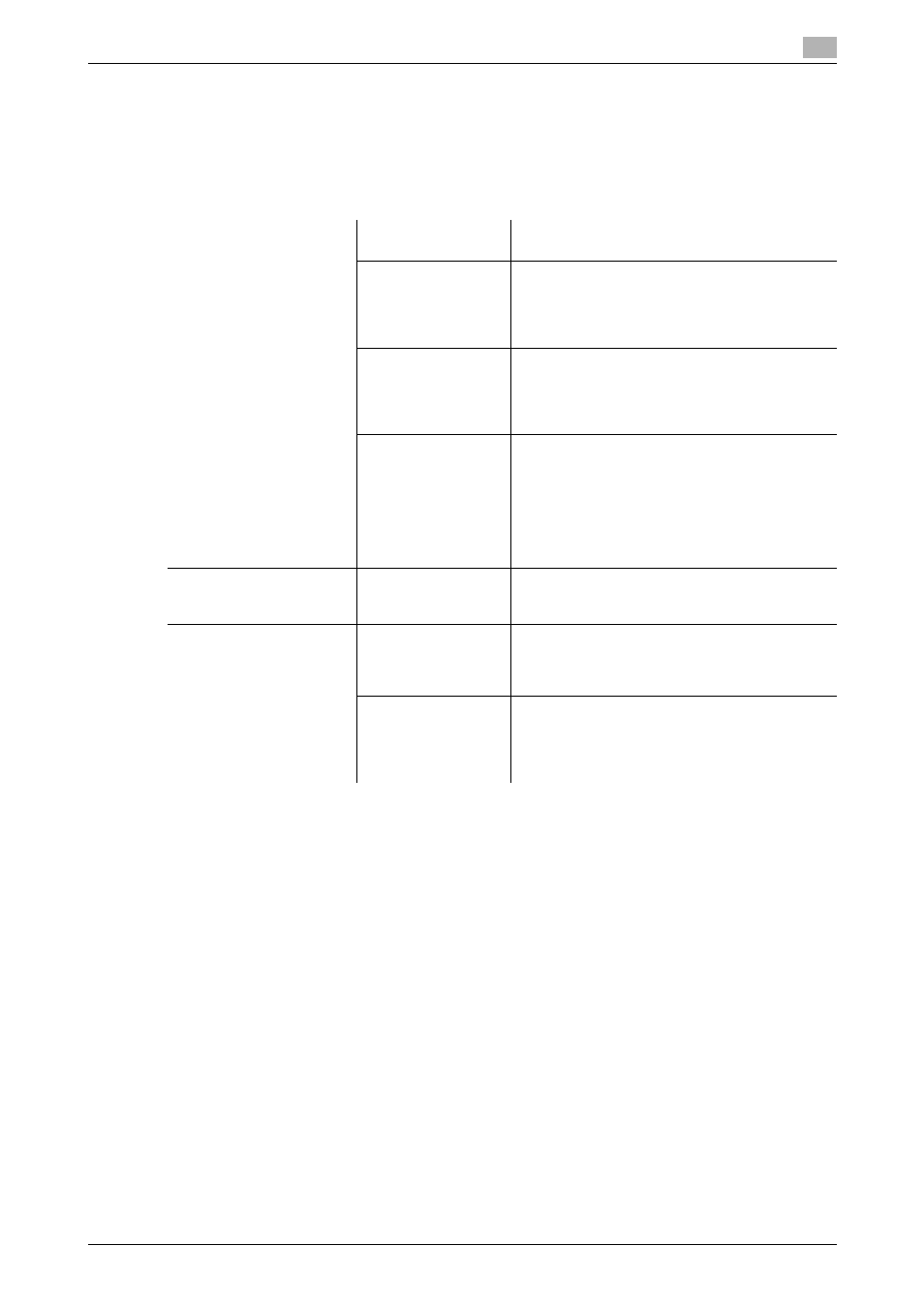
bizhub C652/C652DS/C552/C552DS/C452
4-4
4.2
Configuring destinations
4
4.2
Configuring destinations
The following describes how to send scanned data and how to specify the destination.
Transmission options
Send scanned data in one of the following ways.
Network scan function
Send scanned data to a specified E-mail address
as a file attachment.
FTP
In a network environment that contains an FTP
server, send scanned data to the specified folder
in the FTP server. This is suitable for sending a
large amount of data such as high-resolution da-
ta.
PC (SMB)
Scanned data will be sent directly to a specific
computer on the network.
To send a file by SMB, you must configure shared
file settings in Windows on the computer receiv-
ing the data in advance.
WebDAV
In a network environment that contains a Web-
DAV server, send scanned data to the specified
folder in the WebDAV server.
WebDAV, which is an extension to the HTTP
specification, provides the same security technol-
ogies as HTTP. SSL-encrypted communication
with the WebDAV server enhances file transmis-
sion security.
Fax function
Fax
Specify the destination fax number to send
scanned data. You cannot send or receive color
images.
Network fax function
Internet fax transmis-
sion
Send scanned data as an E-mail attachment
(TIFF format) via the intranet (in-house network) or
the Internet. You can send or receive color imag-
es by fax.
IP address fax trans-
mission
Send or receive faxes over the IP network. Spec-
ify the IP address, host name or E-mail address of
the destination to send scanned data. Fax trans-
mission is limited within an intranet. You can send
or receive color images by fax.
