4 handling pki card print, Handling pki card print – Konica Minolta AU-211P User Manual
Page 46
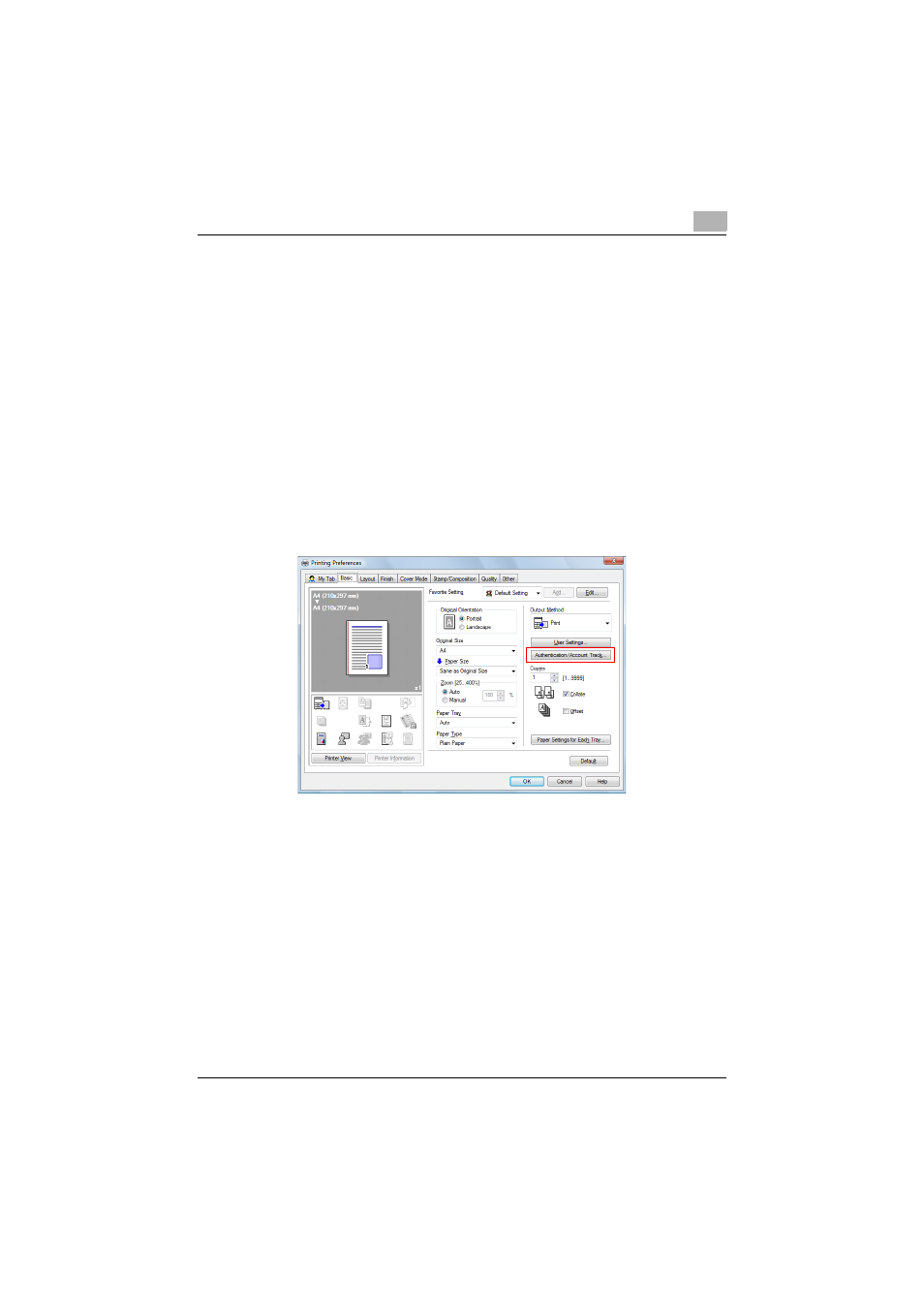
How to Use the Authentication Unit
3
AU-211P
45
3.6.4
Handling PKI Card Print
The following explains how to handle PKI Card Print.
Sending print data (Printer driver setting)
Use the following steps to configure the printer driver setting when
encrypting print data using the PKI card and sending it to the MFP.
1
Click [Print] in the menu of the application software.
2
Select the desired printer .
3
Click [Properties] or [Preferences].
4
Click the [Basic] tab.
5
Click [Authentication/Account Track].
6
Select the [Realm(Domain)] and [IC Card Reader CSP], and click [OK].
–
The value of [Realm(Domain)] corresponds to the registration
number of the Active Directory. For example, if the registration
number of an Active Directory is set to [2], the value of [Realm(Do-
main)] is also set to [2].
–
PKI Card Print uses authentication information of the PKI card;
therefore, it disables the authentication information specified in
[User Authentication].
