Managing templates, To import a template, In the imposition template builder, click import – Konica Minolta bizhub PRO C65hc User Manual
Page 30: Select the desired template file, Click select, To export a template, Click the export button, Click save, To duplicate a template, Click the duplicate button
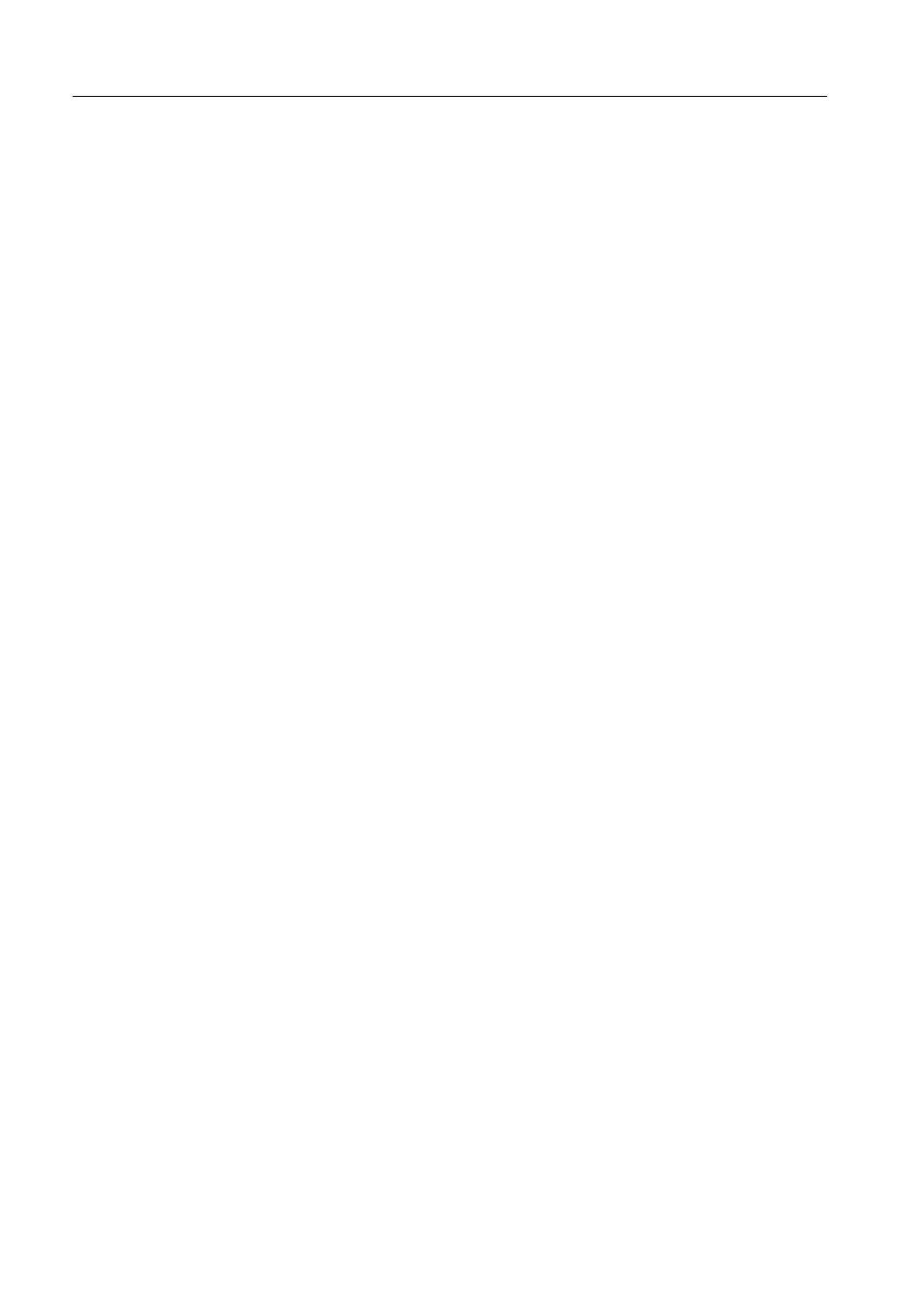
24
IC-304 Print Controller 2.1 Release Notes
Managing Templates
The Imposition Template Builder enables you to:
•
Import templates that reside on other IC-304 print controller connected to your
network
•
Export your templates from the IC-304 print controller on which you are working
to other servers connected to your network
•
Duplicate templates
•
Rename templates
•
Edit templates
•
Delete templates
To import a template:
1. In the Imposition Template Builder, click Import.
2. In the Look in list, locate the server and folder where the template resides.
3. Select the desired template file.
4. Click Select.
To export a template:
1. In the Imposition Template Builder, from the Method list, select the imposition
method, and then select the template that you want to export.
2. Click the Export button.
3. In the Save in list, locate the server and folder to which you want to copy the
template.
4. Click Save.
To duplicate a template:
1. In the Imposition Template Builder, from the Method list, select the imposition
method, and then select the template that you want to duplicate.
2. Click the Duplicate button.
A copy of the template is created, with the word “Copy” at the end of the file
name.
3. To change the file name of the copy, use the Rename command. (See the
following procedure.)
To rename a template:
1. In the Imposition Template Builder, from the Method list, select the imposition
method, and then select the template that you want to rename.
2. Click the Rename button.
3. Delete the old name.
Note: Templates created in Ultimate software cannot be imported or used in
the IC-304 print controller. They must be created using the Imposition
Templates Builder.
