Deleting vdp elements, From the tools menu, select resource center, In the resource list, select cached vdp elements – Konica Minolta bizhub PRO C65hc User Manual
Page 24: Archiving vdp elements, On the toolbar, click resource center, Click save, Retrieving vdp elements, From the file menu, select retrieve, Click retrieve
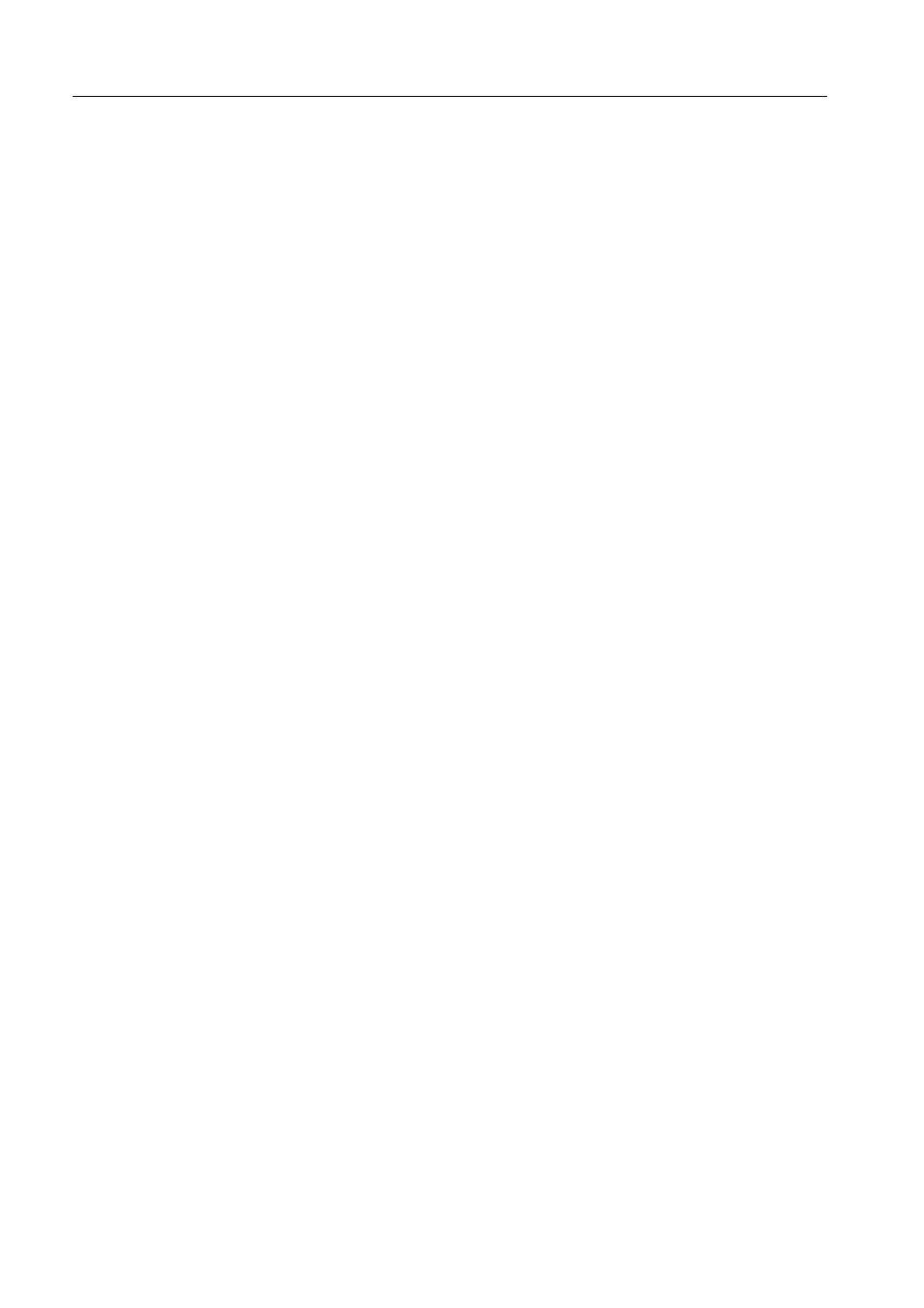
18
IC-304 Print Controller 2.1 Release Notes
Deleting VDP Elements
VI elements that are no longer in use take up valuable disk space on the IC-304 print
controller. To free up disk space, you can delete the VDP elements you no longer
need.
1. From the Tools menu, select Resource Center.
2. In the Resource list, select Cached VDP Elements.
Your VDP jobs are listed in the left pane. In the right pane, you can see all of the
VDP elements that are associated with your job. In addition, a thumbnail viewer
lets you check elements visually.
3. Select the element that you want to delete, and then click Delete.
Archiving VDP Elements
If you have finished printing a large VI job and you know that you will need to reprint
it in the future, it is a good idea to archive the VI elements and retrieve them when
needed. You can archive your VI job folder in a location that you specify.
1. On the toolbar, click Resource Center .
2. In the Resource list, select Cached VDP Elements.
The Cached VDP Elements area appears.
3. Select the VDP folder in which to archive, and then click Archive .
4. In the Archive dialog box, select the location where you want to archive your
VDP elements.
5. Click Save.
The VDP elements are saved as cabinet files with the .Cab extension.
Retrieving VDP Elements
If you want to reprint your job, first retrieve the VDP elements from the archive.
1. From the File menu, select Retrieve.
2. Select the folder or file in which your VDP elements are archived, and then click
the add button.
3. Click Retrieve.
The IC-304 print controller retrieves the archived VDP elements and displays them
at the end of the file list in the Cached VDP elements dialog box.
Note: You can also delete the entire folder.
Note: Use
SHIFT
or
CTRL
to select several files or
CTRL
+
A
to select all the files.
