Restoring the ic-304 print controller resources, In the restore configuration area, click browse, Click start restore – Konica Minolta bizhub PRO C65hc User Manual
Page 10: On your computer, select start > run, Double-click the required printer
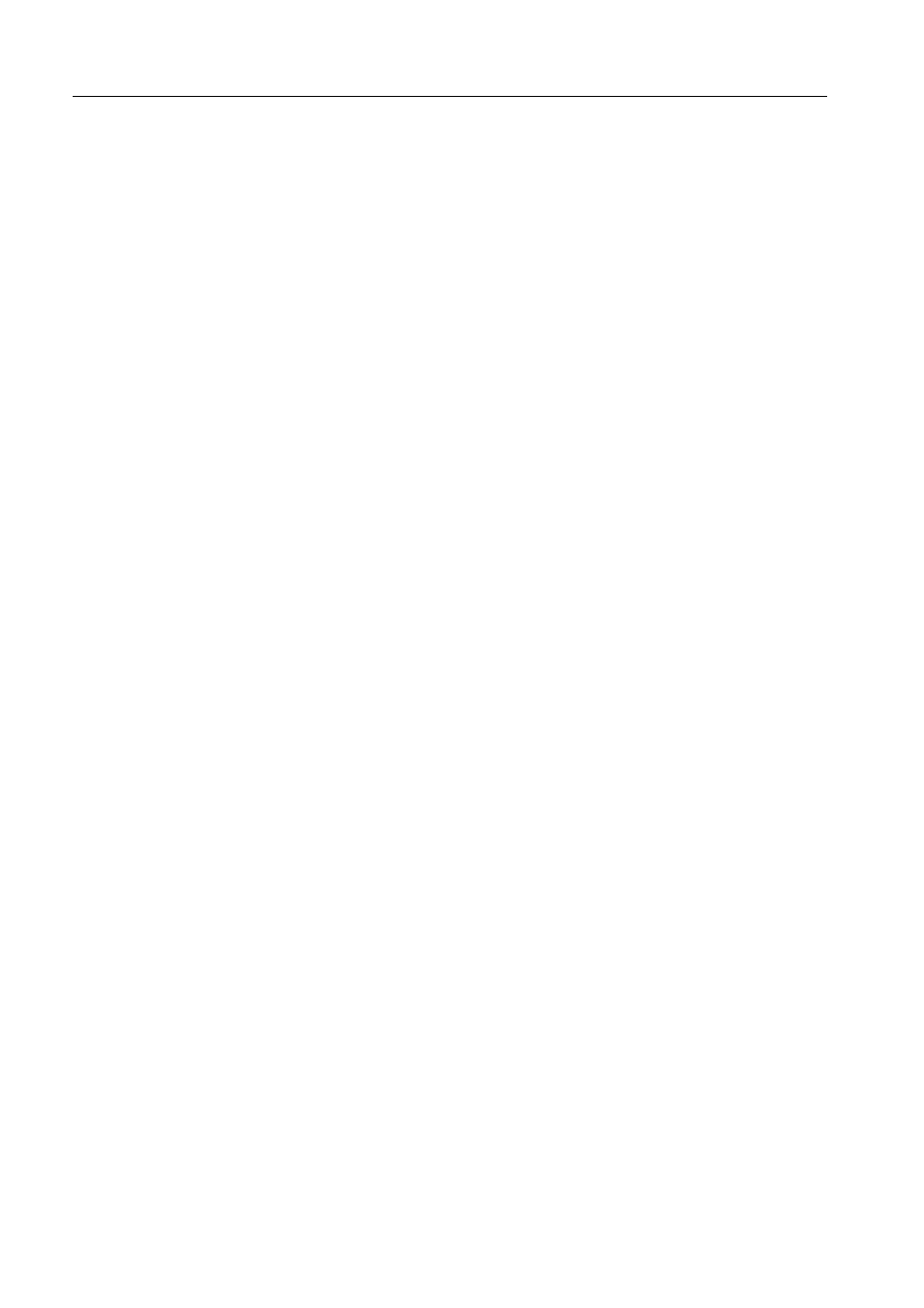
4
IC-304 Print Controller 2.1 Release Notes
Restoring the IC-304 Print Controller resources
1. On the toolbar, click Resource Center. The Resource Center window appears.
2. In the Resource list, select Backup & Restore Configuration.
3. In the Restore Configuration area, click Browse.
The Open dialog box appears.
4. Locate the directory path in which you backed up the configuration.
5. Select the file you saved for backup, and then click Open.
6. Click Start Restore.
7. Select the categories that you want to restore, and click OK.
Reconfiguring the IC-304 Print Controller virtual printers in
Windows
Note: Perform the following procedure only if you had version 1.0 previously installed. If
you are upgrading from version 2.0 the following procedure is not necessary.
1. On your computer, select Start > Run.
2. In the Open box, type \\ and the name of the IC-304 print controller name
(\\printcontrollername).
3. Browse to the Utilities\PC utilities\Driver Extension folder and double-click the
Creo_Driver_Uninstall.exe file.
4. In the DEXUnistaller dialog box, select the AdobePS IC-304(x) print driver, and
click OK.
5. When prompted that the Creo Print Driver software uninstalled successfully,
click OK.
6. To reconnect to the IC-304 print controller 2.1, select Start > Run.
7. In the Open box, type \\ and the name of the IC-304 print controller
(\\printcontrollername).
8. Double-click the required printer.
