Creating an imposition template, From the method list, select an imposition method, Click new – Konica Minolta bizhub PRO C65hc User Manual
Page 26: Type the name of the new template, and press enter, Under type, select simplex or duplex
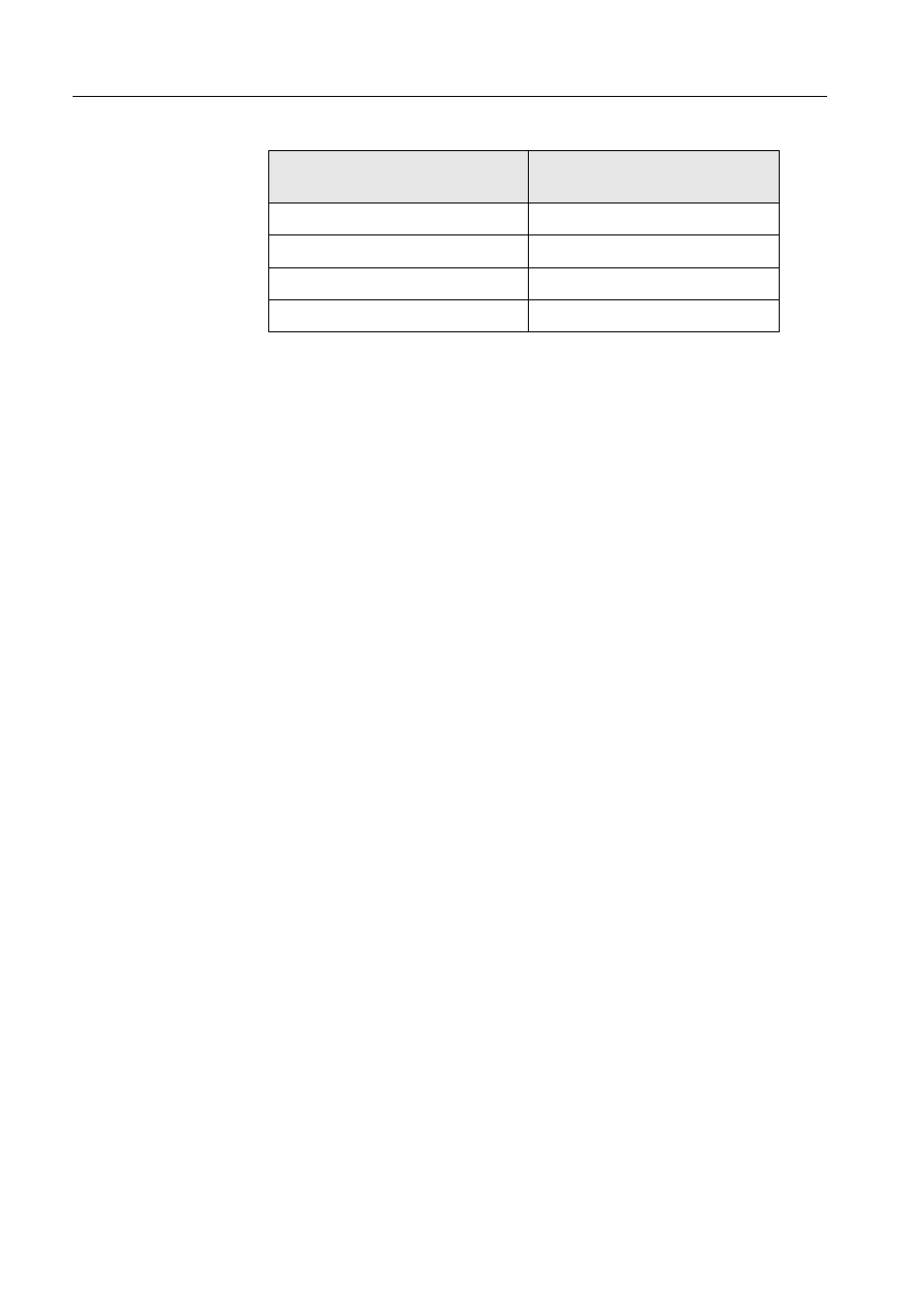
20
IC-304 Print Controller 2.1 Release Notes
Some templates appear under more than one imposition method.
Creating an Imposition Template
In the IC-304 print controller, you can use the Imposition Templates Builder to create
templates for similar types of jobs that have the following imposition settings in
common:
•
Imposition method
•
Columns and rows
•
Simplex/duplex
•
Binding
For example, if you want to create an imposition template for A4-sized brochures
printed on A3 paper, you could create a template, called “A4Brochure”, and select
the following settings:
•
Imposition method: Saddle Stitch
•
Columns: 1
•
Rows: 2
•
Type: Duplex (selected by default)
•
Binding: Left
You would define all the other imposition settings—for example, Trim size, Bleed
size, Gutter size, and Output sheet size—under Layout, on the Sizes tab.
1. From the Tools menu, select Imposition Templates Builder.
2. From the Method list, select an imposition method.
3. Click New.
4. Type the name of the new template, and press E
NTER
.
5. In the Layout area, type the number of columns and number of rows that you
need.
The imposition method that you select determines the number of columns and
rows that you can enter. For Saddle Stitch and Perfect Bound, you can place up
to 64 pages on one sheet (8 × 8). For Step & Repeat and Step & Continue, you
can place up to 625 pages on one sheet (25 × 25).
6. Under Type, select Simplex or Duplex.
Method selected on Imposition tab
Template layout type in the
Layout list
Step & Repeat
Step & Repeat, Cut & Stack
Step & Continue
Step & Continue
Saddle Stitch
Saddle Stitch, Perfect Bound
Perfect Bound
Saddle Stitch, Perfect Bound
