Split to booklets, In the job parameters window, click services, Click split to booklets – Konica Minolta bizhub PRO C65hc User Manual
Page 25: Select the split to booklets check box, Imposition template builder
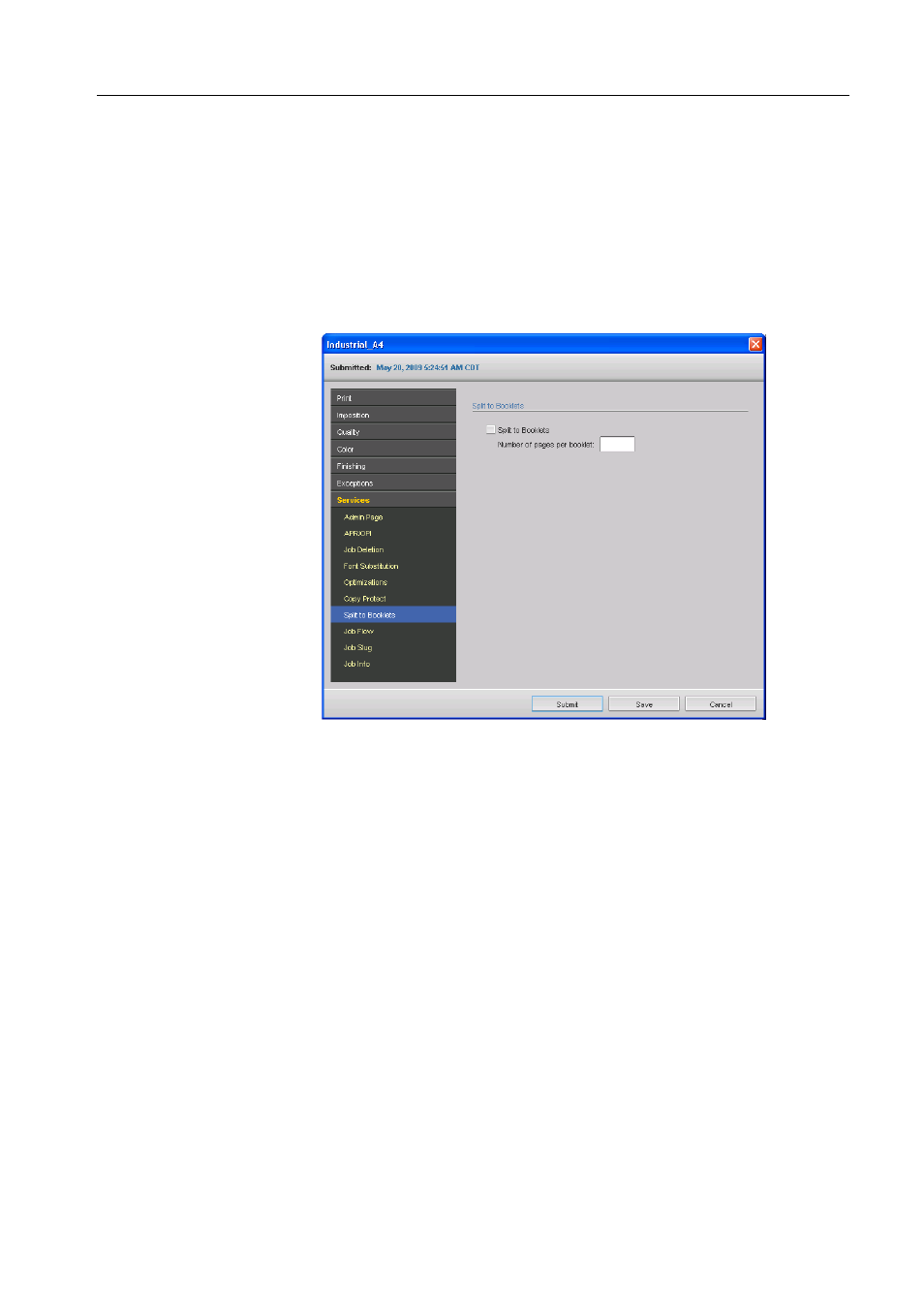
Pro Kit Features
19
Split to Booklets
Splits a PostScript, PDF or large VDP job that does not have a booklet structure into
booklets. The file can then be processed as a variable data file and you can—for
example, set the imposition method per booklet or cache VDP elements.
Note: Unexpected results might occur when you use this option for VDP jobs that already
have a booklet structure.
1. In the Job Parameters window, click Services.
2. Click Split to Booklets.
3. Select the Split to Booklets check box.
4. In the Number of pages per booklet box, type the desired number of pages in
the original file that will define each booklet.
Note: If the specified number of pages per booklet is not sufficient to produce complete
booklets, and there is a remainder of pages, the last pages will form a booklet that
contains less pages than specified.
Imposition Template Builder
The Imposition Template Builder enables you to save imposition layouts and reuse
them for different jobs, without needing to define the same layout repeatedly. The
Imposition Template Builder also allows you to create and save templates with
special layouts that cannot be created on the Imposition tab alone.
After you save a template, you can apply it to a specific job.
All saved templates appear on the Imposition tab. After you select an imposition
method, the related templates appear in the Template parameters, in the Layout list.
For example, if you created a Step & Continue template, the template appears in the
Layout list only when you select the Step & Continue imposition method.
