Konica Minolta bizhub C10X User Manual
Page 86
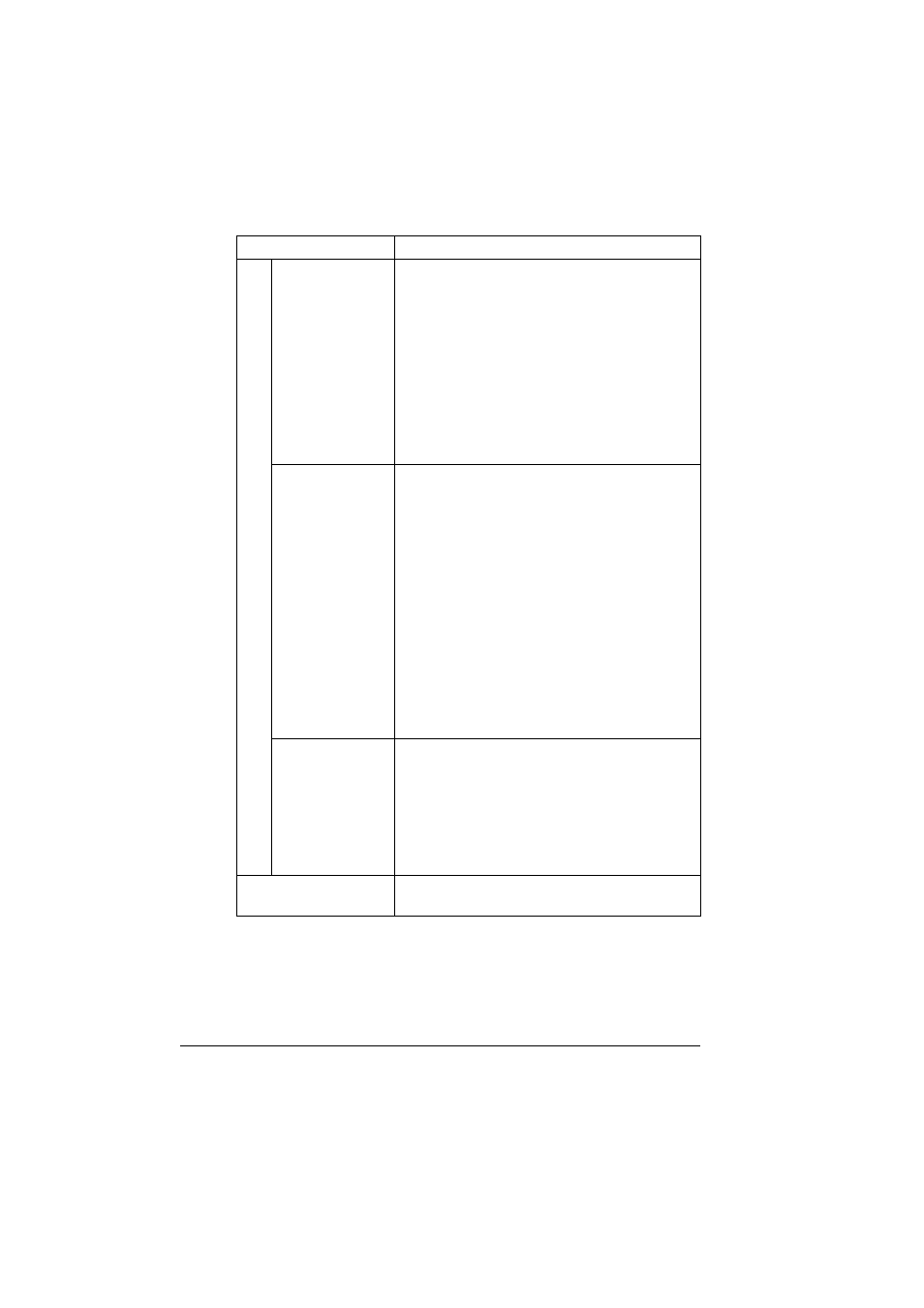
Using LinkMagic
76
“Folder” text box
Specify the name of the folder where the
scanned image is to be saved.
To display the Browse for Folder dialog box in
order to browse to a folder on the computer, click
the [Browse] button.
Range: Up to 255 characters including the file
name
Default: \Documents and Settings\[login user
name]\My Documents\KONICAMINOLTA Link-
Magic for bizhub C10\MyData
“Size Limit” list
Select the limit for the file size of images to be
attached to E-mail messages.
If “Custom” is selected, a new size limit setting
can be added from the Custom Size Settings
[Size Limit] dialog box that appears.
"
If “Basic” is selected in the “Basic/
Advanced” list, the resolution is
automatically reduced so that the size of
the image file does not exceed the size
limit specified here.
Choices: 75Kbyte, 150Kbyte, 500Kbyte, 1Mbyte,
3Mbyte, None, Custom
Default: 150Kbyte
“Save as multi-
page file” check
box
Select this check box to save the file in a
multi-page format when images are scanned
continuously with the ADF.
"
This option is available when “TIFF” or
“PDF” is selected in the “Format” list.
Default: Checked
“Mail Application” group
box
Specify the E-mail application used for attaching
the image.
Name
Description
