Making the connection, Ethernet interface, Using dhcp – Konica Minolta bizhub C10X User Manual
Page 125: Making the connection 115, Ethernet interface 115 using dhcp 115
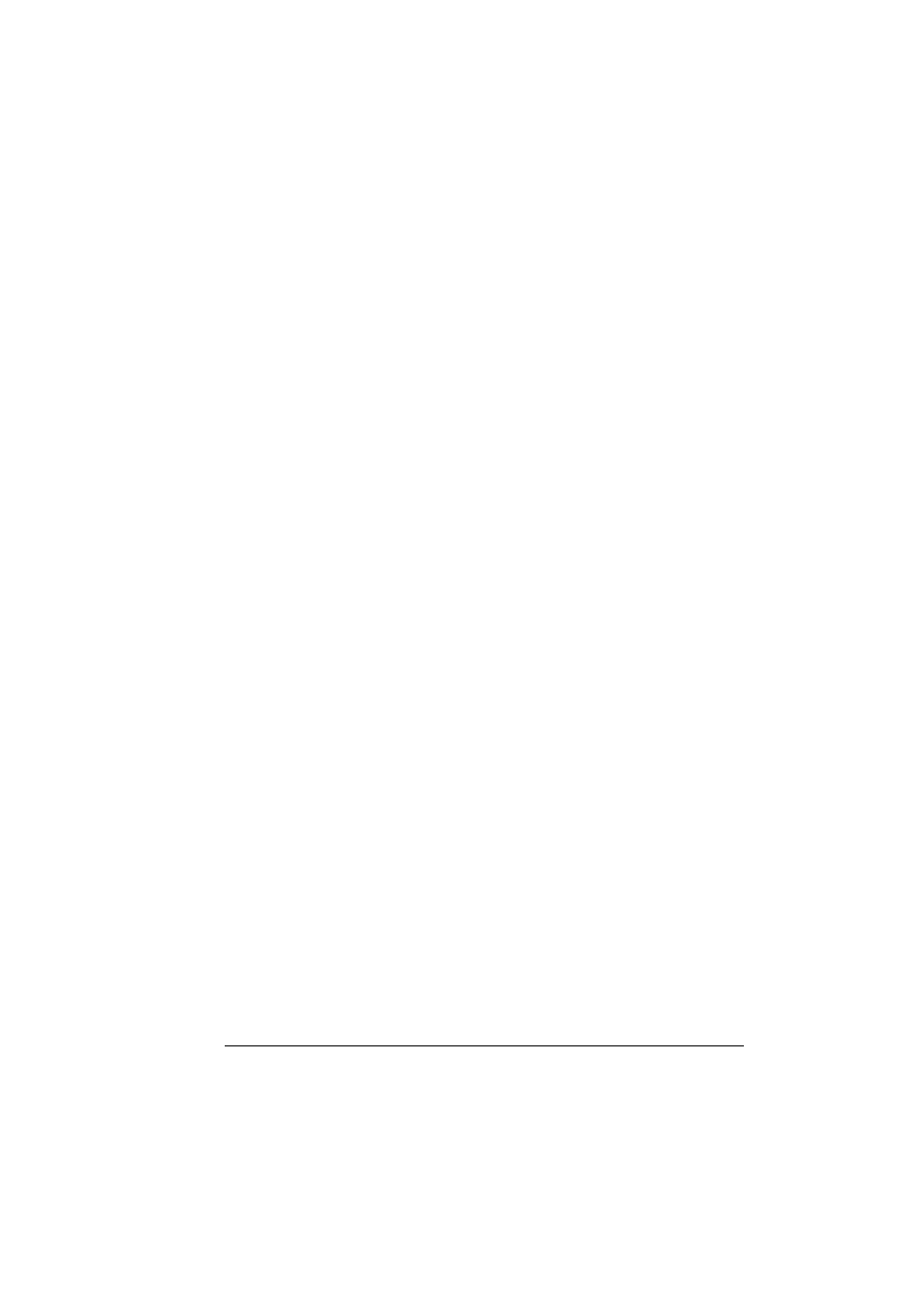
Network Connection
115
Making the Connection
Ethernet Interface
An RJ45 connector can be used as the Ethernet interface for this printer.
When connecting your printer to an Ethernet network, the tasks you perform
depend on how you plan to set the printer’s IP (Internet Protocol) address.
IP Address—A unique identifier for each device on a TCP/IP network.
Subnet Mask—A filter used to determine what subnet an IP address
belongs to.
Gateway—A node on a network that serves as an entrance to another
network.
Since the IP address for each PC and printer on your network must be
unique, you usually need to modify this preset address so it doesn’t conflict
with any other IP address or your network or any attached network. You can
do this in one of two ways. Each is explained in detail in the following sec-
tions.
Using DHCP
Setting the address manually
Using DHCP
If your network supports DHCP (Dynamic Host Configuration Protocol), the
printer’s IP address will be automatically assigned by the DHCP server when
you turn on the printer. (Refer to “Network Printing” on page 119 for a descrip-
tion of DHCP.)
"
If the IP address of the printer is not set automatically, check if the
printer has been set to allow DCHP to be used (
PRINT REPORT
—
CONFIGURATION PAGE
). If the printer has been set so that DHCP
cannot be used, select “
AUTO
” in the
NETWORK SETTING
—
IP
ADDRESS
menu.
1
Connect your printer to the network.
When using an Ethernet cable, plug the RJ45 connector into the Ethernet
interface port of the printer.
2
Turn on your PC and printer.
3
After the printer’s message window is initialized, install the printer driver.
