Using linkmagic, Saving scanned images as files, Using linkmagic 63 – Konica Minolta bizhub C10X User Manual
Page 73: Saving scanned images as files 63
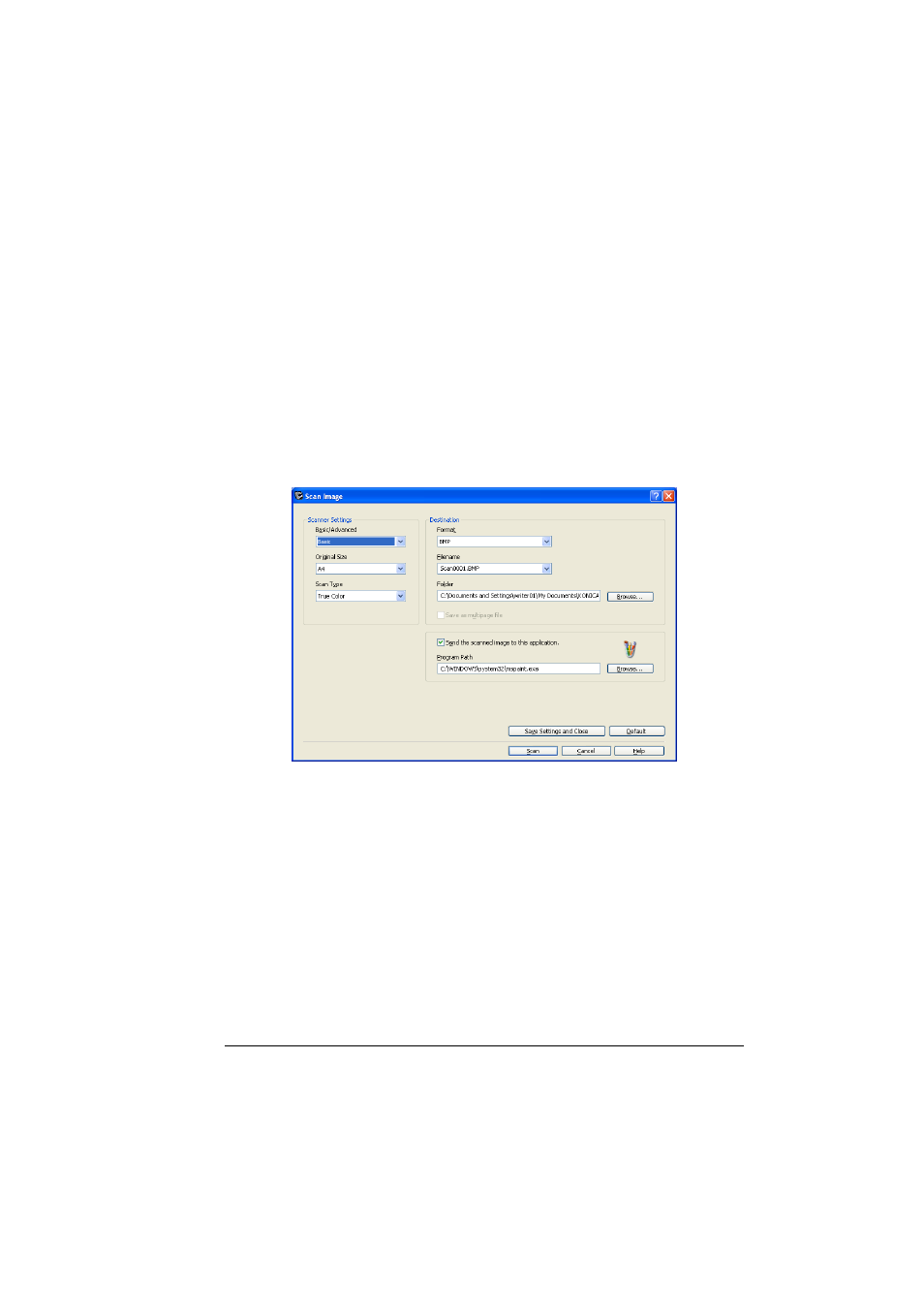
Using LinkMagic
63
Using LinkMagic
Saving Scanned Images as Files
An image scanned with the machine can be saved as a file on the computer.
In addition, the previously specified software can be started.
"
For details on the settings available in the Scan Image dialog box and
the Scan Document dialog box, refer to “Description of the Scan
Image/Scan Document Dialog Boxes” on page 64.
1
In the “Scan Modes” group box of the main window, click the [Scan
Image] or [Scan Document] button.
The Scan Image or Scan Document dialog box appears.
2
From the “Basic/Advanced” list in the “Scanner Settings” group box,
select the general scan setting.
- If “Basic” is selected, scans will be produced with the basic settings. In
the “Scanner Settings” group box, select the document size from the
“Original Size” list and the document color type from the “Scan Type” list.
- If “Advanced” is selected, specify detailed settings from the TWAIN
driver dialog box that appears.
"
For details on the available TWAIN driver settings, refer to the Printer/
Copier/Scanner User’s Guide.
3
In the “Destination” group box, specify the settings for saving the scanned
image.
