Starting applications, Starting fiery command workstation, Starting applications -15 – Konica Minolta IC-308 User Manual
Page 37: Starting fiery command workstation -15
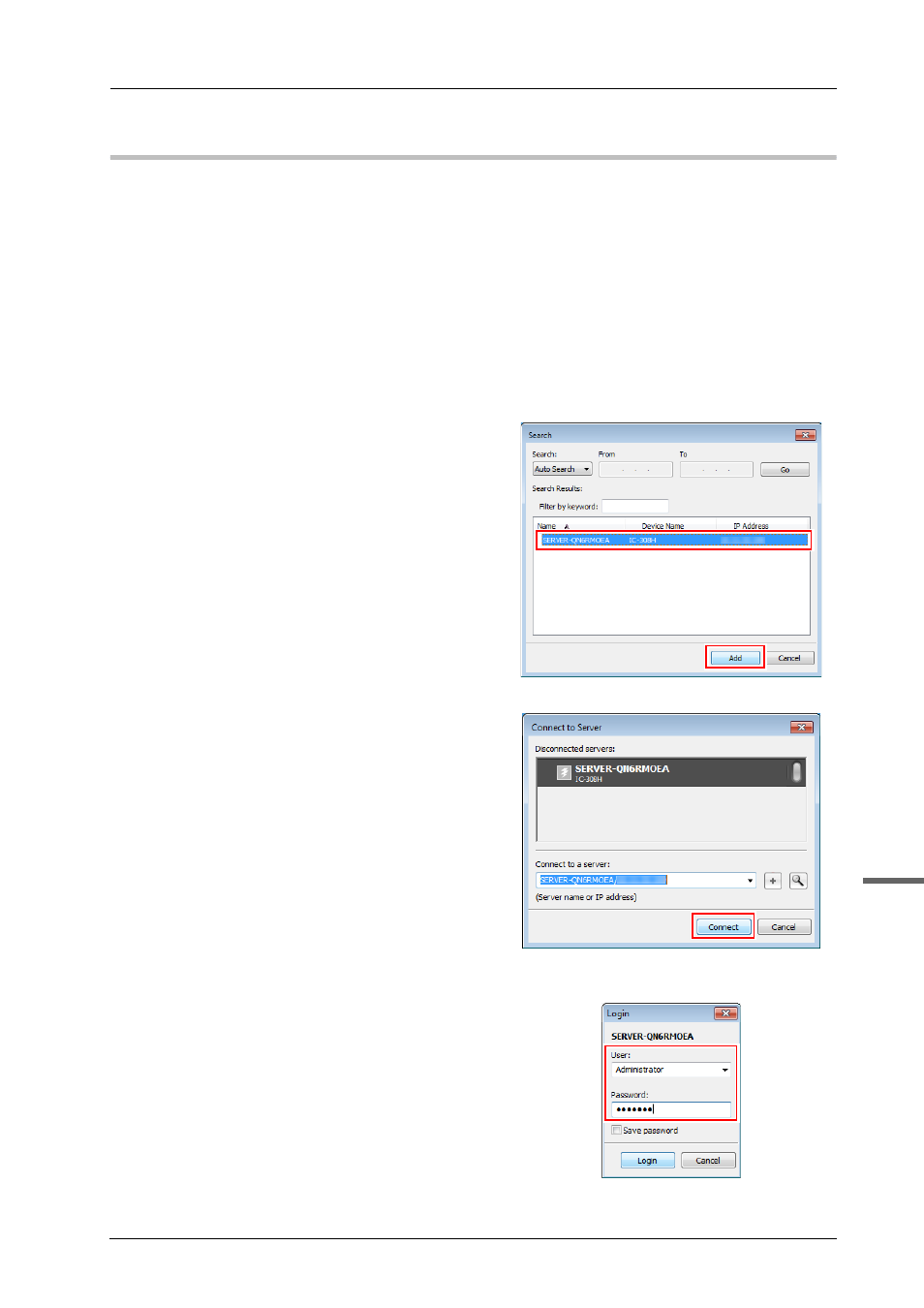
3-15
bizhub PRESS C1100/C1085
3
Starting applications
)
Starting Fiery Command WorkStation
To start Fiery Command WorkStation, first perform the login procedure.
A
Start Fiery Command WorkStation.
-
In Windows 7/Windows Vista/Windows Server 2008 R2/Windows Server 2008/Windows
XP/Windows Server 2003, open the Start menu, then click [All Programs] - [Fiery] - [Fiery Command
WorkStation 5].
-
In Windows 8/Server 2012, click [Fiery Command WorkStation 5] on the Start screen.
-
In Macintosh, select [Go] menu - [Applications] - [Fiery] - [Command WorkStation 5], then double-
click [Command WorkStation].
B
Select a Fiery Color Server to be
connected, then click [Add].
You can also specify any subnetwork or the IP
address range to search for the desired Fiery
Color Server. For details, refer to the User's
Guide supplied with the Fiery Color Server.
C
Click [Connect].
D
Select the user privileges, then enter the
password.
-
For user privileges, you can select the
following items.
Administrator: Can perform all operations.
Operator: Can only perform job operations.
Guest: Can view information only.
-
The default password is "Fiery.1".
If [Operator] or [Guest] is selected for user
privileges, you do not need to enter the
password.
